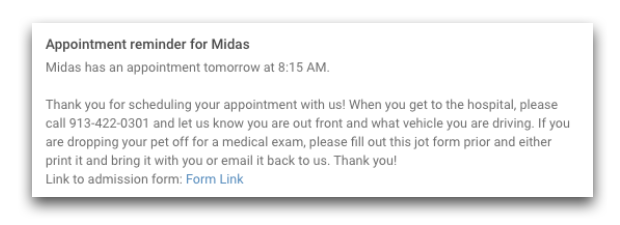Automated Appointment Confirmation Basics
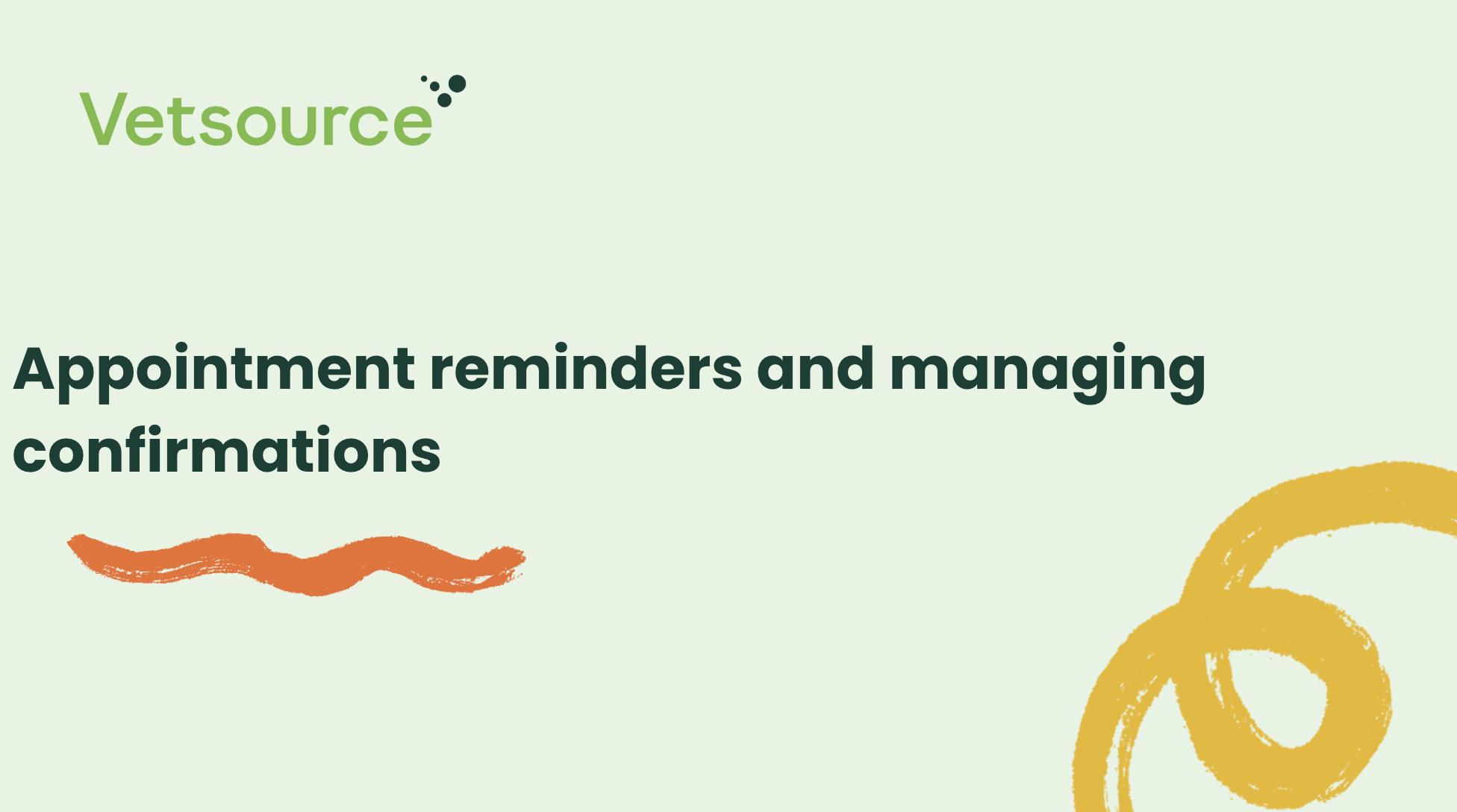
If a patient has a scheduled appointment in the practice management software (PMS), it will be reflected in the mobile app under Upcoming Appointments.
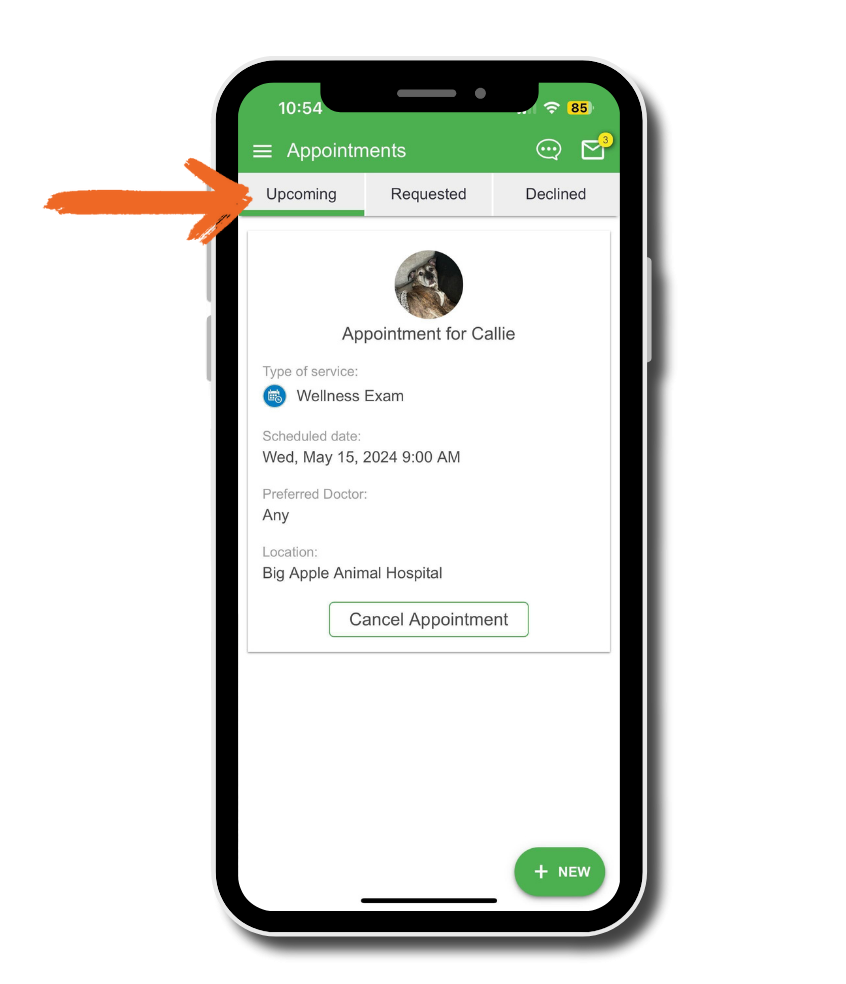
Appointment times can be displayed in the app. To enable this from your practice dashboard:
Settings > App Preferences > Appointments > Confirmation Preferences
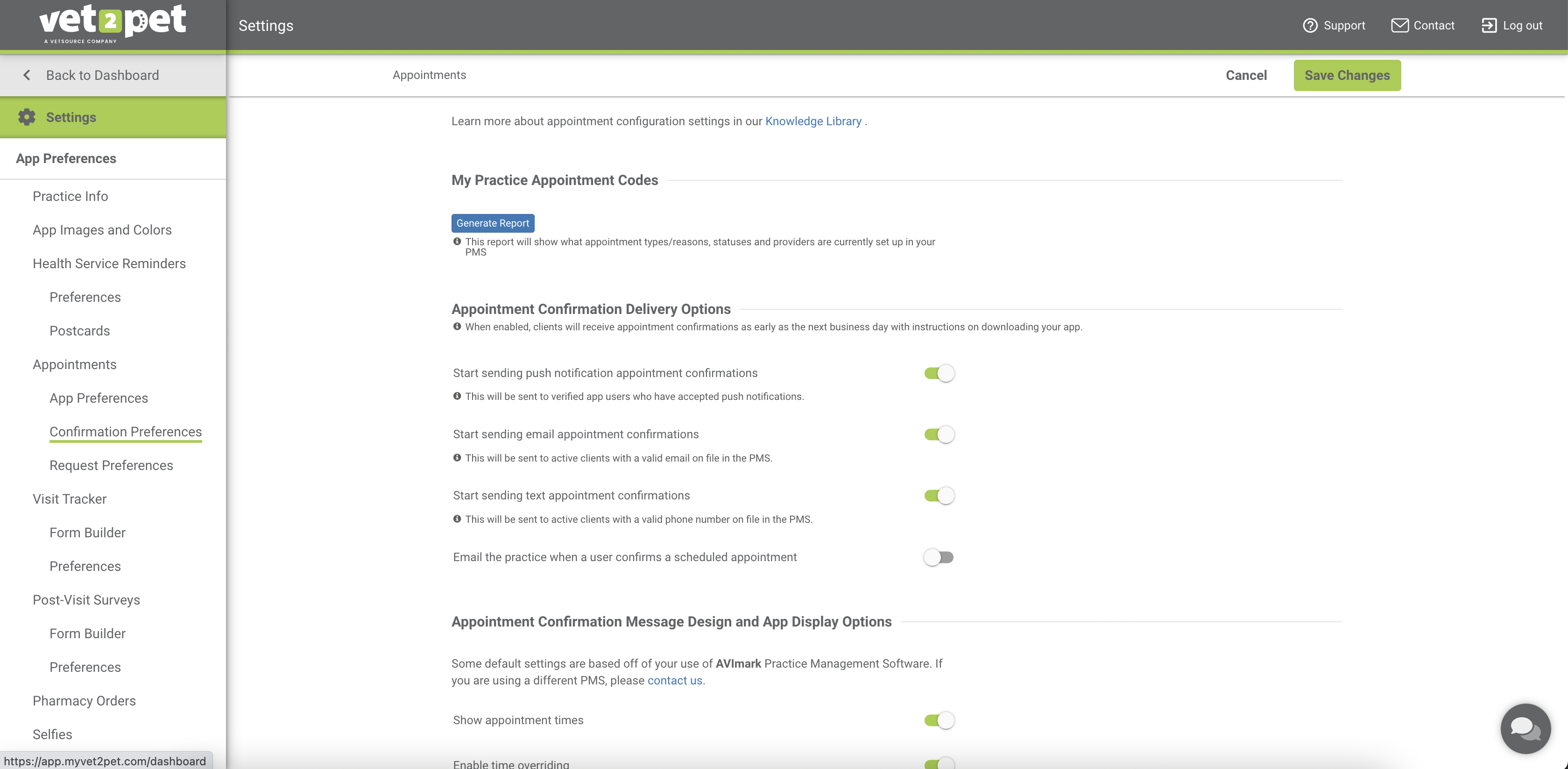
Appointment confirmation messages are delivered around 9 a.m. local time. Clients who have confirmed their appointment will appear as confirmed in the daily appointment calendar in your practice dashboard, and via the delivery method from which the appointment was confirmed.
Confirmation messages can be configured to send 1-3 days ahead of a scheduled appointment using 3 delivery methods. If you have multiple cadences set up and client confirms using any of the delivery methods, any subsequent confirmation cadences will not send.
- An automated push notification can be triggered to deliver to clients with the mobile app, unless the user does not have a syncing app account, has disabled notifications in their device settings, or has logged out of their app account.
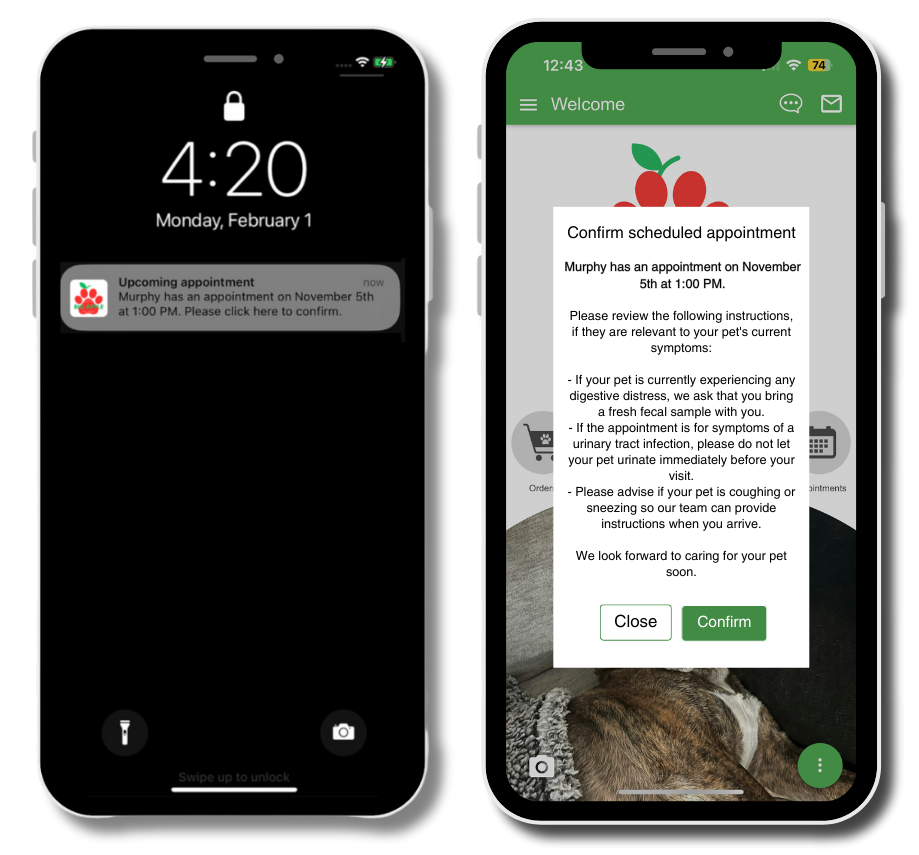
- An automated email can be triggered to deliver to clients with a valid email address in the PIMS who have not unsubscribed to receiving appointment confirmation emails.
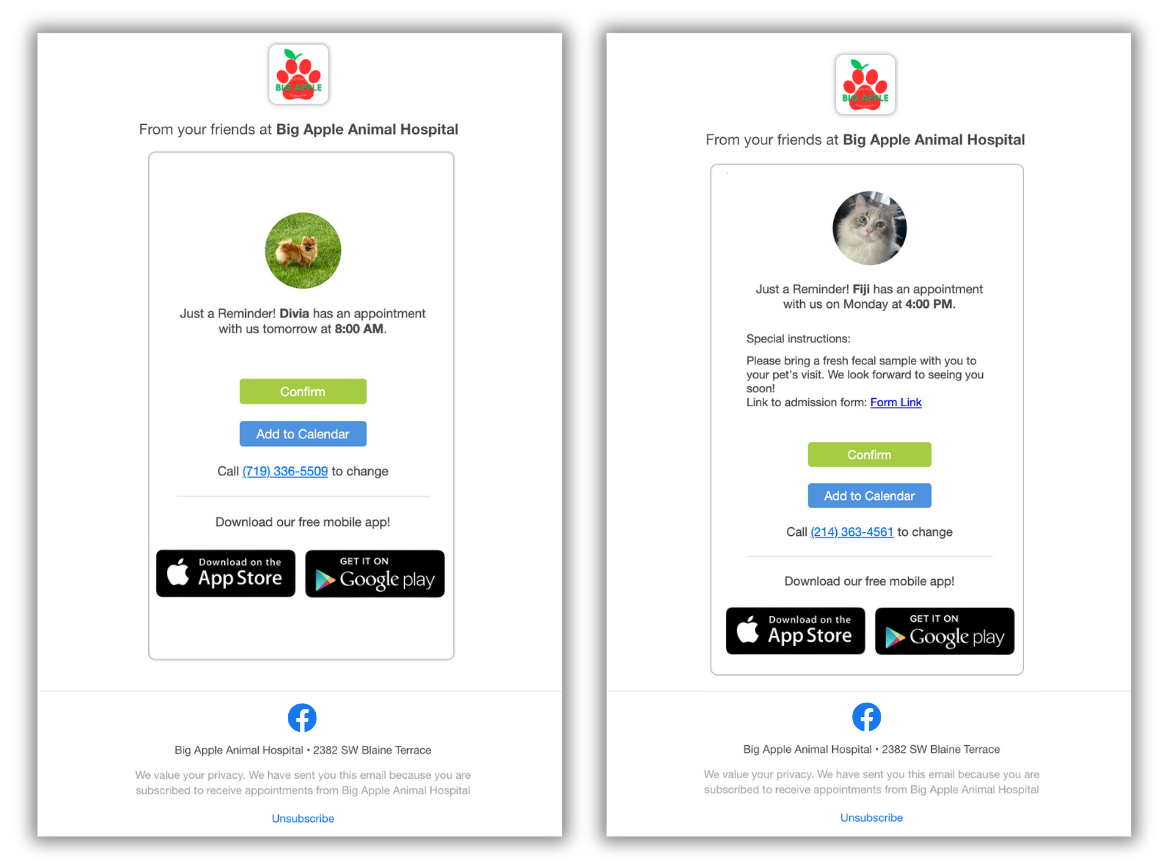
- An automated SMS text reminder can be triggered to deliver to clients with a textable phone number in the app dashboard, or in the primary phone number field in the PIMS. The text message will specify who the text is from in the body of the message, and will also include a link to confirm, which will open another window to display additional appointment messaging.
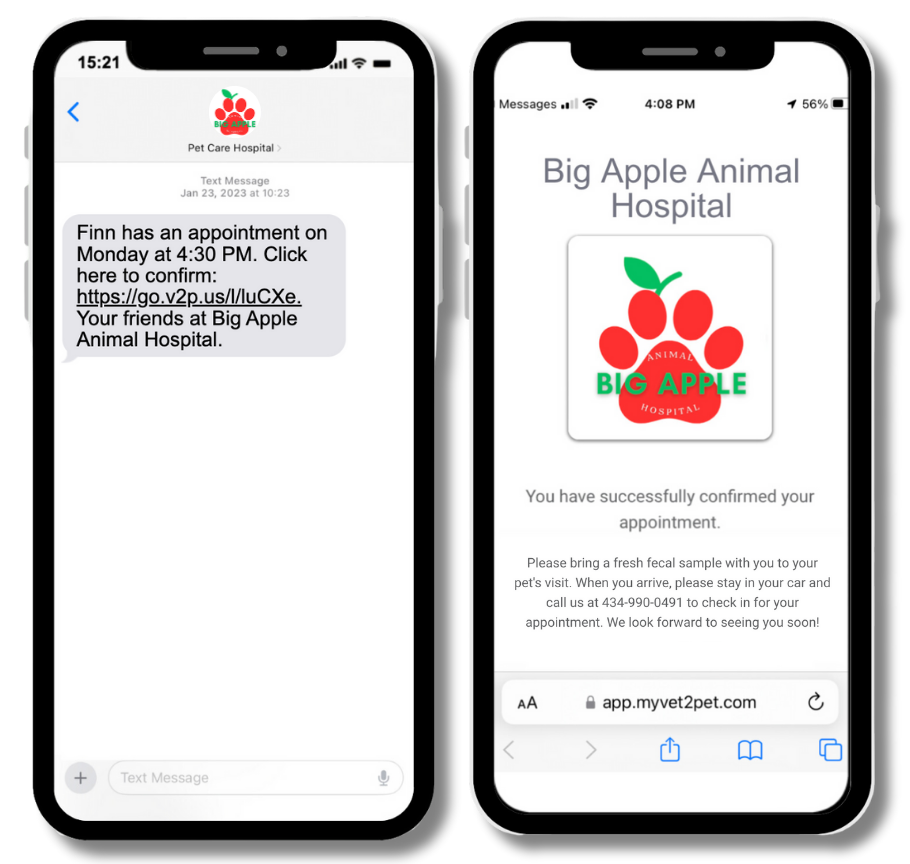
For practices using the Vet2Pet 2-Way Texting feature:
Practices using the Vet2Pet 2-Way Texting feature will have SMS text appointment confirmations delivered from their assigned texting phone number. If a client replies to the text message with anything other than "STOP," a new chat message will be created in the dashboard.
For practices not using the Vet2Pet 2-Way Texting feature:
- In the United States, the phone number clients will receive texts from is 317-483-7506.
- In Canada, the phone number clients will receive texts from is 306-994-7127.
- Text appointment confirmations are not available for practices outside the United States or Canada.
If a client replies to the text message with anything other than "STOP," they will receive an automated message as shown below. If a client replies to the message with "STOP," they will be opted out from receiving future text messages. Contact us if a client wants to be opted back in to receiving text appointment confirmations.
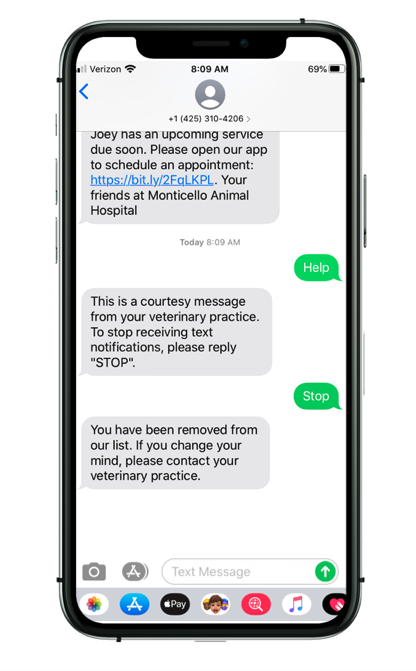
Appointment Confirmation Messaging
The base messaging that is delivered with the appointment confirmation is:
Title: "Appointment reminder for <Pet Name>"
Base Message: "<Pet Name> has an appointment <tomorrow>" or "on <date>."
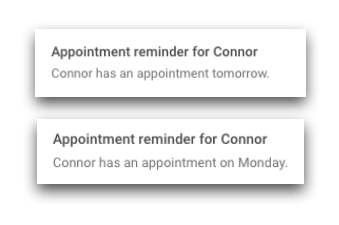
If appointment times are enabled, the base messaging is:
Title: "Appointment reminder for <Pet Name>"
Base Message: "<Pet Name> has an appointment <tomorrow>" or "on <date> at <time>."
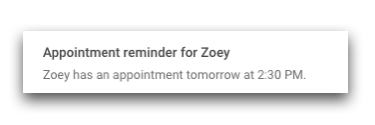
If a default confirmation message and/or admission form is set, the messaging is:
Title: "Appointment reminder for <Pet Name>"
Base Message: "<Pet Name> has an appointment <tomorrow>" or "on <date> at <time>."
<Default confirmation message.>
Link to admission form: Form Link