Setting Up Your Appointment Confirmation Preferences: Start Here
Custom messaging and times can be displayed in your mobile app and practice dashboard based on appointment types or reasons as set up in your practice management software (PMS).
Some default settings are established based on the PMS that was selected when your practice dashboard account was created by Vet2Pet. Your set PMS will be displayed:
Practice Dashboard > Settings > Appointments > Confirmation Preferences > Appointment Confirmation Message Design and App Display Options
If a PMS is not selected, or if a change is needed, please contact us or submit a support ticket.
My practice appointment codes
This report is available to you to assist with configuring your appointment messaging. This report will show any reason/type codes, appointment statuses, and resource names (providers) that are set in your PMS.
Appointment confirmation delivery options
Practices can send multiple reminders to clients of an upcoming scheduled appointment via push notification, email or text by turning on the associated toggle switch and setting the appointment reminder cadence.
Learn more about appointment confirmation cadences
All appointment confirmations are queued and begin delivery at approximately 9:00 a.m. local time.
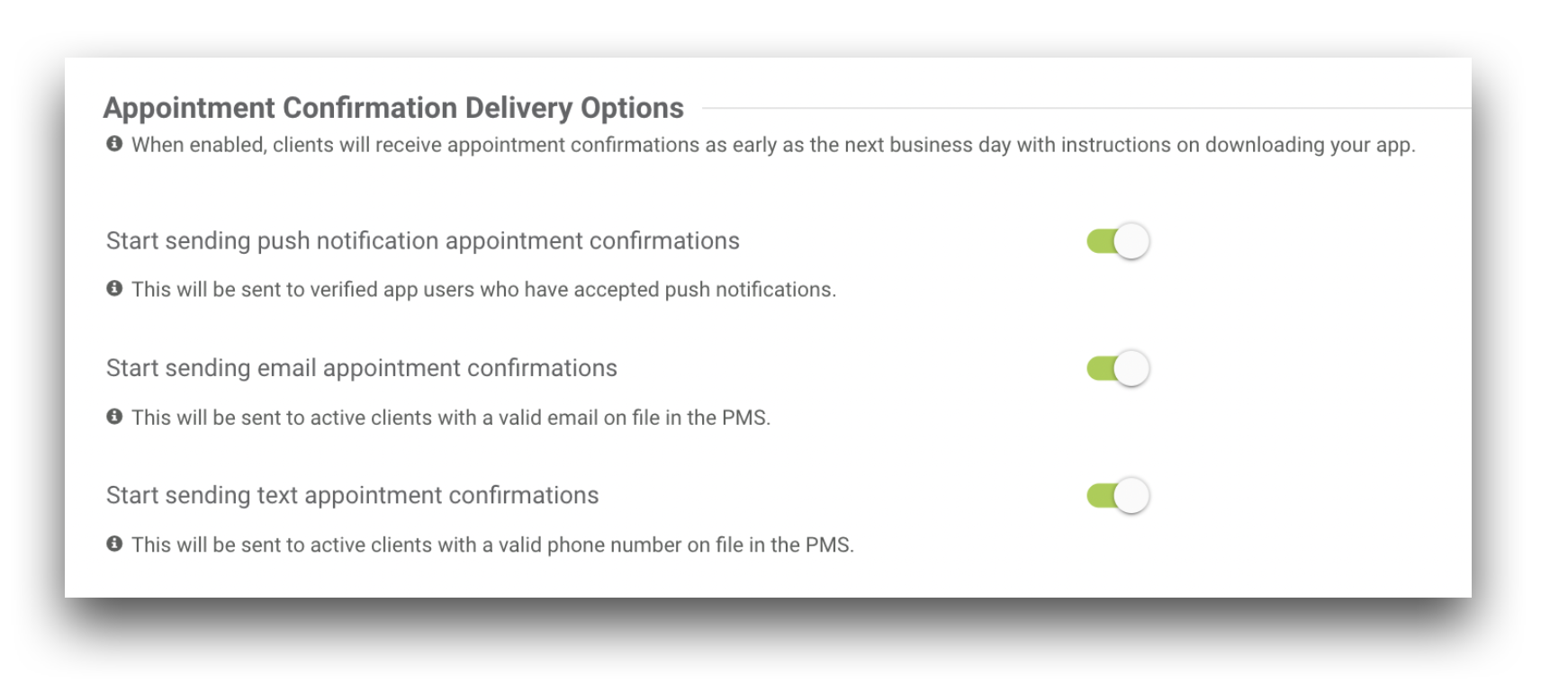
Showing appointment times
By default, appointment times will not be displayed in the mobile app or delivered with appointment confirmation messages for booked appointments.
To display appointment times, enable the Show appointment times toggle switch.
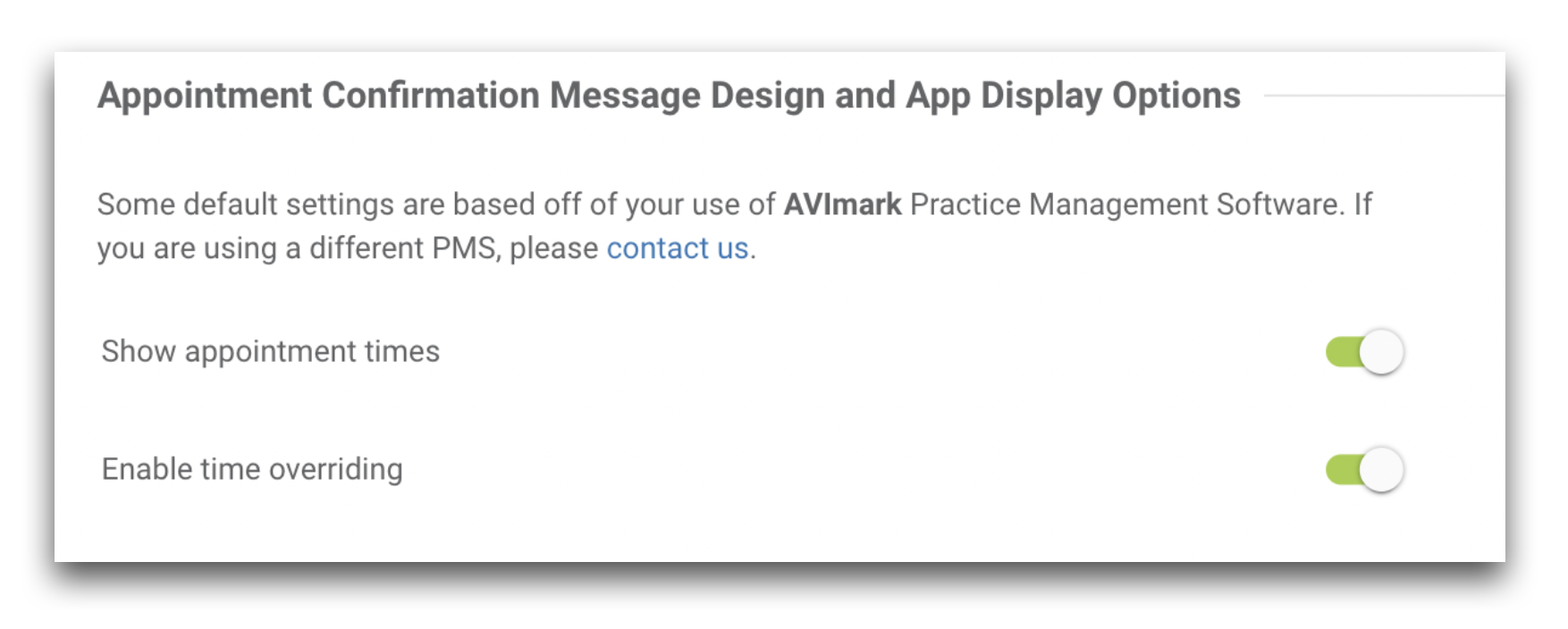
To deliver a custom appointment time or message based on appointment types or reasons, toggle the Enable time overriding switch to ON.
Learn more about time overriding HERE.
Appointment confirmation default message and admission form
A default message can be added to any appointment confirmation message that does not have any other override messaging established based on reason/type codes or notes prefixes.
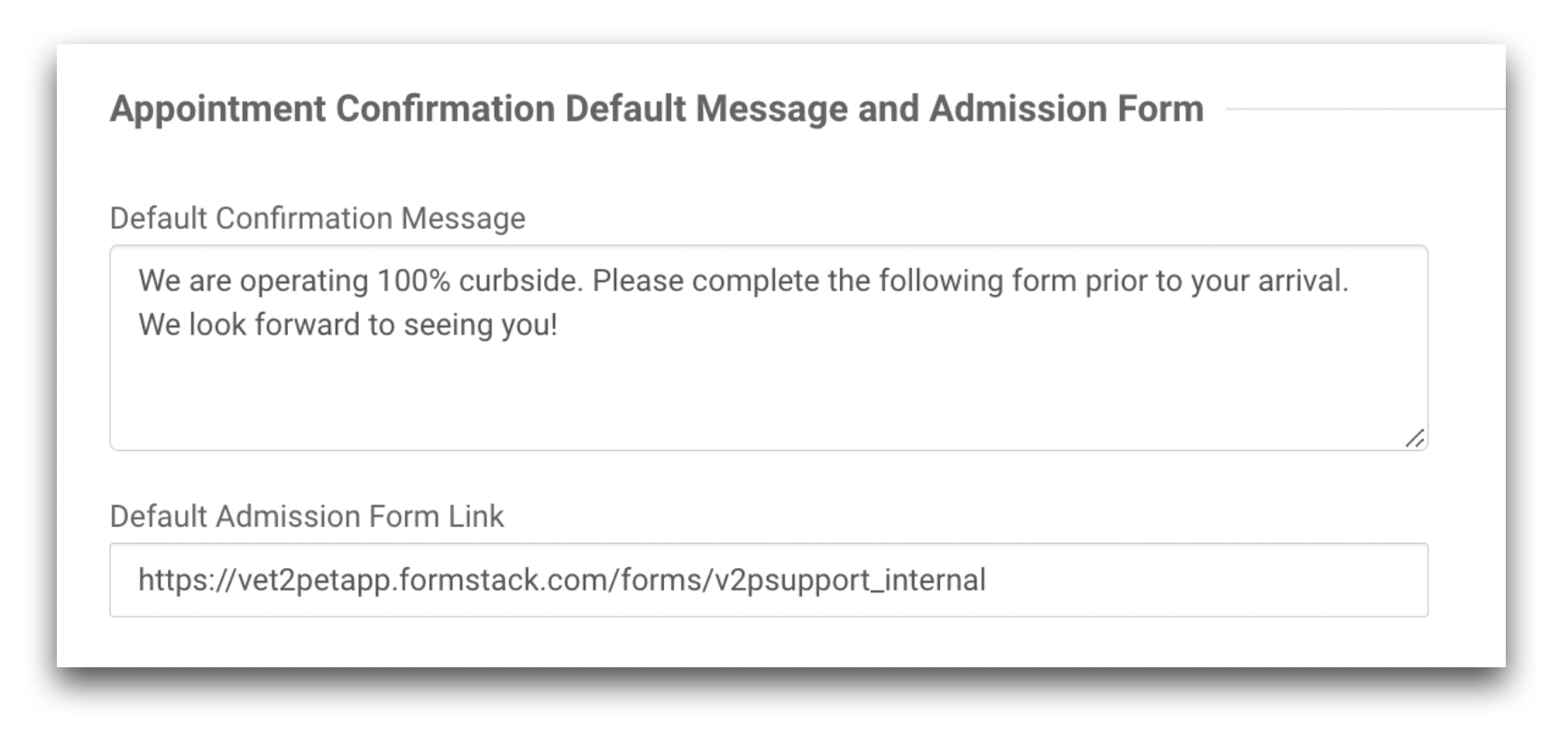
Learn more about confirmation messaging HERE.

