Practice Home Conversations - 2-Way Texting Conversation Setup
Administrative Users start here to customize your conversation settings for 2-way texting within Practice Home:
- From your Vet2Pet practice dashboard, start by setting your practice Closure Dates to customize conversation availability. Use Closure Dates if your practice will be closed on a specific date or date range (holidays) outside of your normal schedule. Closure Dates should be used to reflect any days that are different from the general availability you will set up in the conversations settings.
Dashboard > Settings > Practice InfoIf there is a day (such as Saturdays or Sundays) that you are always closed, we recommend unchecking that day in the conversation-specific availability setting rather than listing it in Closure Dates, since that is a day you are consistently closed, rather than an exception.
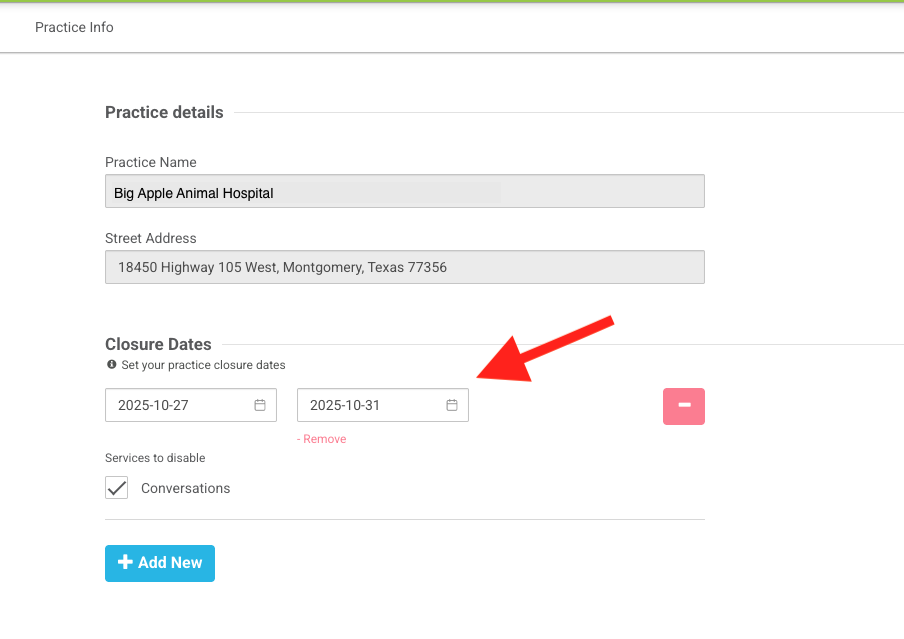
- From your Vet2Pet practice dashboard, customize your Conversation Preferences settings further:
Dashboard > Settings > Conversations
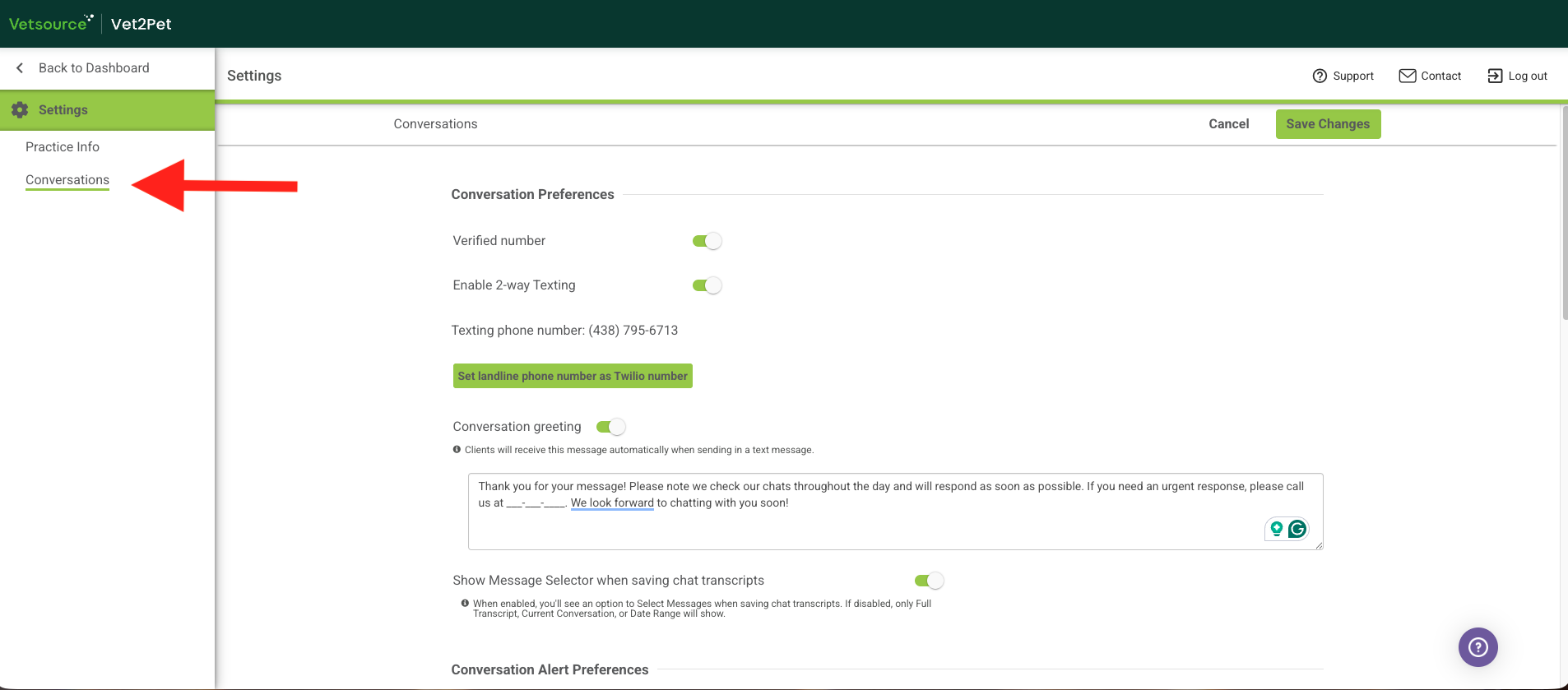
- If desired, set a Conversation Greeting, which will send automatically to the user as soon as a text message is received within conversation hours.

- Choose to enable the Message Selector if you would like to have options when creating a transcript for your medical record. You can elect to save the current conversation, full transcript, a date range, or even specific messages.
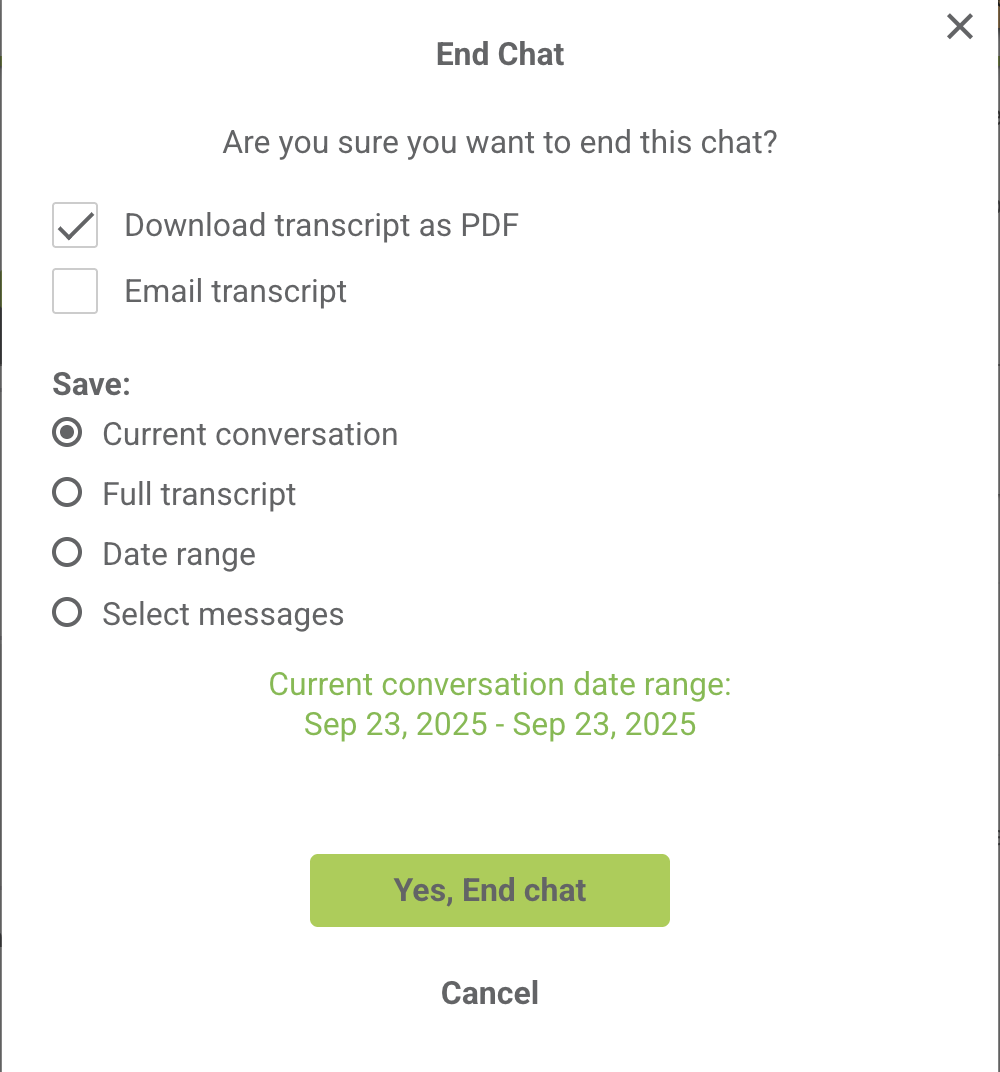
- Set your Conversation Alert Preferences for internal notifications when conversations are received:
- If desired, enable Chrome desktop notifications.
- If desired, enable a new message alert to receive an email and/or text message to alert of a new conversation. Multiple emails can be added to the same line when separated with a comma. To add multiple phone numbers, click Add New and add one phone number per line.
- If desired, enable a reminder for unresolved conversations, which will send an email reminder near the end of each day to end any open conversations that are left unresolved.
It is important to end all open conversations at the end of each day to avoid receiving further incoming messages from open conversations after hours.
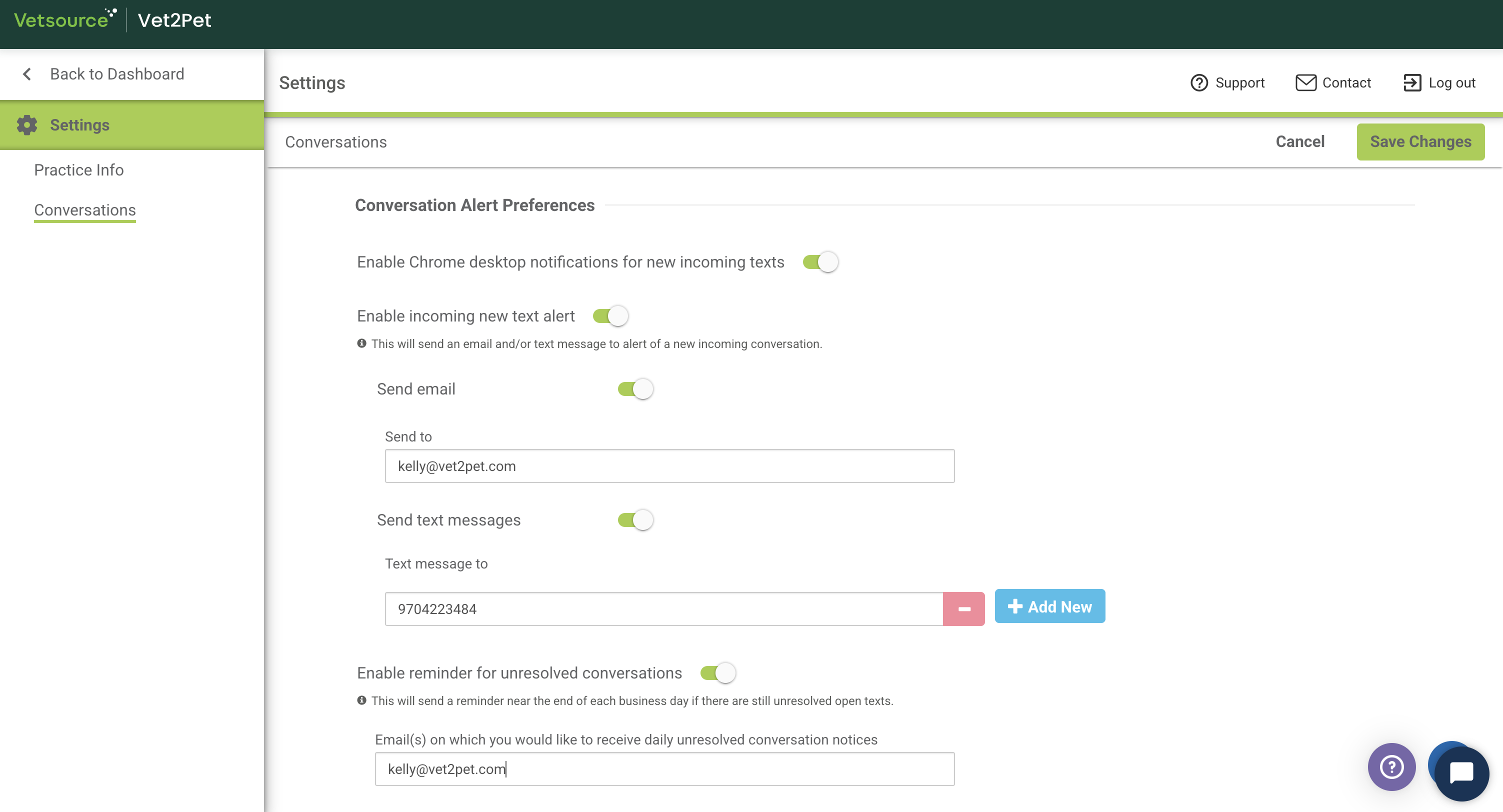
- Set your Conversation Business Hours.
Decide what days of the week to accept incoming conversations and set conversation working hours for each day.Your Conversation Business Hours will initially be pre-set 8am-5pm Mon. - Fri.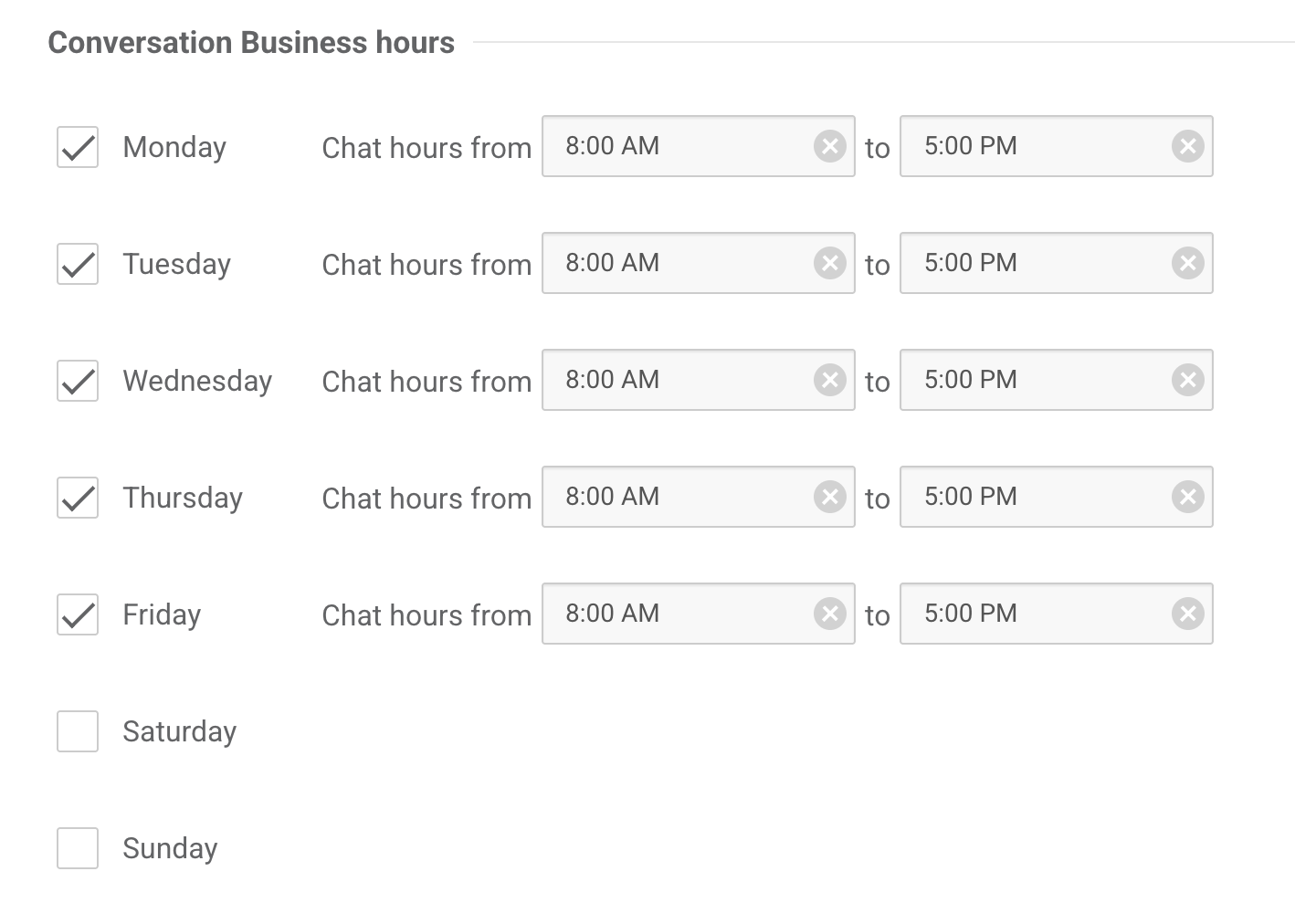
- Custom Dates are conversation-specific settings and can adjust conversation availability:
The Custom Dates section allows for further customization in the event that you ever need to override the general Conversation Business Hours settings for any specific date or date range. Example: Is your practice open one Saturday a month where you need to have Conversations enabled just for that Saturday?
Dashboard > Settings > Conversations
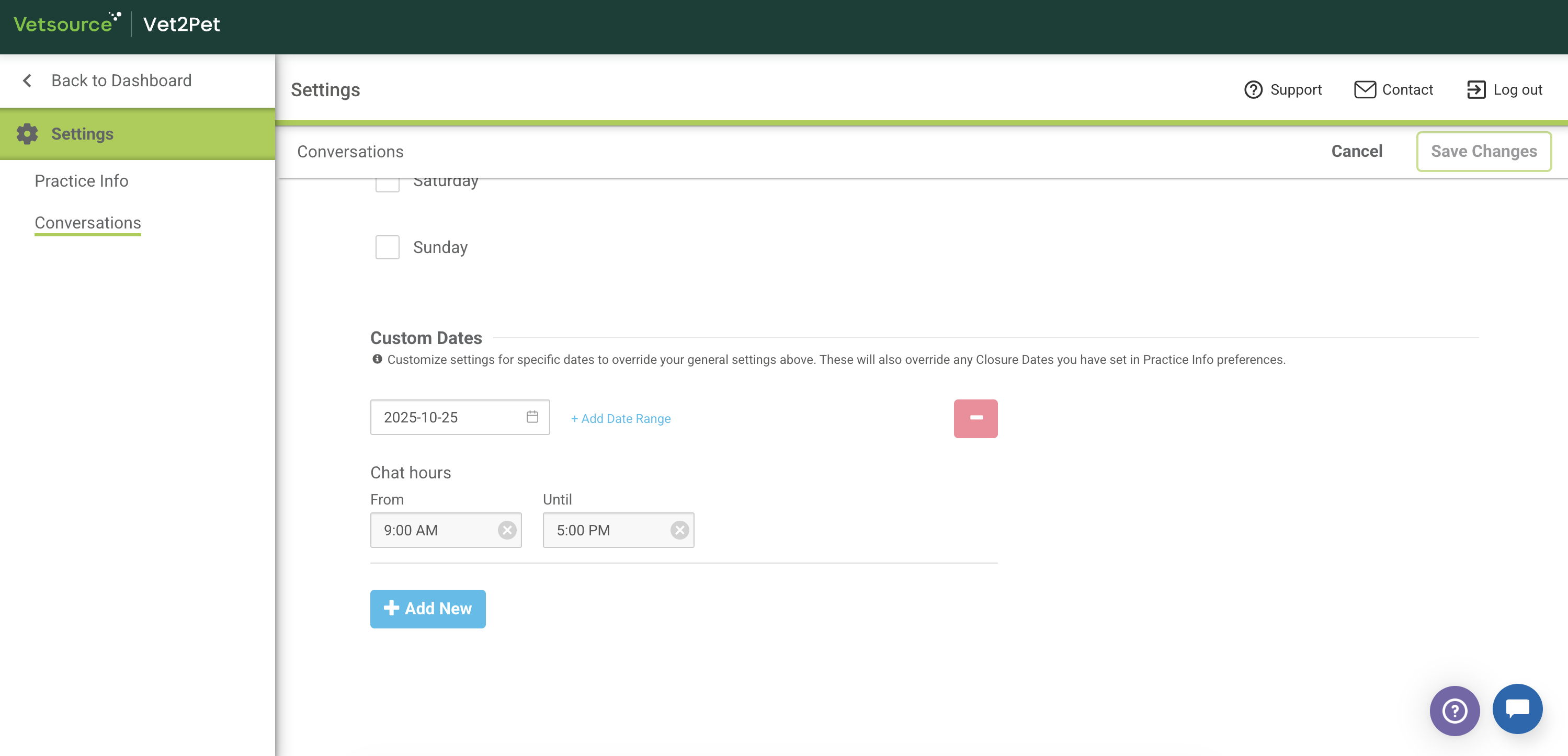
These Custom Dates will override the dates listed in Settings > Practice Info > Closure Dates.

