Desktop Alerts for Conversations and Visit Tracker
Desktop alerts can be enabled to provide an additional layer of awareness for incoming chat and text messages and Visit Tracker arrivals from pet owners.
In order for desktop alerts to work, you must be using the Chrome internet browser.
Enabling desktop alerts for App Chat & Texting Conversations
From your practice dashboard:
Settings > Conversations > Toggle Enable Chrome desktop notifications for new incoming chats or texts to ON
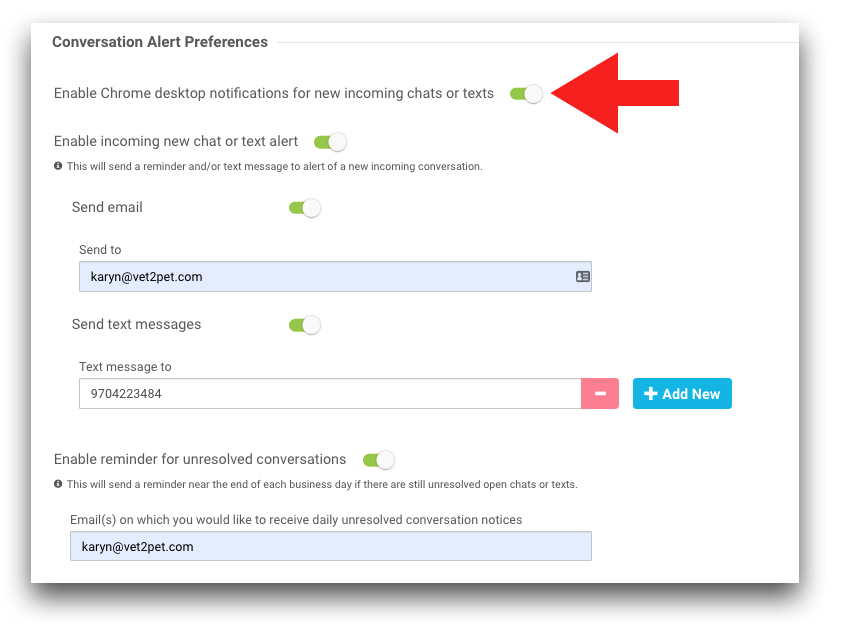
There are two types of desktop notifications:
- If the practice dashboard is open when a new incoming conversation arrives, an alert will display in a blue box in the lower right corner of the dashboard.
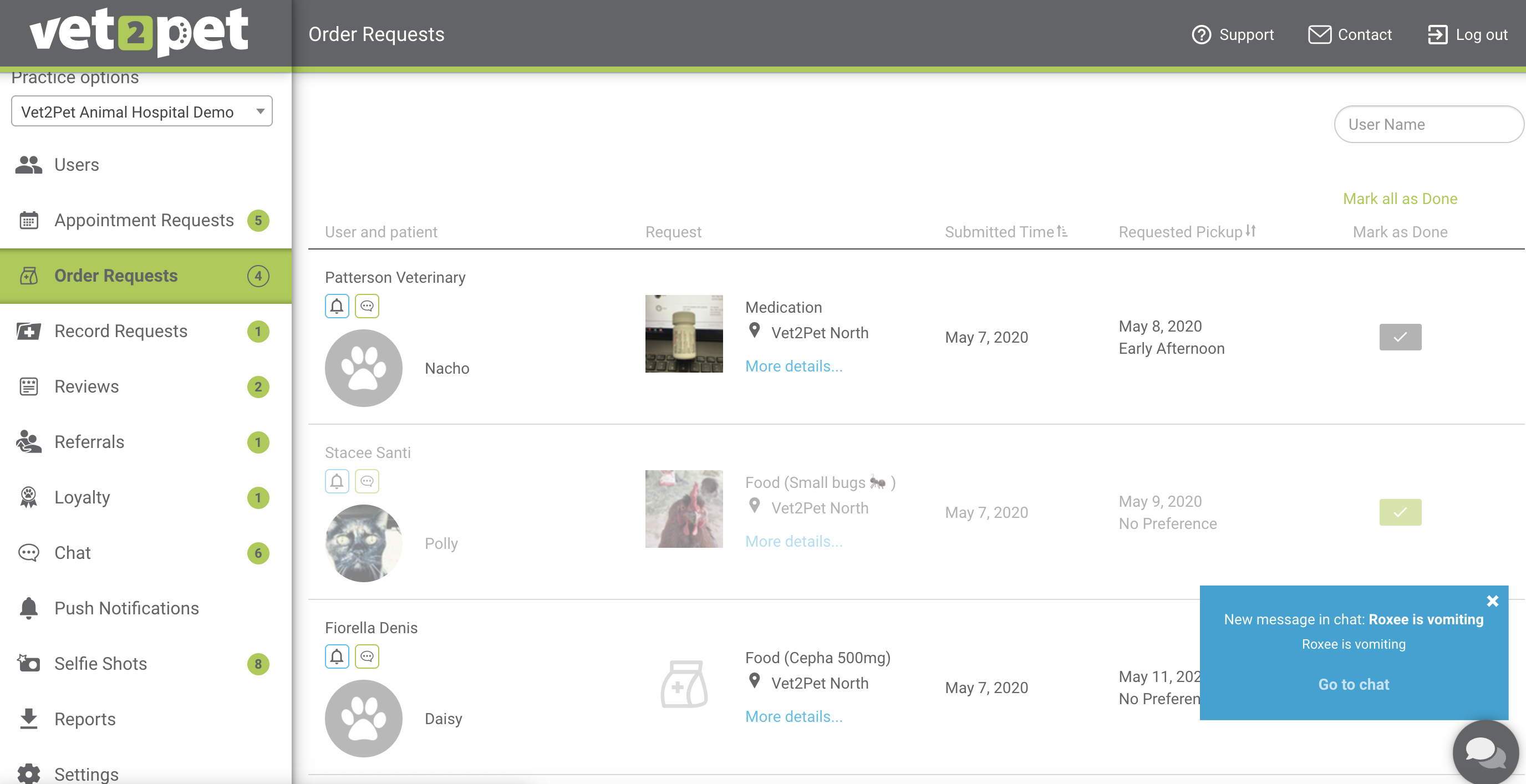
- If the practice dashboard is not in use when a new incoming conversation arrives (either the dashboard is open on another tab, or it is closed out), the alert will appear as a Chrome message in the upper right corner of the computer screen.
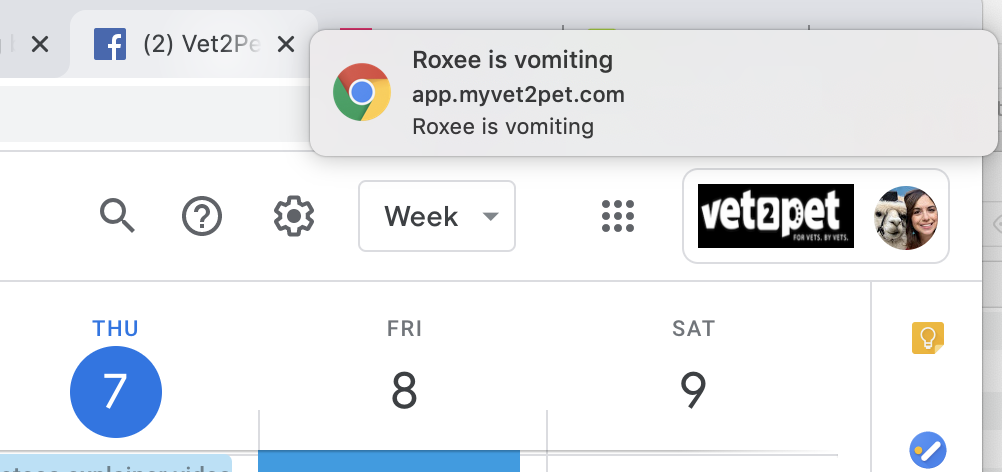
If notifications are not being received when a conversation or visit arrival is submitted, follow these steps:
- Ensure that desktop notifications are turned on in the practice dashboard Conversation settings.
- Ensure that Chrome notifications are enabled.
- Select the padlock symbol in the left corner of the Chrome URL webpage address
- Make sure Notifications is set to status "Allow"
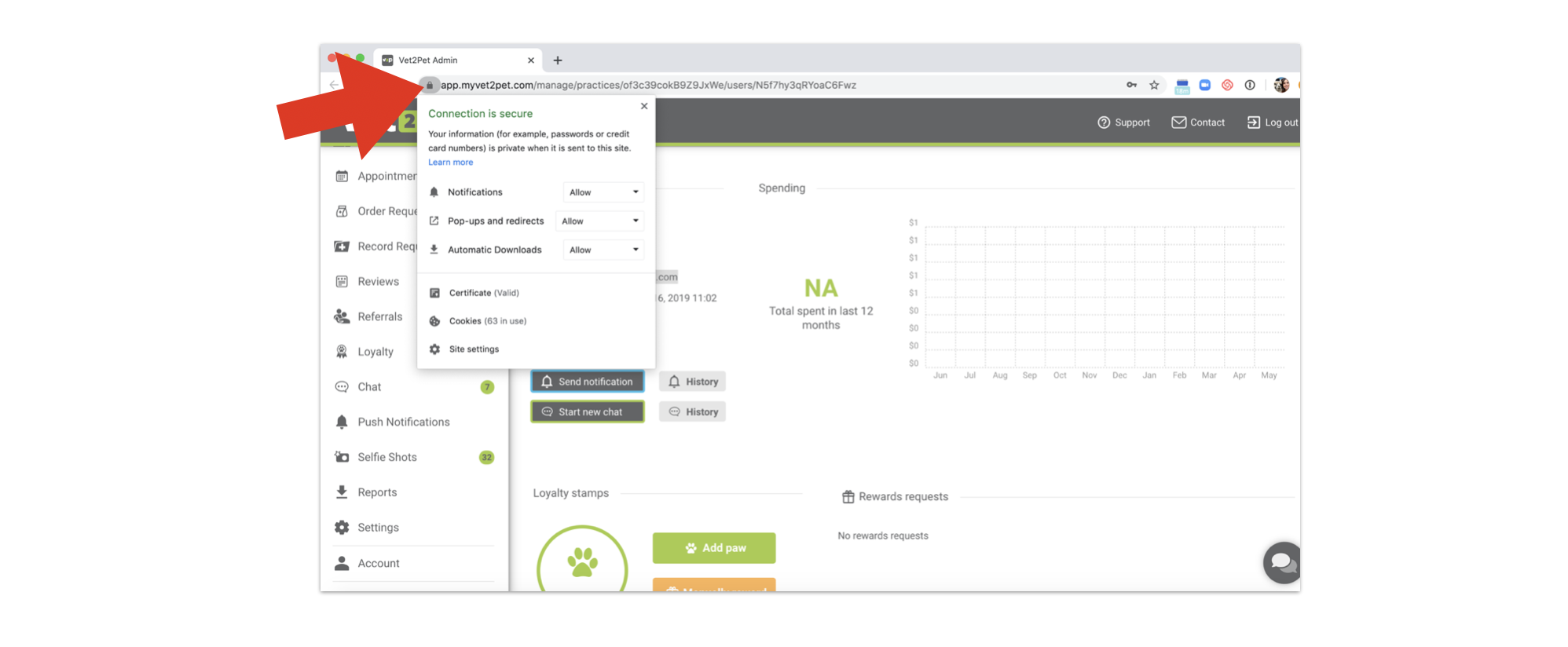
- Ensure that the actual computer is set to allow notifications by selecting Settings > Notifications of the operating system. If notifications are disabled for the computer, that will suppress all notifications for all programs.

