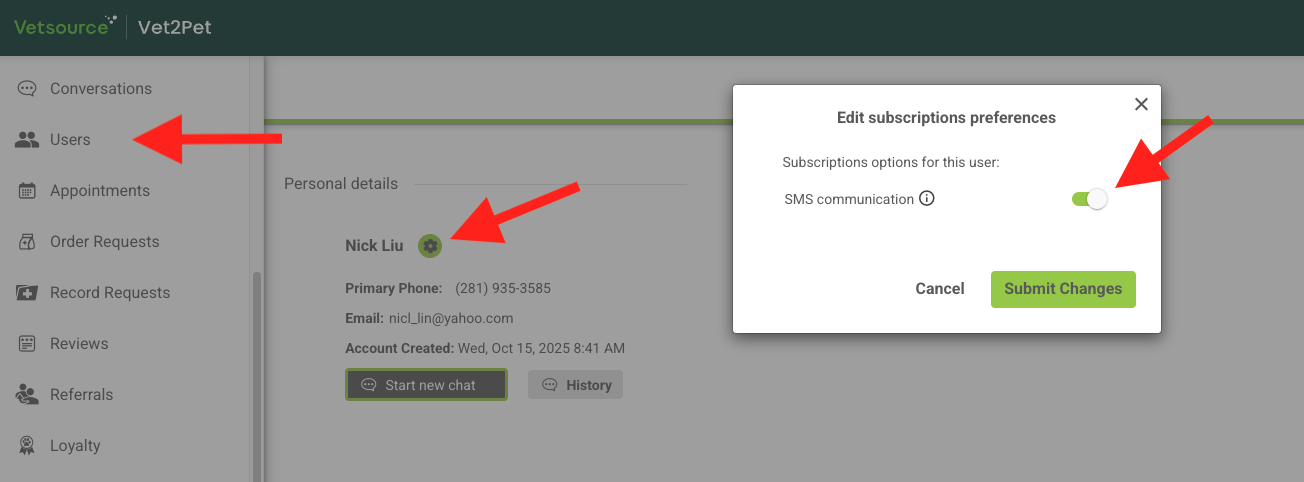Practice Home Conversations - 2-Way Texting
Practices can send and receive text messages in Practice Home via the Vet2Pet client engagement platform.
🎥 Prefer to learn by video? Watch this video tutorial for an overview of Practice Home 2-way texting!
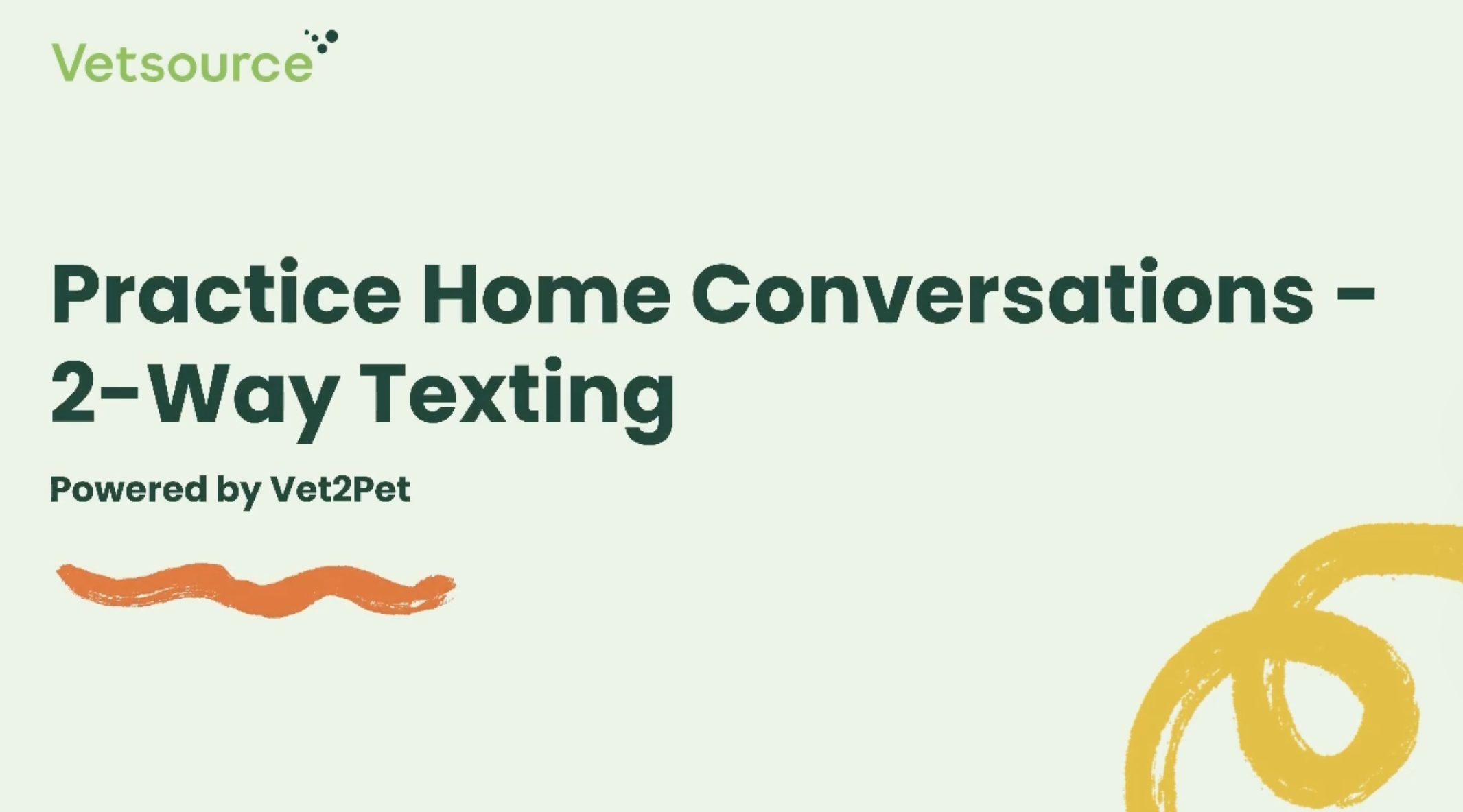
To request 2-Way texting via Practice Home powered by Vet2Pet, click HERE.
If you are an Administrative User in Practice Home, you will immediately be able to enroll in 2-way texting. We will then procure and verify a toll-free texting number for your practice, which may take 2-5 days.
If you are not an Administrator in Practice Home, you can easily trigger an email request for this feature directly to your Practice Home Administrator.
The Administrative User will be notified by email when your practice's new text number has been verified. This will also include an invitation to set up an Administrative Login to the Vet2Pet Dashboard. Once logged in to Vet2Pet as an Administrator, you will be able to customize your settings. You will also see a READY icon next to Conversations within Practice Home when your 2-way texting feature is ready for use.
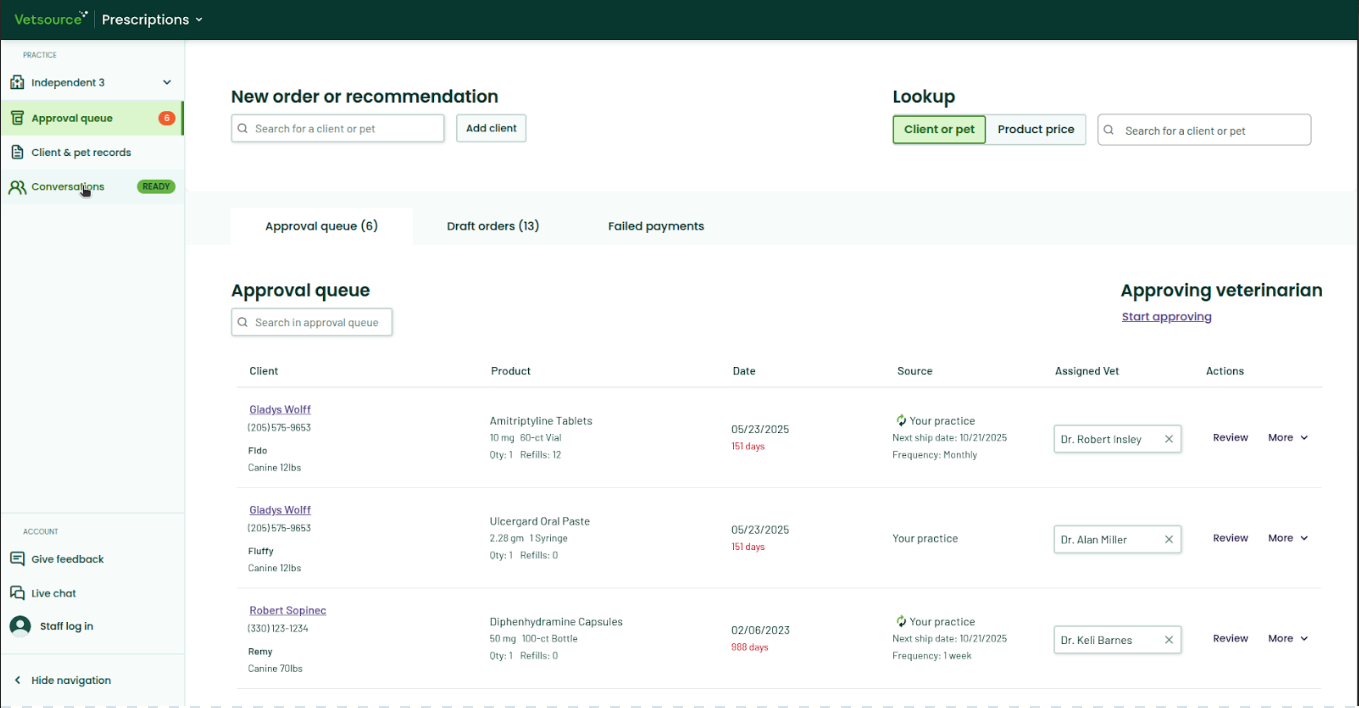
To customize your 2-Way Texting experience, follow Practice Home - 2-Way Texting Conversation Setup first.
Once 2-way texting is enabled, the system is ready to send and receive text messages. If a client calls your text phone number, they will automatically be routed to your practice's phone number.
If you would like to inquire about using your practice's phone number as your texting phone number, please contact us for available options. We will need to determine if your phone number is eligible based on your current phone carrier. Your account manager may want to speak with you about other subscription options that may better fit your hospital's needs. Additional charges and set-up time may be required for use of your practice phone number.
Practices that utilize 2-way texting should review the 2-way texting policies regarding unacceptable messaging content. If you send messages that include unacceptable content, you may lose access to the 2-way texting feature.
Dashboard
Initiating a text conversation
To start a two-way conversation from Practice Home, click Conversations. Start New Conversation. Enter the title of your message, and select who to send your message to.
- Click Start Text Messaging. Search for the client by their first name, last name or email under Choose User for Texting. If the client has a textable phone number, or has texted before and been added to the system, they will display here.
- If the client does not display, click Type a Number, and complete the form with the phone number and the client's first and last name to begin your text message.
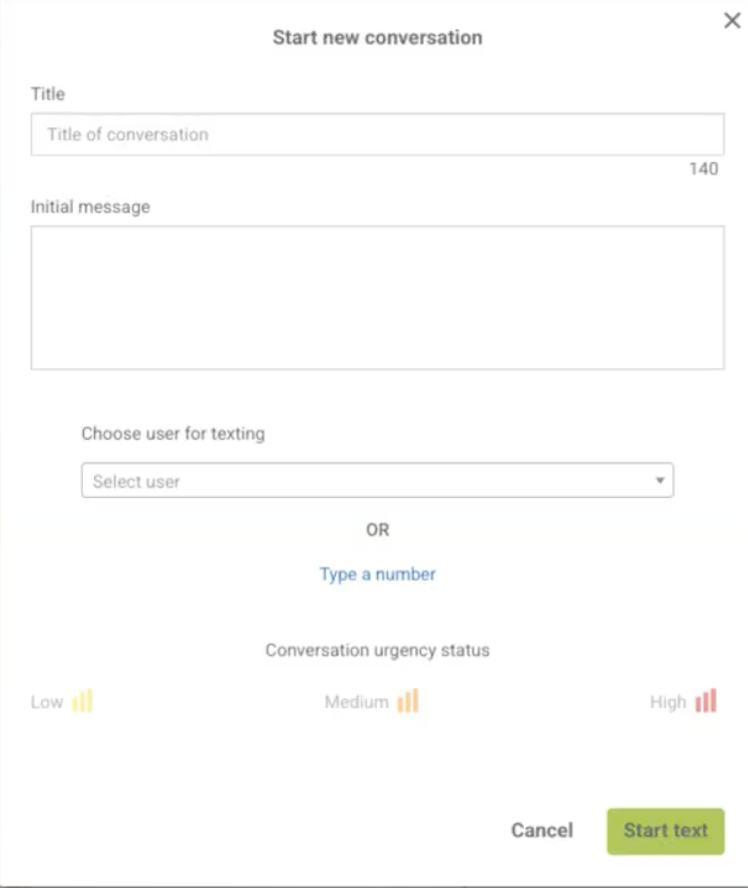
Troubleshooting deliverability issues
If clients are not receiving text messages, or if there is concern that a message is not being received, try the following:
- Ensure that the client hasn't opted-out from receiving texts. (See below for more information). Having the client send a text message to the practice will automatically re-subscribe their phone number if it was previously unsubscribed.
- Have the client check their cell phone or cell phone provider settings. Some people have settings enabled that block or filter incoming text messages from unknown senders.
- Call the client to see if they received the text message. Sometimes clients don't respond to texts because they are busy or they may not know who it was from. Sending identifying information in your text is always helpful.
- Send in a support ticket if additional troubleshooting assistance is needed.
Receiving a text message
When an incoming text message is received from a client, you will see the Conversations orange bubble counter appear and/or update within Practice Home. Click on the Conversation tab and a new window will open the Conversations tab in the Vet2Pet platform.
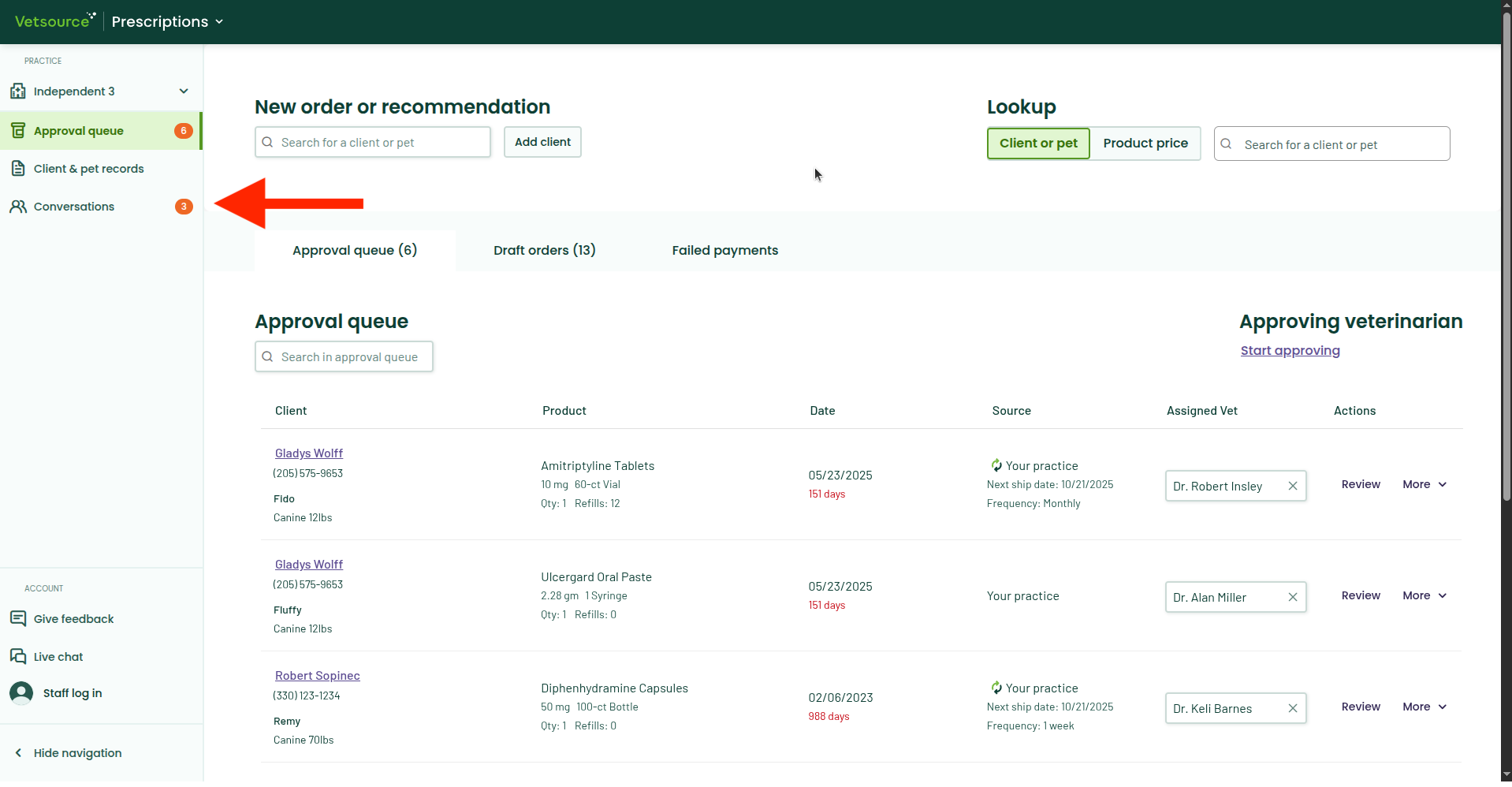
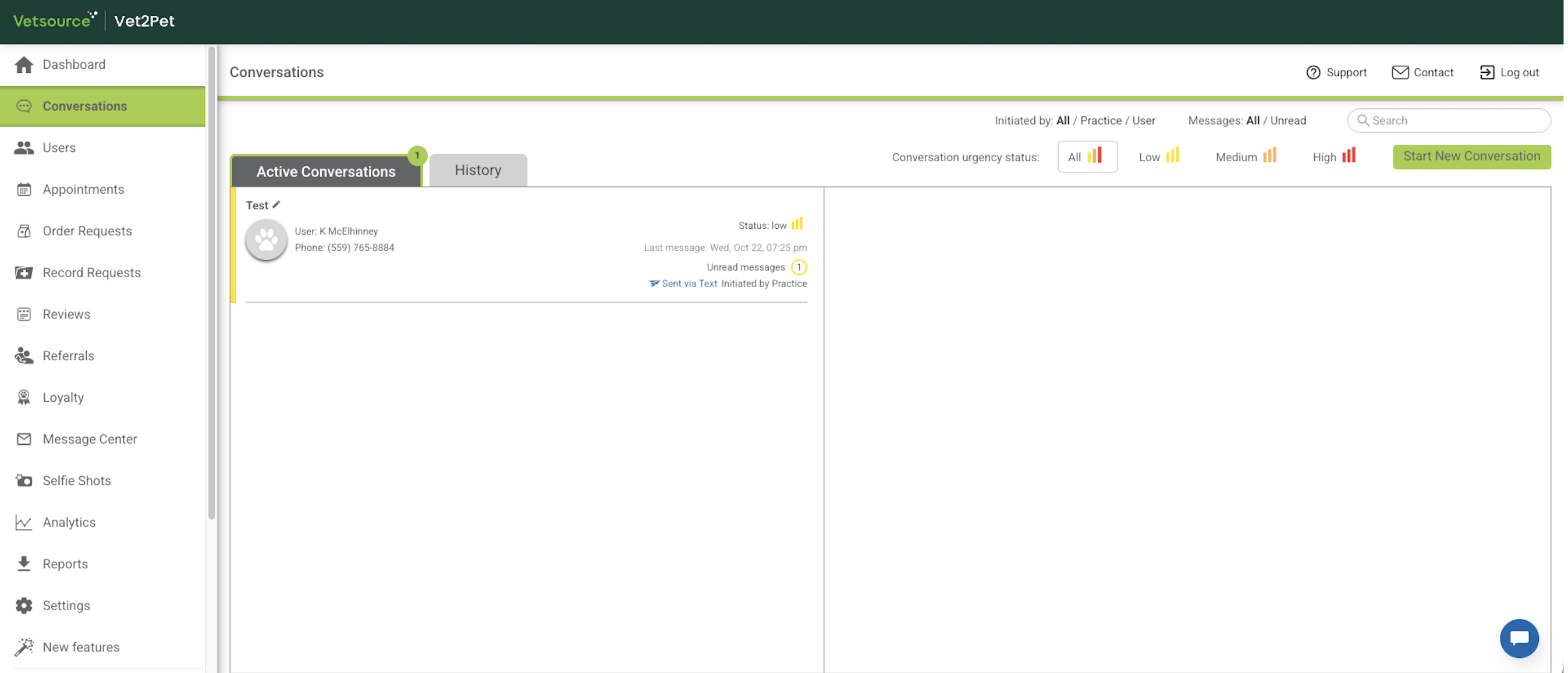
If the phone number that sent the message is on file in the practice's Practice Home account, the associated client's first and last name will be displayed. If the phone number is not recognized, an auto-responder will reply as shown below to get the client's contact information.
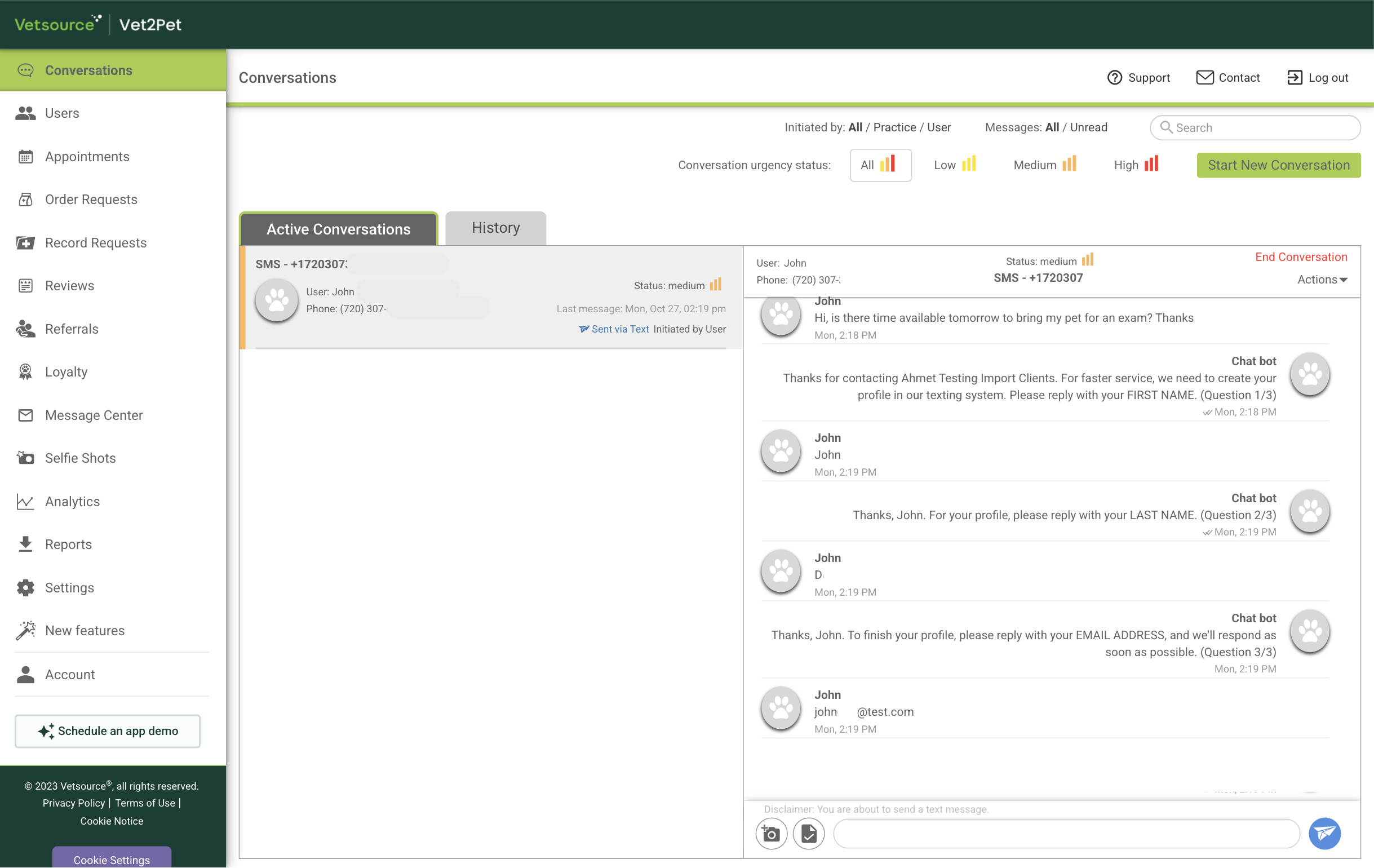
There can only be one active conversation session per phone number. If a client sends a text and there is another previous conversation still open, the message will display in the active conversation, instead of starting a new conversation.
Photos, videos, and PDF files
If a client texts a photo or video, it will display in the conversation window.
If a photo or video is sent via text from the dashboard to the client, the message will say, "You've got a new photo/video message! <Link>." The client must click the link to access the image or video file.
PDF files can also be sent from the dashboard, and will be delivered with the name of the file and a link to access the file.
Auto-replies
There are several automated chat bot replies built into the 2-Way Texting system for the following scenarios:
- If a text is sent outside established conversation business hours:
- "This is an auto-reply. We're sorry we aren't available to chat at the moment. If this is an emergency, please call <phone number> for after-hours instructions. Your message will be received by our practice during business hours."Starting a new conversation or responding to any message from the dashboard outside conversation business hours will override the conversation hours settings, and clients will not be notified of conversation business hours if they respond back.
- If a text is sent from a phone number that isn't recognized in the system:
- "This is an auto-reply. We need to create your profile in our new texting system. So we can provide faster service, please enter your first name only. (Question 1/3)"
- "Thanks, <first name>. Next, please enter your last name only. (Question 2/3)"
- "Just one more thing, please enter your email only and one of our team members will respond as soon as possible. (Question 3/3)"
Once this process is completed, the system will remember this client's name and phone number, and display the name with any future messages. The profile can be edited from the Active Conversations tab by clicking on the pencil next to the conversation title. Profile edits will not change the text of the existing conversation, in case there was important information sent that needs to be retained for the medical record. The change will affect any future conversations from the client.
If the client responds to either of the first two questions with anything more than two words, or responds to the email question with anything other than an email, the information will not be stored in the profile.
Additionally, if the practice responds to a conversation during the chat bot's profile collection process, the chat bot will not continue asking these questions and the profile will need to be updated manually by the practice.
Opting in and out of 2-Way Texting
If a client wants to opt out of texting, click Opt out in the top right corner. This must be done prior to ending the conversation.

Opting out of 2-Way Texting will NOT opt the client out from receiving any one-way shortcode texts out of Practice Home, ie. Recommendations, RX reminders, ecommerce order transactional text messages (Your order has shipped!), or Pay-By-Link texts from Vetsource Payments. The client will have to reply STOP or CANCEL following receipt of the aforementioned texts to opt out. However, if a client replies STOP or CANCEL to your incoming message, they will be opted out from receiving future 2-way texts from Practice Home Conversations and Vet2Pet.
If a client sends another text message from the phone number that was previously opted out, they will automatically be opted back in. Clients can also be opted in or out from the dashboard Users list by clicking on the user name and updating their subscription preferences.