Accepting Virtual Payments Through the App with Gravity Payments
Virtual Payment
Accepting virtual payments in a veterinary practice offers several benefits for both the clinic and its clients. With the rise of e-commerce and digital-first services, clients increasingly expect the ability to pay online or through mobile devices. Meeting this demand helps your practice stay relevant.
Here are some key advantages:
- Convenience for Clients - Flexible Payment Options: Clients can pay through credit/debit cards making the process easier and faster.
- Enhanced Client Experience - Streamlined Checkout Process: Digital payments reduce wait times, especially during busy hours.
- Increased Revenue Opportunities - Telemedicine Services: Virtual payments support remote consultations, a growing trend in veterinary care.
How to set-up:
- Once your application with Gravity Payments has been approved, enable Virtual Payment:
Settings > Virtual Payment > toggle on Enable Virtual Payment option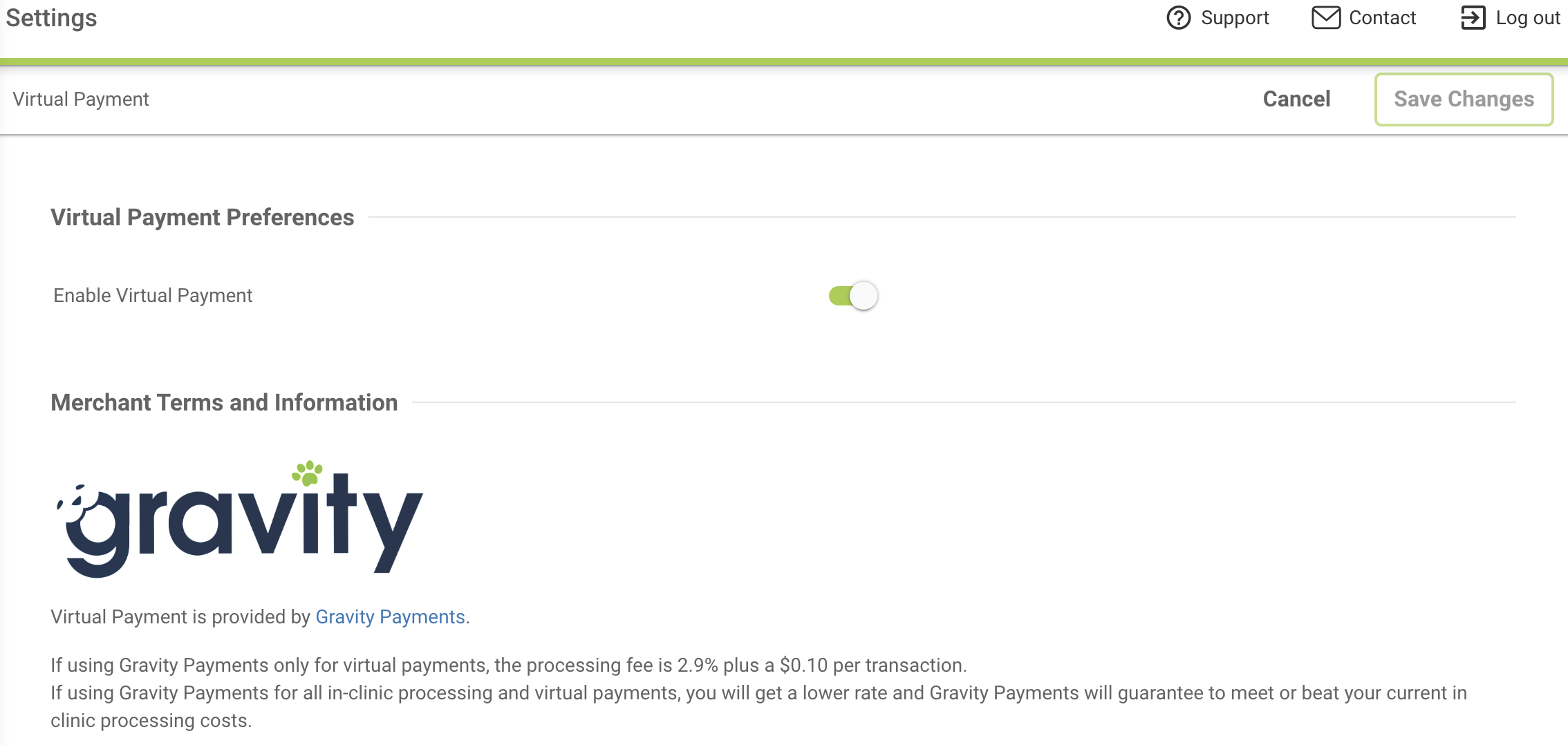
- Next be sure to create a "App Payment" type within your PIMS. This will allow for quicker reconciliation of your transaction journals.
How to request and process a Virtual Payment through the 2-Way Chat feature:
- Initiate an Active Chat - Begin a secure, real-time conversation with the client through the 2-Way Chat feature. Ensure the chat remains active during the payment process.
- Prepare the Invoice - Generate the service invoice within your PIMS and attach it in the chat for your customer to review. Confirm that the total amount and details are accurate before sharing.
- Request Payment Securely - From within the active chat in your practice dashboard, select the $ icon. Add the Service Title or Invoice Number matching your PIMS and amount to be collected. Click send.
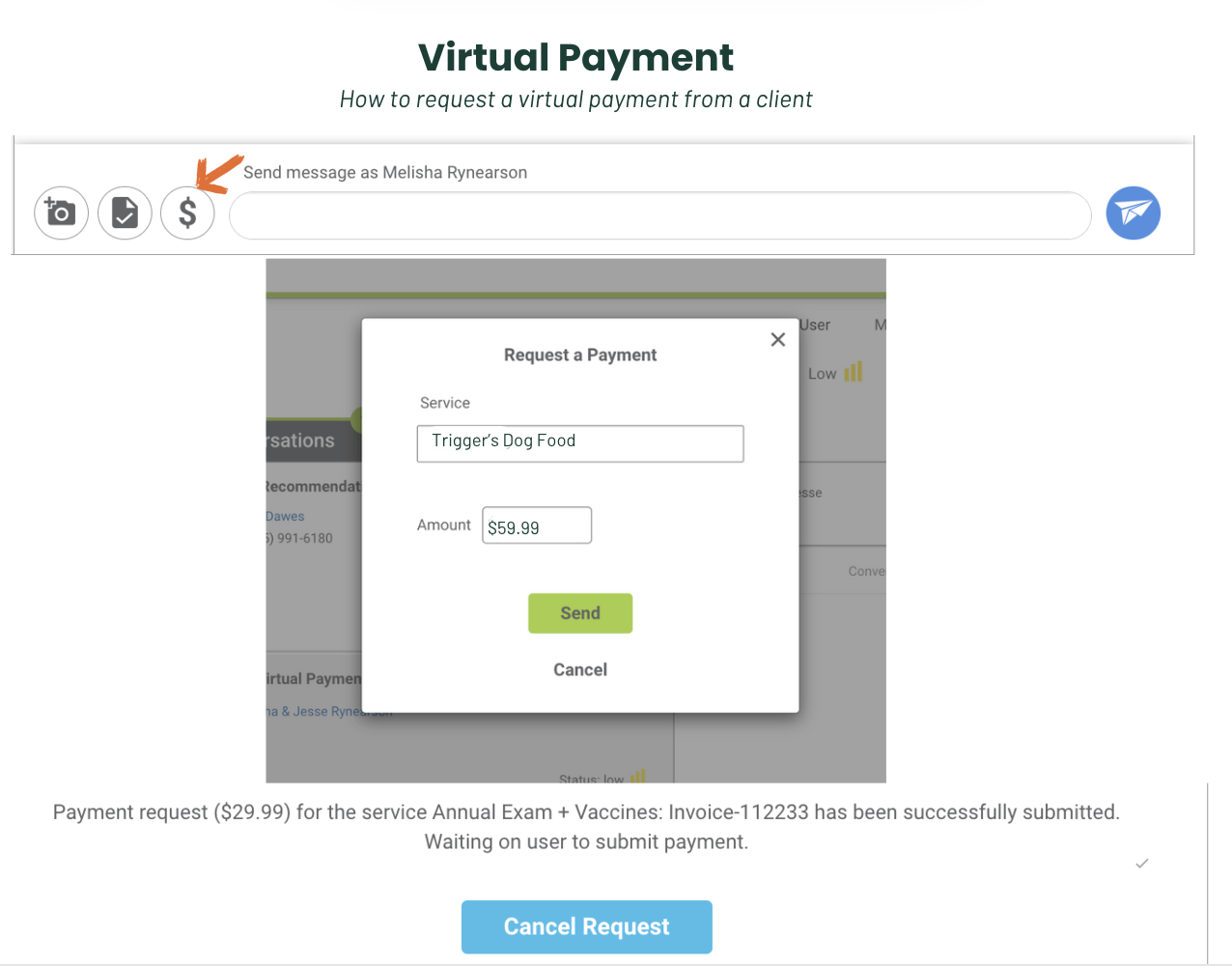
- Confirm Payment Completion - Monitor the dashboard for confirmation of the payment. Within the chat conversation it will say in green text "Payment ($59.99) for the service: Pet name, has been successful!"
- Record the Payment - Apply the payment manually in your practice management software, and, if needed, send a PDF of the invoice to your client via 2-Way Chat. The collected payment will be deposited into the practice’s bank account with the agreed upon rates with Gravity.
- At the end of the day, access the virtual Gravity Payments terminal to reconcile the incoming payments against the recorded invoices in your practice management software.
- You will also be able to see information about processed virtual payments in your practice dashboard under Reports > Payments.
What does this look like to your app user?
Through a push notification in the mobile app, and within the chat thread, your client will be prompted to submit their payment by providing their name, address, and ZIP code, along with their credit card number, expiration date, and three-digit code. After the information is submitted, and the transaction is successfully processed, both parties will be notified in the chat screen to “Carry on!”
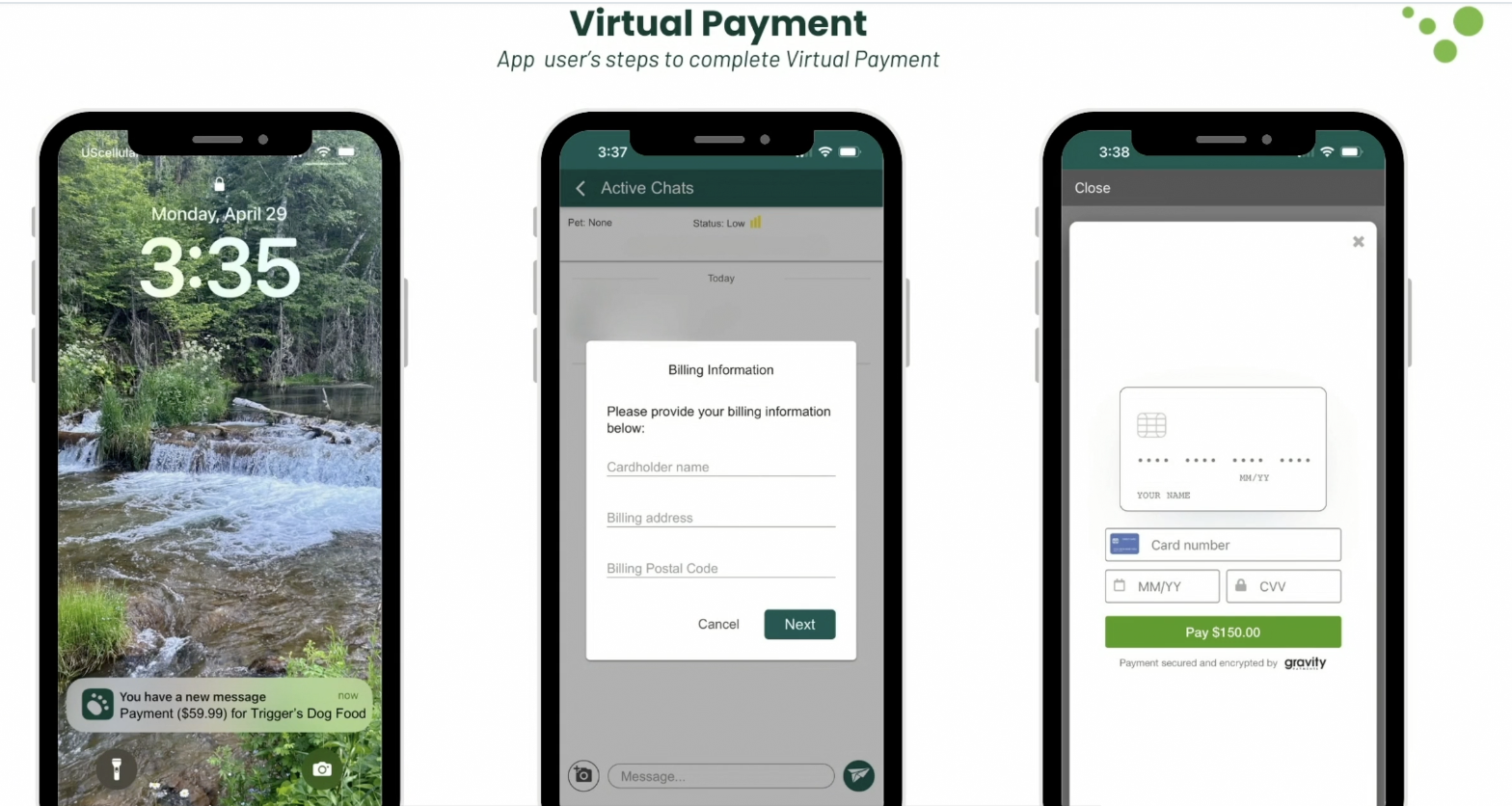
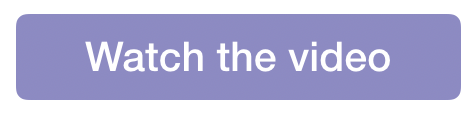
Gravity Payments Contact Information
- Email: support@gravitypayments.com
- Phone: 866-701-4700
Gravity Payments Dashboard Overview
EmergePay Clover App Terms of Service.pdf
Did you know, Vetsource has their very own Payment Solution?
Vetsource's Payment solution is another great option if your practice is looking to add virtual payment as an option for your clients. With Vetsource Payment Services we work hard at reducing fees for our veterinary practices. Reach out to your coach if you would like to know more about Vetsource's Payment Services.
