How to display your Selfie slideshow on a monitor or TV with Google Chromecast
If your monitor or TV has an HDMI plug, we recommend using a Google Chromecast 3rd generation or newer. Other streaming products, including Amazon Firesticks, have a sleep setting that cannot be turned off.
How to set up your Google Chromecast
- Unpack your Google Chromecast. You will have three components. Plug one end of the USB power cable into your Chromecast and the other end of the cable into the power supply.
- Plug your Chromecast into any open HDMI input on your TV or monitor. Plug the power supply into an open outlet. Turn on your TV or monitor.

- Download the Google Home App on a mobile device or tablet.
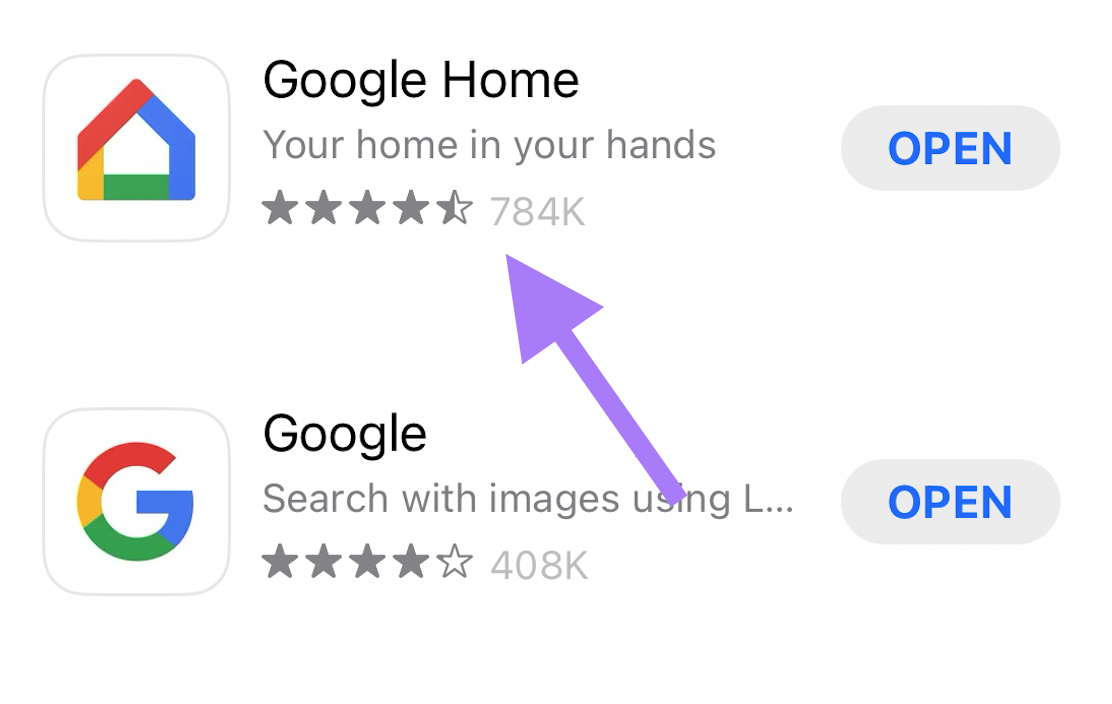
- Open the Google Home App and select "Set up Chromecast".
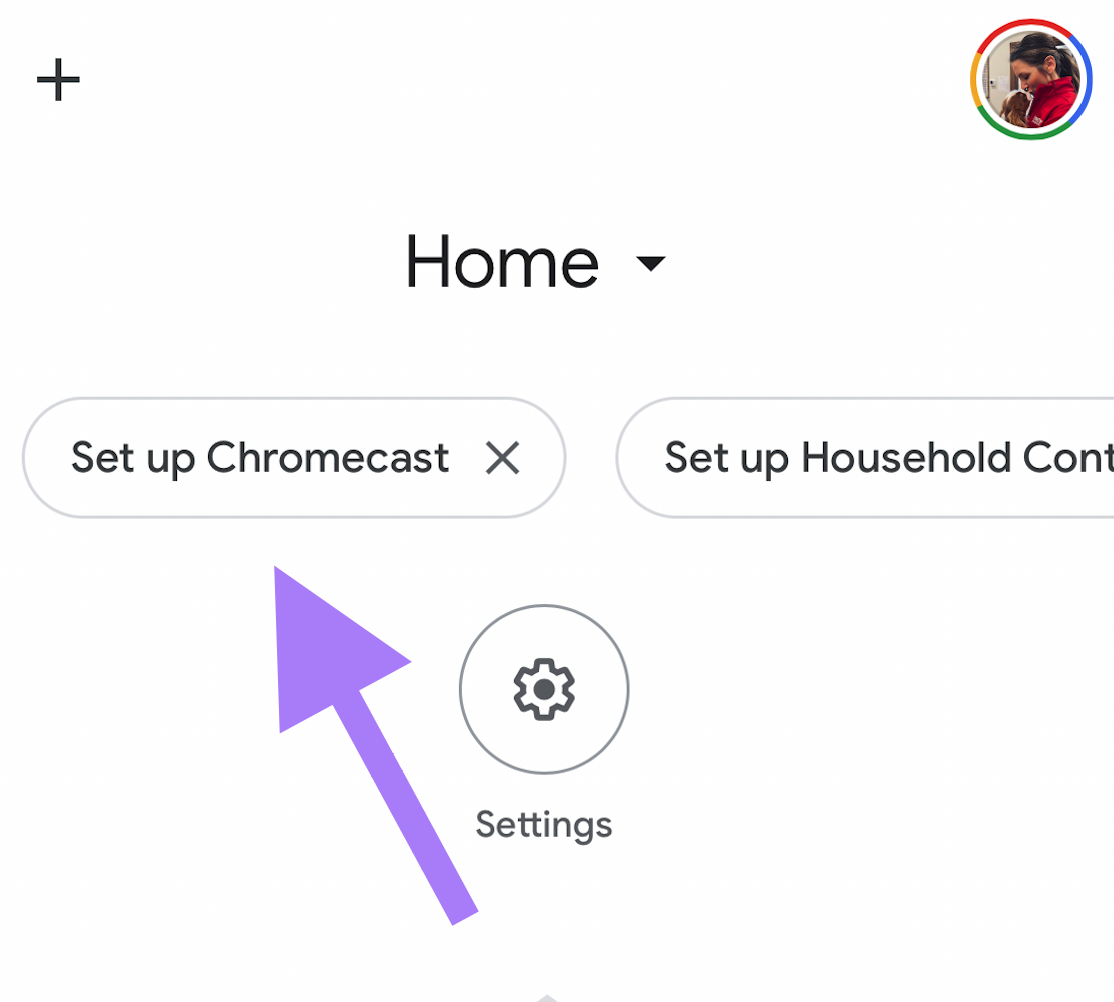
- Select the location of your Chromecast. You may select the default Home or create a new location.
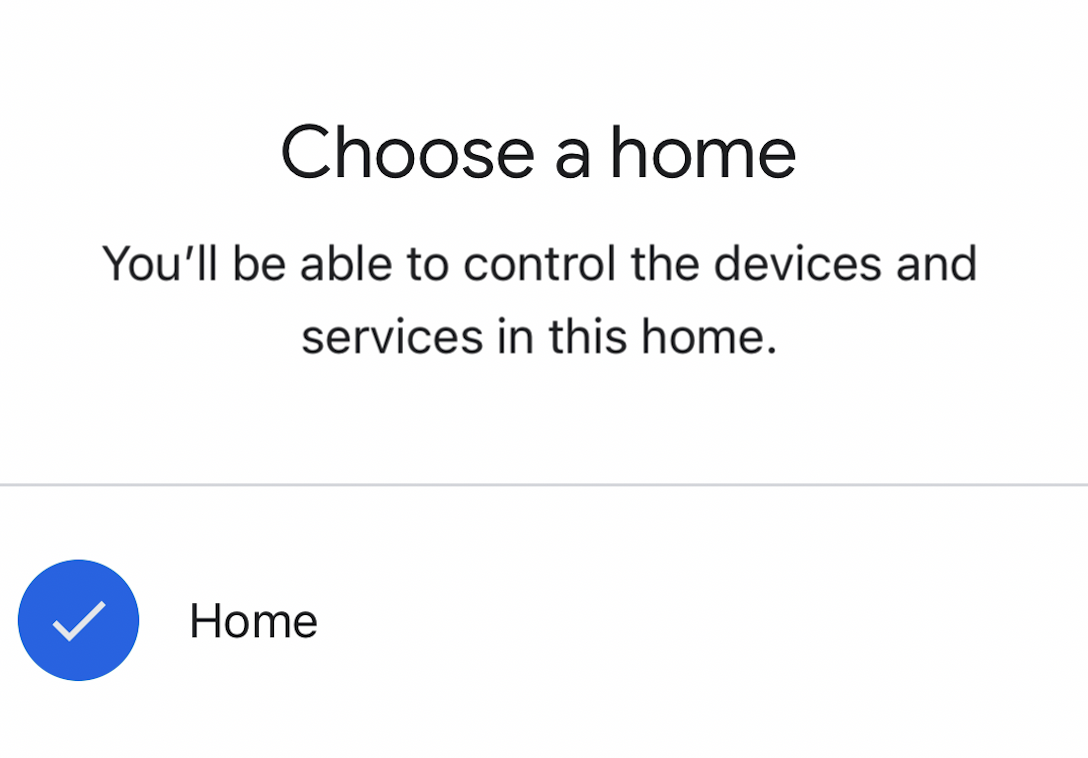
- Your mobile device or tablet screen will display "Looking for Devices".
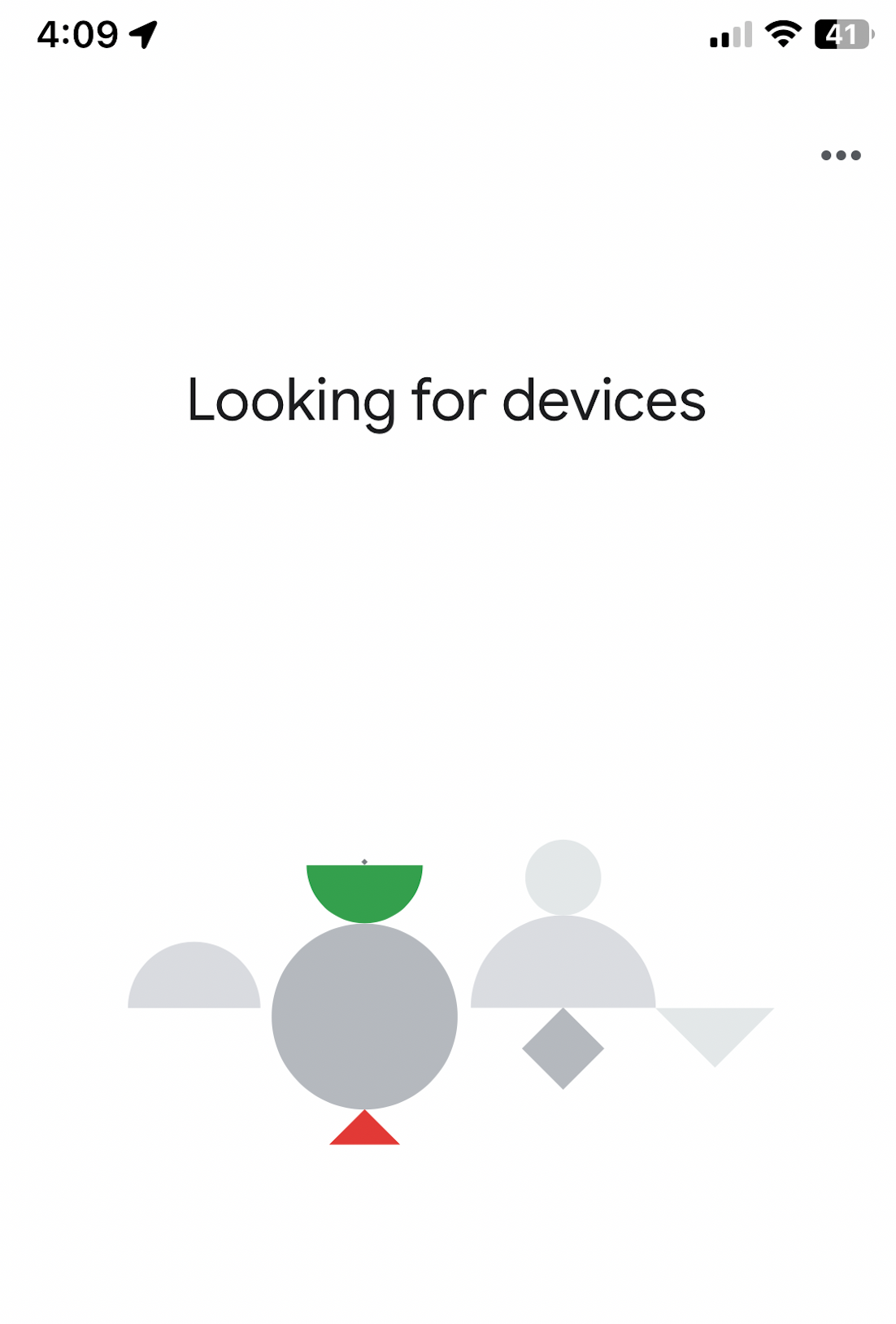
- Once the Google Home App has located the new Chromecast, it will display the assigned number of the device. This should match the device named on the bottom lefthand corner of your TV or monitor. Click "Next" to continue.
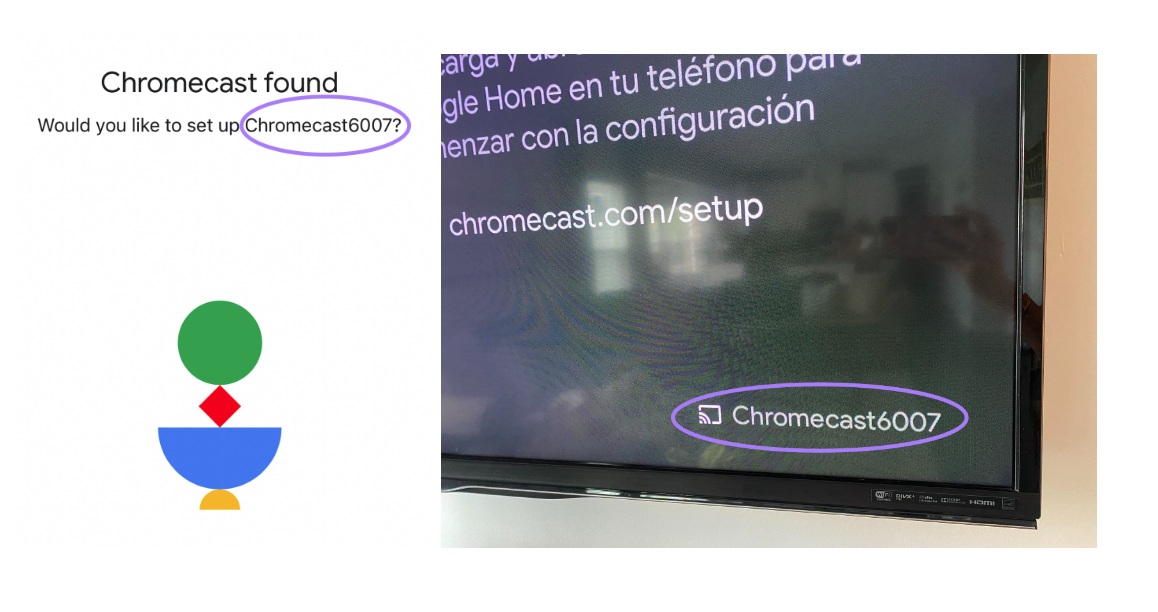
- The Google Home App will display a code. This code should match the code displayed on your TV or monitor. If they match, continue by clicking "Yes".
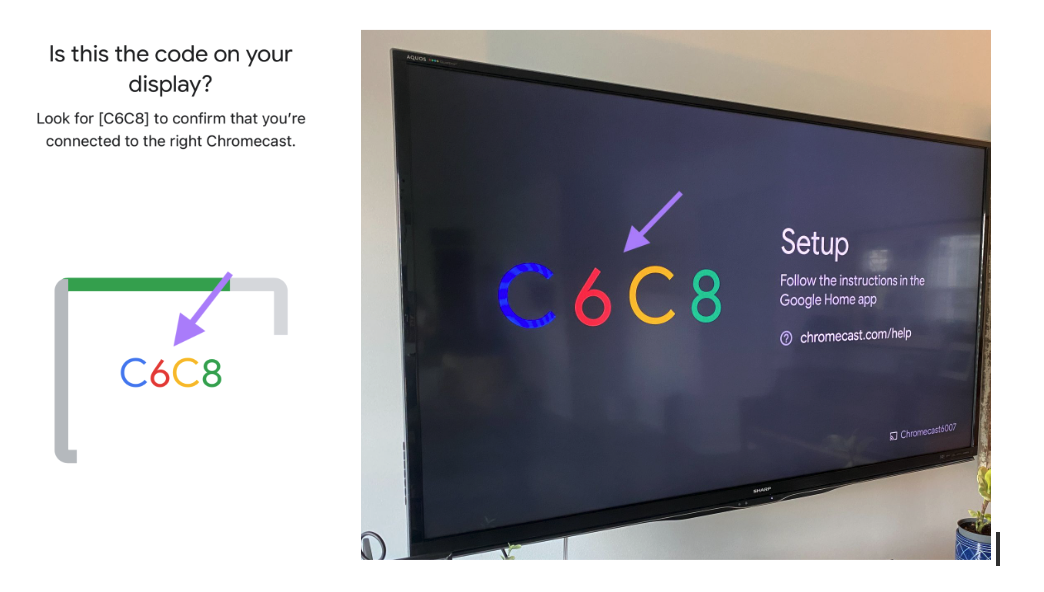
- In the Google Home App, agree to the Additional Legal Terms by clicking "I agree". Next, establish the location of the Google Chromecast.
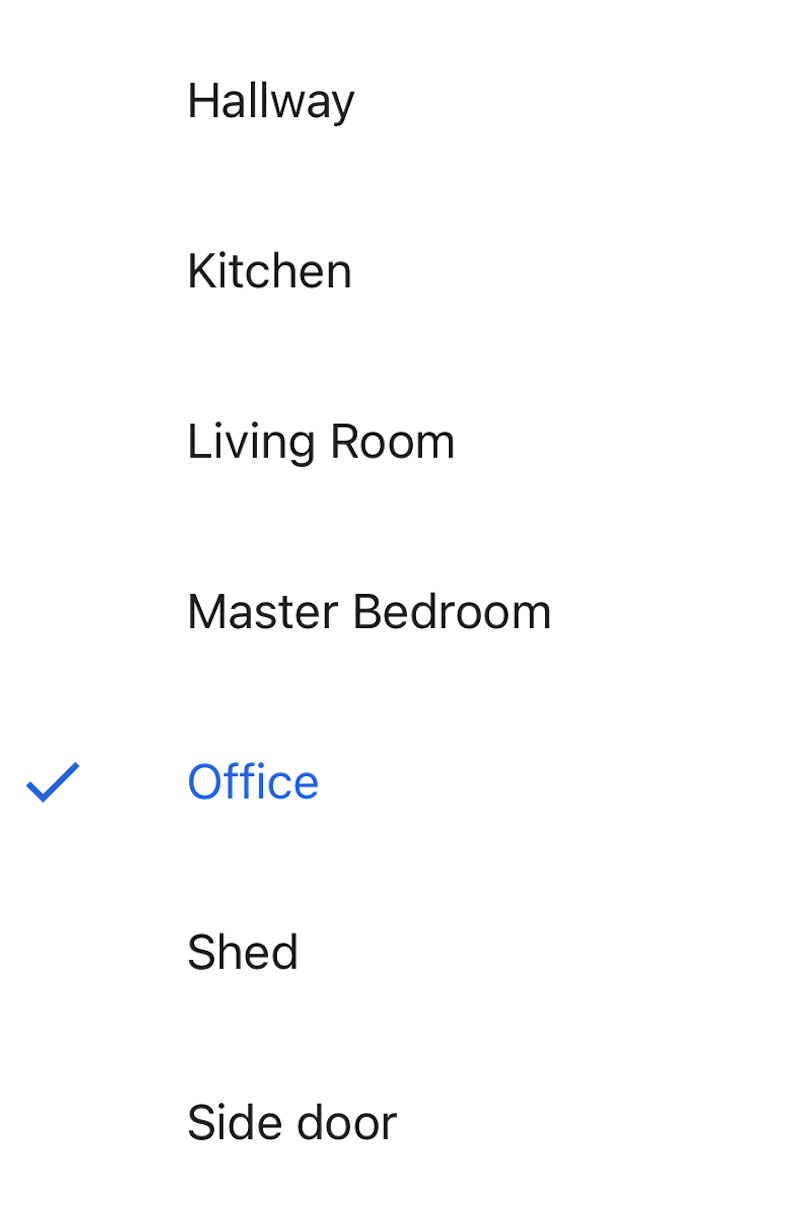
- Choose your wifi network and enter the password.
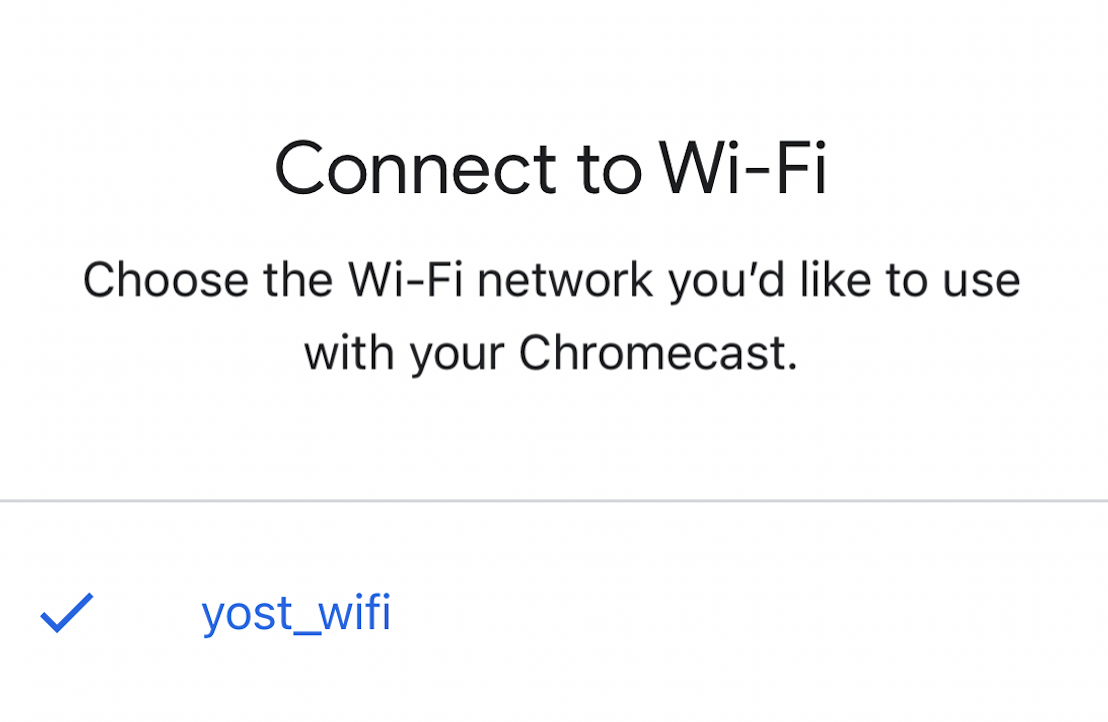
- Your Google Home App and TV or monitor will both display "Connecting to wifi". After the Google Chromecast connects, follow the prompts in the Google Home App. These prompts may include setting up Google Assistant and signing up for Stay in the Know. You may select "No thanks" for both prompts.
- Your Google Home App will display "Almost done!". Click "Next".
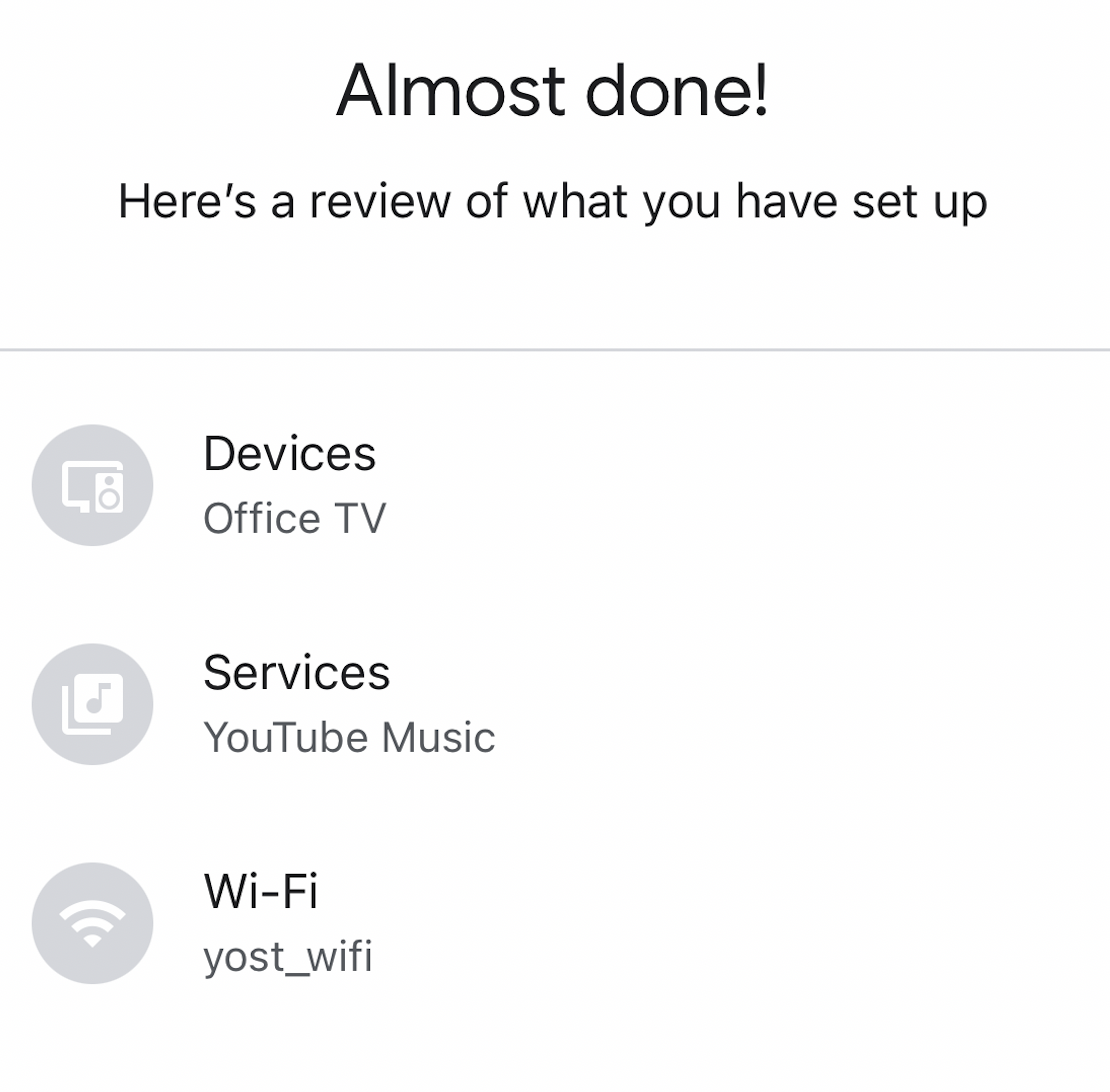
- Your Google Chromecast setup is complete!
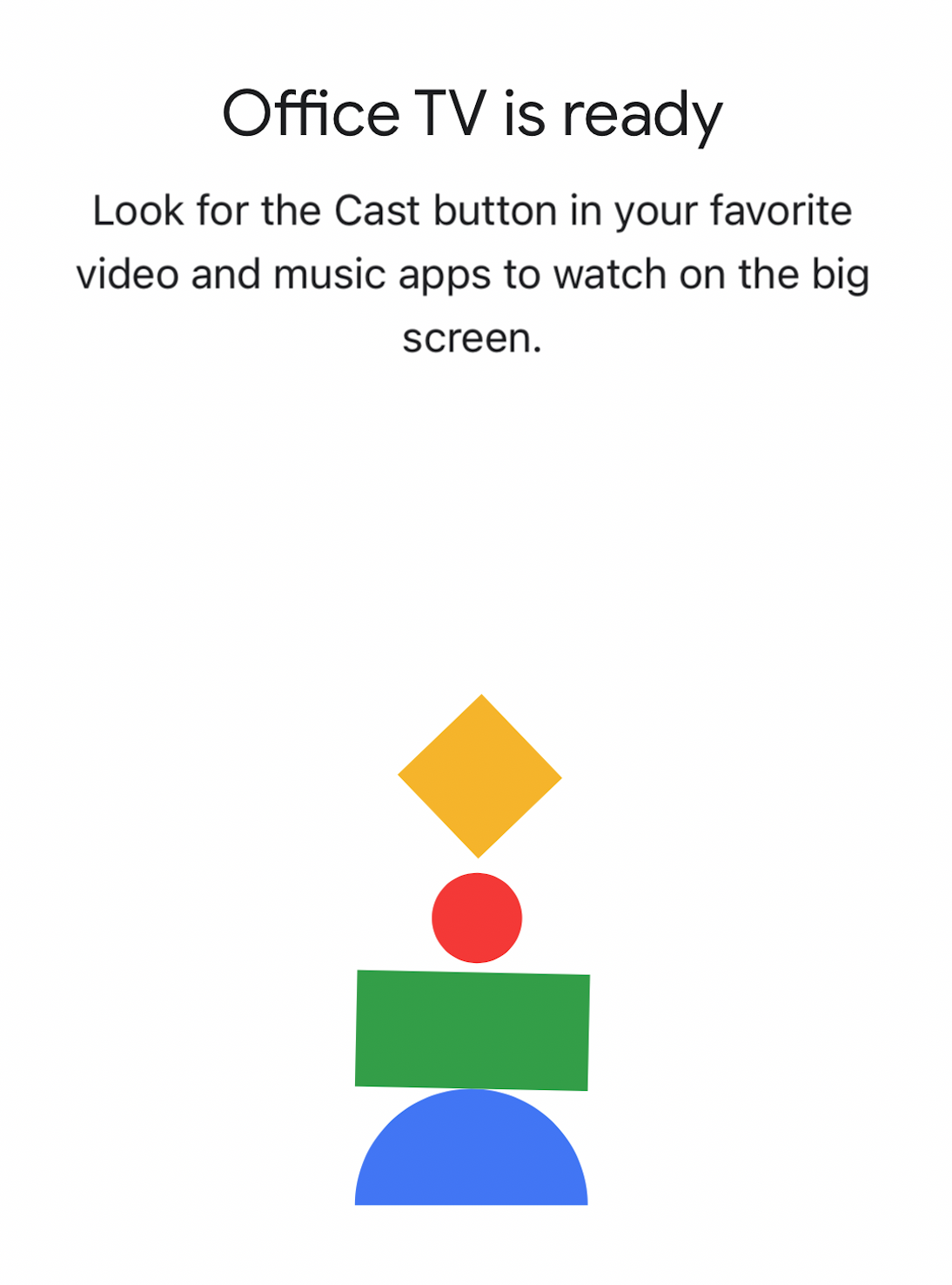
For additional help, please visit the Google Chromecast Support.
How to cast your Selfie Slideshow to your TV or Monitor
- Open your Vet2Pet Dashboard using the Google Chrome browser. Select Selfie Slideshow on the left side of your screen.
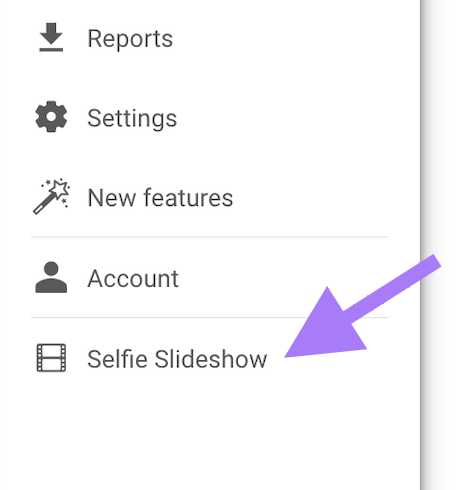
- Click the three dots located at the top right corner of your web browser window.
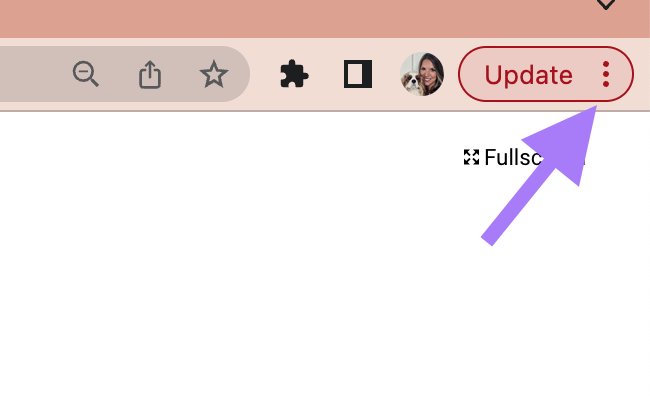
- Click "Cast".
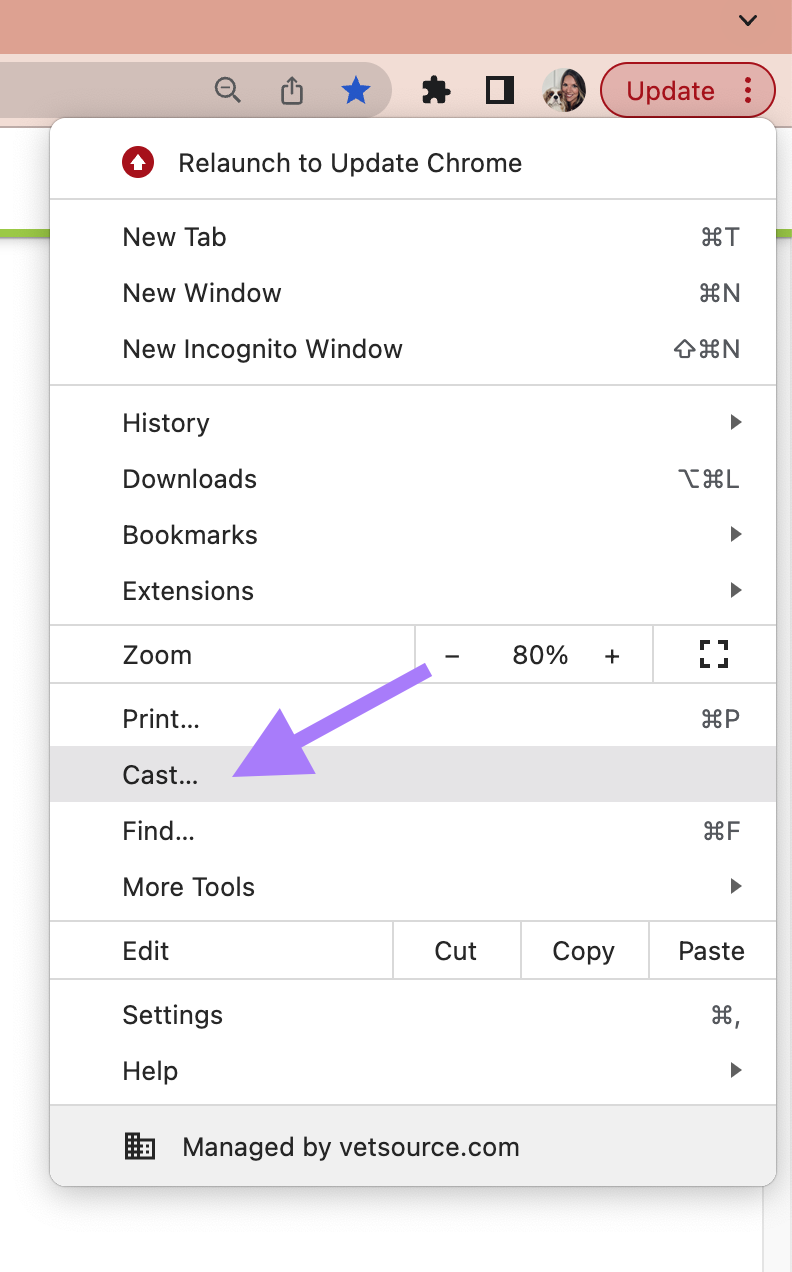
- Your Selfie Slideshow is now displayed on your TV or monitor! You may minimize your Google Chrome browser and use your computer as normal.

