Health Service Reminder Settings
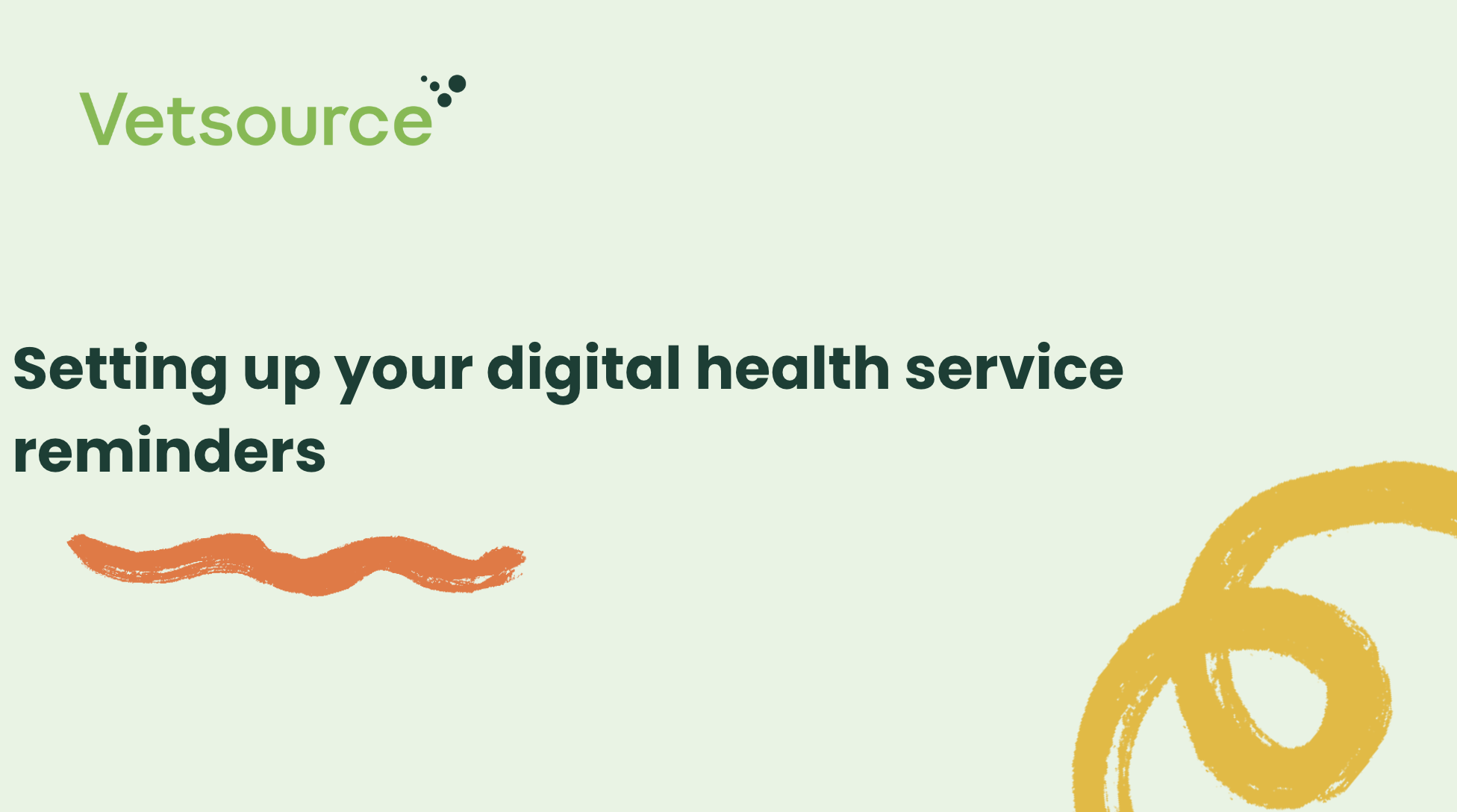
Practices can determine how and when to notify pet owners about their pet's upcoming service reminders. These communication preferences can be set up in your practice dashboard:
Settings > App Preferences > Health Service Reminders
Clients can be notified of coming due and overdue service reminders via app notification, email, or SMS text.
Health service reminders are sent to clients with an active status in the practice management software (PMS).
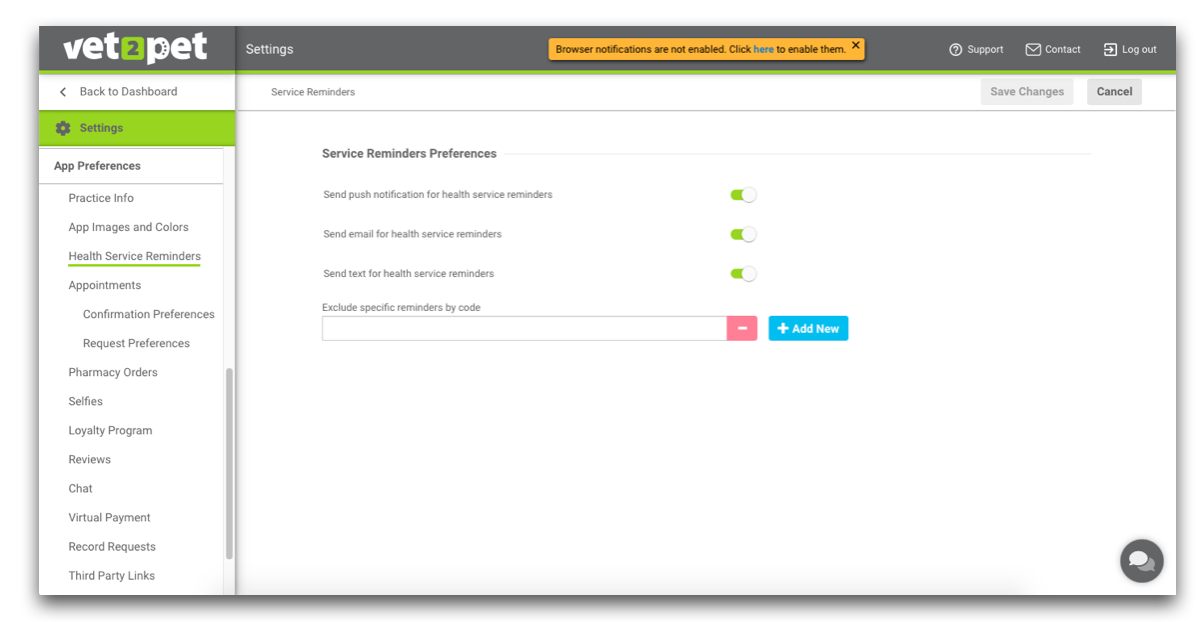
Reminder types
Push notification — Push notifications are sent to clients with a verified app account who elected to receive push notifications when the app was first downloaded. Push notifications are branded to the practice and include the app name and the custom icon with the practice logo, and include emojis associated with the reminder type.
Email — Emails are sent to clients with a valid email address on file in the PMS, regardless of whether they use the app. Emails include a photo of the pet if the client has uploaded one into the pet's profile of the mobile app, and include emojis associated with the reminder type.
Text — SMS text reminders are sent to clients with a textable phone number in the Vet2Pet user dashboard, or in the primary phone number field in the PMS.
Postcard — Postcard reminders are sent out automatically once per month for patients with a past due reminder from the previous calendar month, and to patients with a reminder coming due in two calendar months. Example: For the month of May, postcards will be sent to all past due reminders with April due dates, and for all coming due reminders with July due dates.
Learn more and see examples of reminders
Additional settings and filters
Exclude specific reminders by code
Practices can exclude specific reminders from the health service reminder system, thus halting a reminder from being sent to the client.
Learn more about health service reminder exclusions here
Service reminder settings
Practices can set the reminder cadence for before and/or after the reminder due date in the PMS.
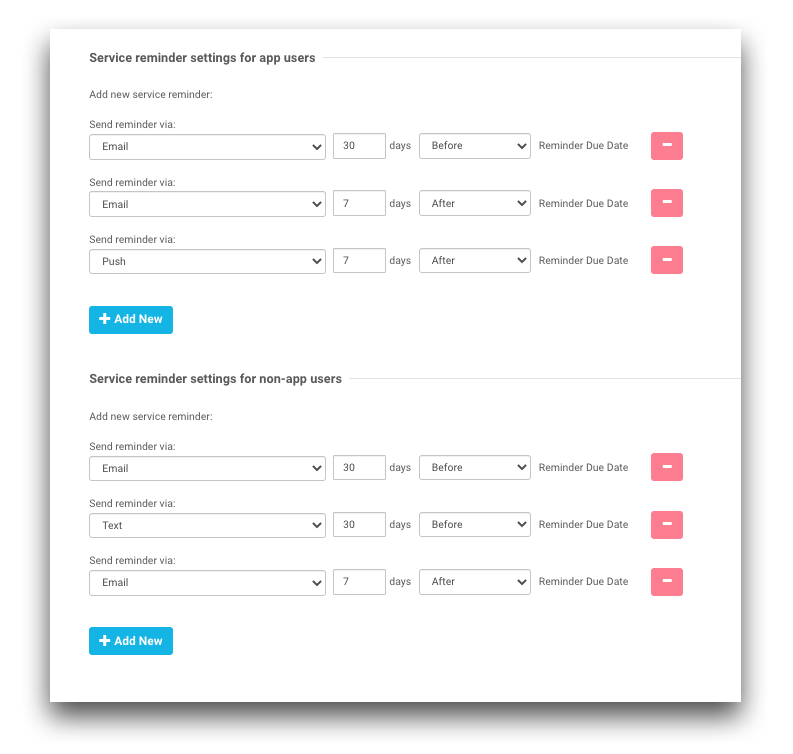
To add a new reminder, click the Add New button, choose how the reminder will be sent, enter the number of days, and indicate if the reminder should be sent before or after the reminder due date.
App user reminders may be sent via email, text, or push notification.
Non-app user reminders may be sent via email or text.
To remove a reminder, click the pink button.
Exclude by Appointment Reason or Type
Practices can automatically suppress digital reminders from being sent to clients who have a scheduled exam within the next 90 days of the reminder due date by suppressing the appointment reason or type code from the PMS.
Learn more about health service reminder exclusions here
After making any changes, click Save Changes.

