Configuring Appointment Request Settings in the Practice Dashboard
Specific fields can be customized for appointment requests in the app. Once a change is saved, it's instantly updated in the mobile app.
To make changes from your practice dashboard:
Settings > Appointments > Request Preferences
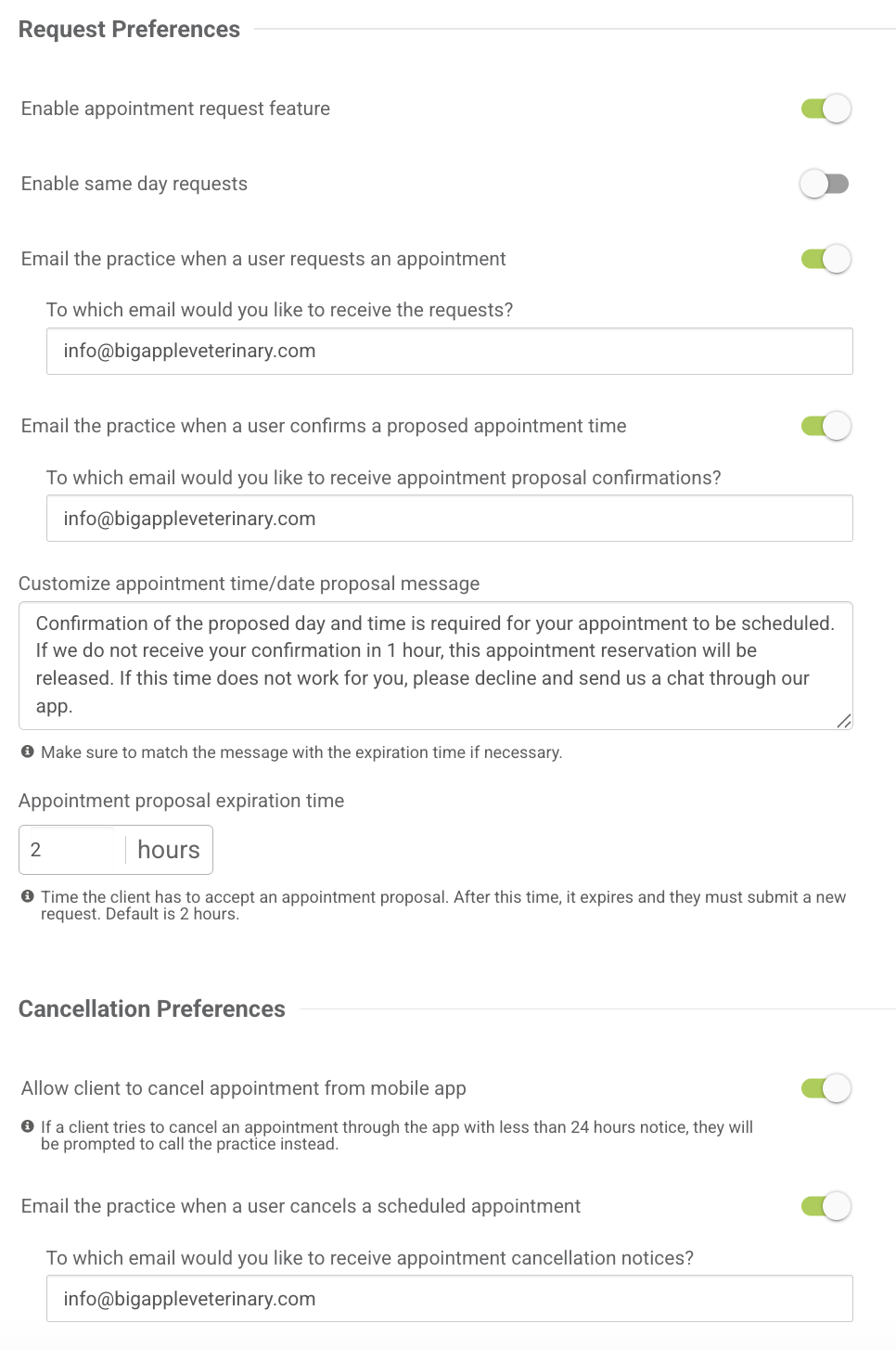
What you should know about configuring your appointment request settings:
- Walk-in clinics can remove the feature, if needed.
- Appointment times can be displayed in the app.
- By default, appointment requests cannot be submitted for the same day.
- If the user tries to select the same day, they will be prompted to call your practice instead.
- If you would like to allow same-day booking, this setting can be disabled in the practice dashboard under Settings.
- An email can be triggered each time an appointment request is made.
- You can decide whether or not to allow clients to cancel appointments from the mobile app.
- You can customize the message that is delivered back to clients when an appointment time is proposed.
- You can customize the Appointment Proposal Expiration time, which is the amount of time that an app user will have to respond to the proposed time sent by the practice team in response to their request. The app user will receive reminders to approve the proposal until it is expired.
The default base proposal message and expiration timeframe require confirmation within 2 hours. You can customize the expiration timeframe up to 72 hours.
- Under Available Days for Appointments, you can select what days of the week to you want to allow app users to request an appointment for, as well as general time slots they can select each day (these are intentionally vague so you can control what time you propose). This should represent the general availability you want to enable on a recurring basis.
- Additionally under First Available Date you can also set a number of days out to automatically disable, so that if your practice is booking out a week, you can set that expectation before they request.
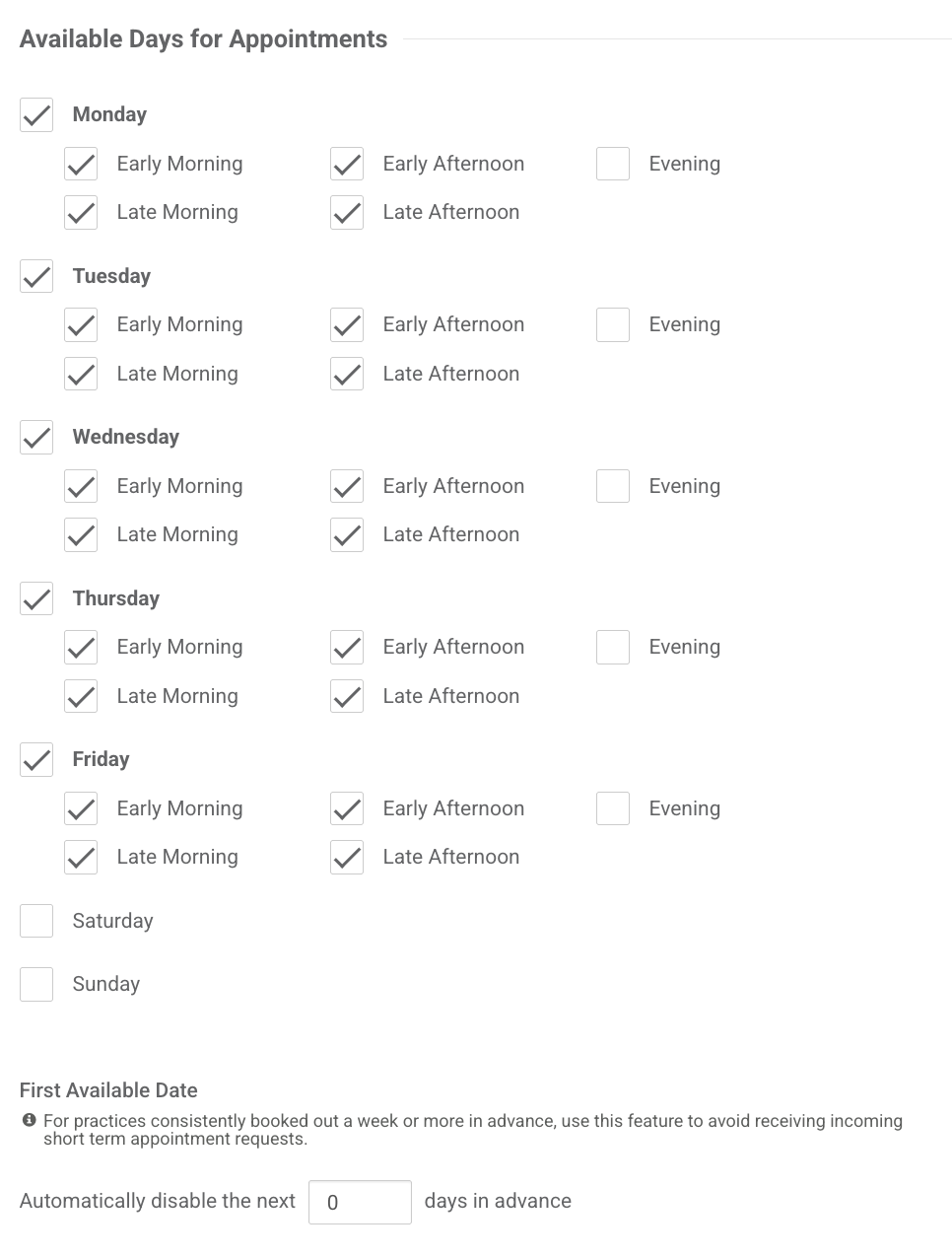
To set a practice closure or turn OFF Appointment Requests on a specific day, such as holidays, go to the Dashboard > Settings > Practice Info > Closure Dates, and list any date that the practice will be closed (or that Appointment Requests should be disabled) outside if your general availability.
- The Custom Dates section allows for further customization, in the event that you ever need to set availability that overrides the general Available Days for Appointments settings--either for any specific date or date range. Example: Is your practice open one Saturday a month where you need to have Appointment Requests enabled just for that Saturday?
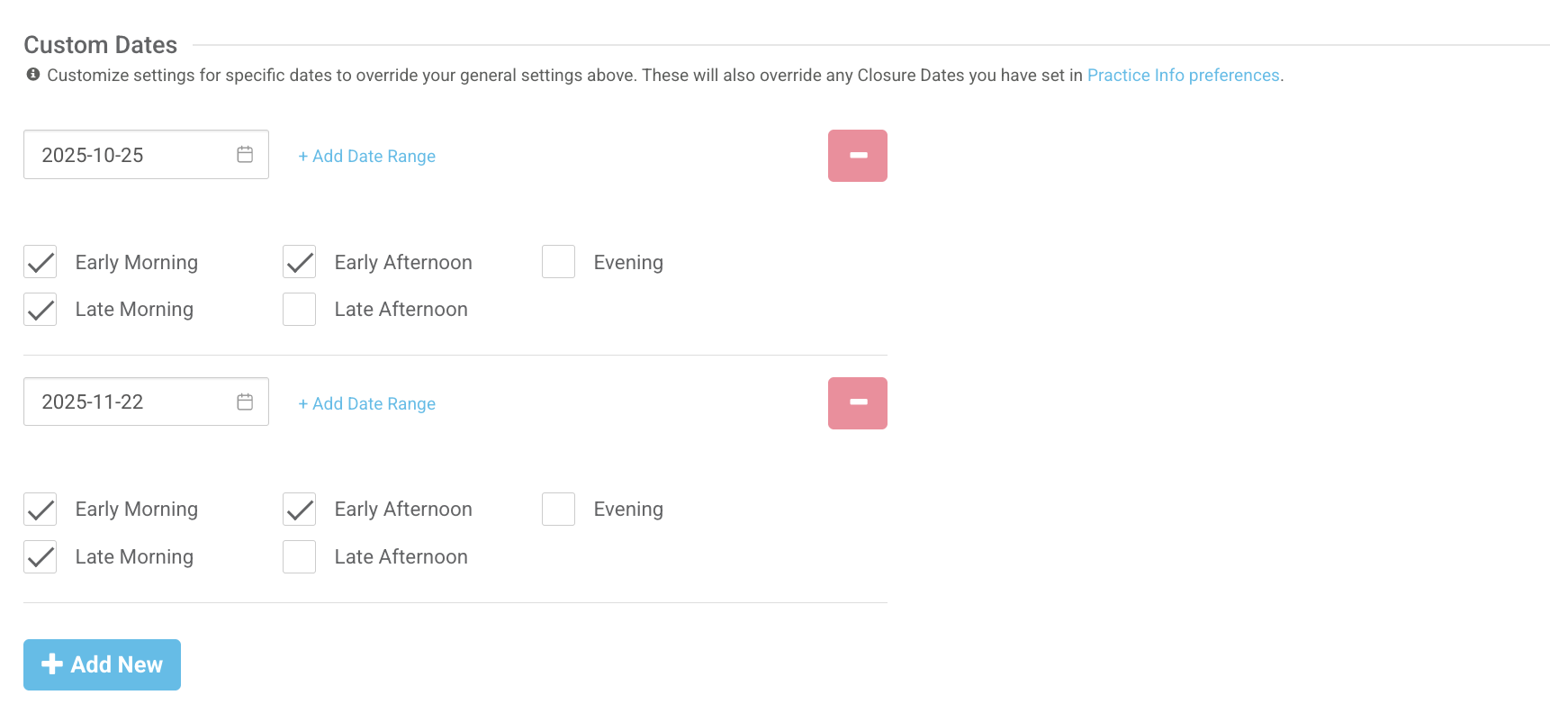
These Custom Dates will override the dates listed in Settings > Practice Info > Closure Dates.
- You can include the types of appointments offered and edit the associated emoji.
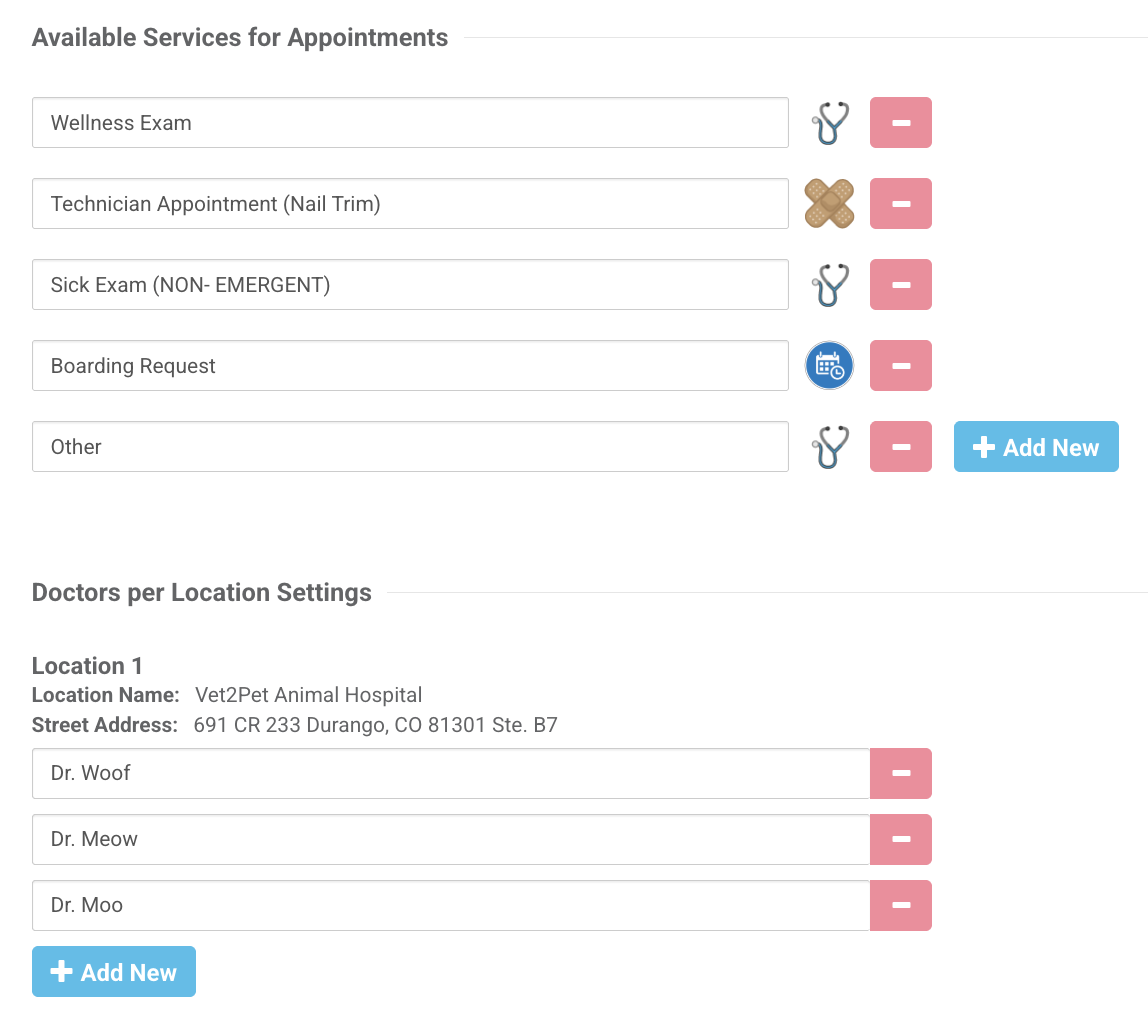
- You can customize the doctors listed for selection in the app from your practice dashboard:
- For practices with multiple locations, practice locations can be displayed. Please call us for assistance with this setting.
Real-time direct-appointment booking can be configured to replace the Appointment Request feature with third-party integrations such as Vetstoria. Subscription to their service is required.

