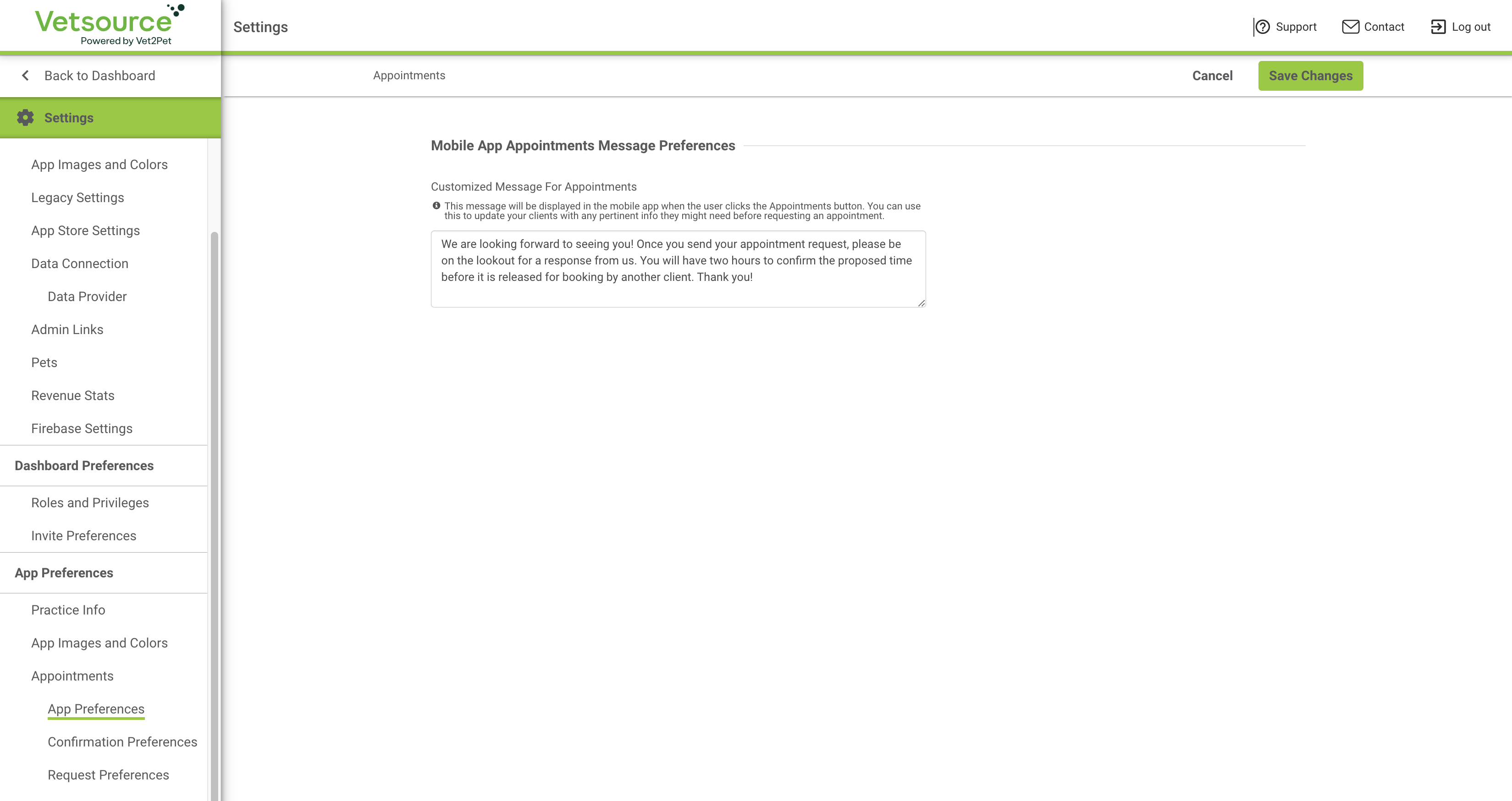Requesting an Appointment From the App
Clients like having the ability to request an appointment outside of business hours, or without having to call your practice.
- Your clients can request an appointment from multiple areas in the app.
- From the main Appointment button on the home page or in the sidebar menu:
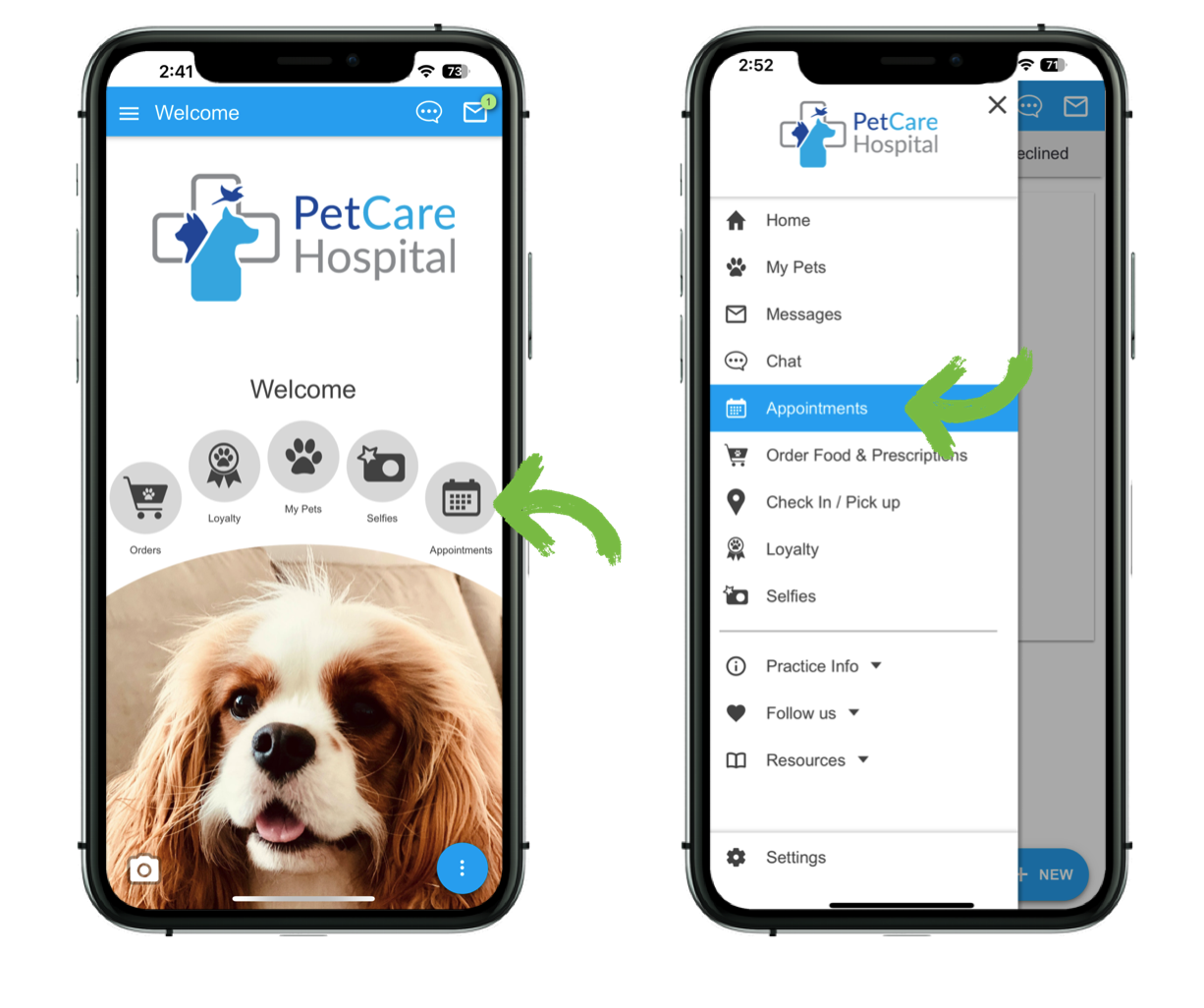
- From the pet profile page, past due reminders, and unlocked loyalty screens:
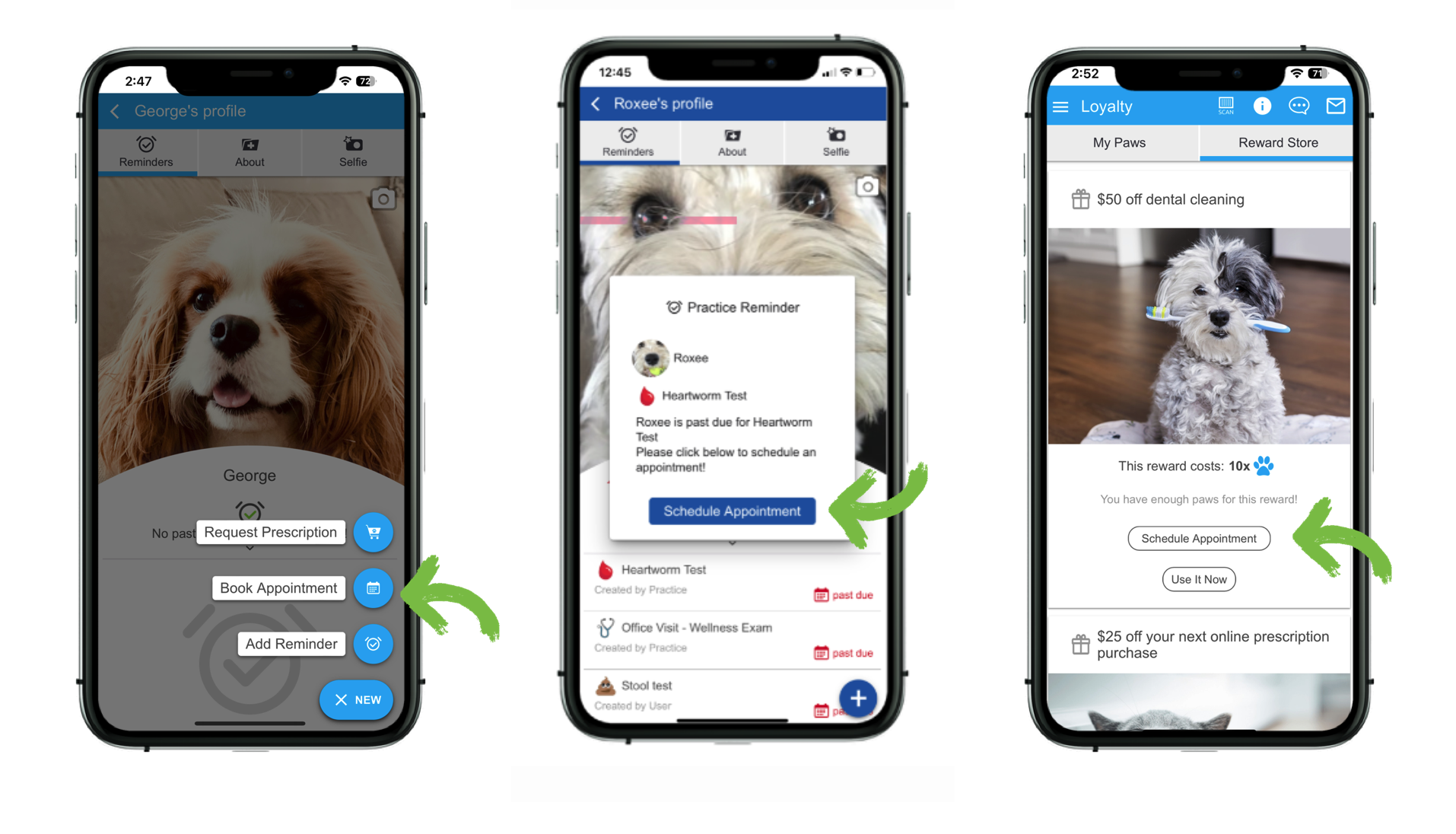
- To request an appointment from the app, the client will complete a short form. Their name, phone number, and pets will autoload. The client can choose two preferred dates and times, and provider, as well as accept past-due services imported from your practice management software.
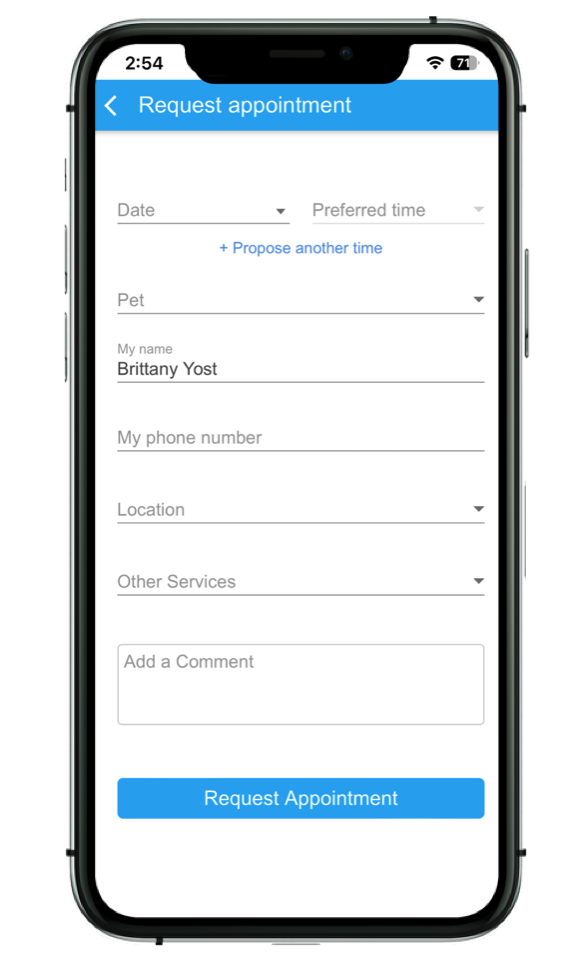
- If there is another pet in the household who is due for services, the client will be prompted to book another appointment after submitting the appointment request.
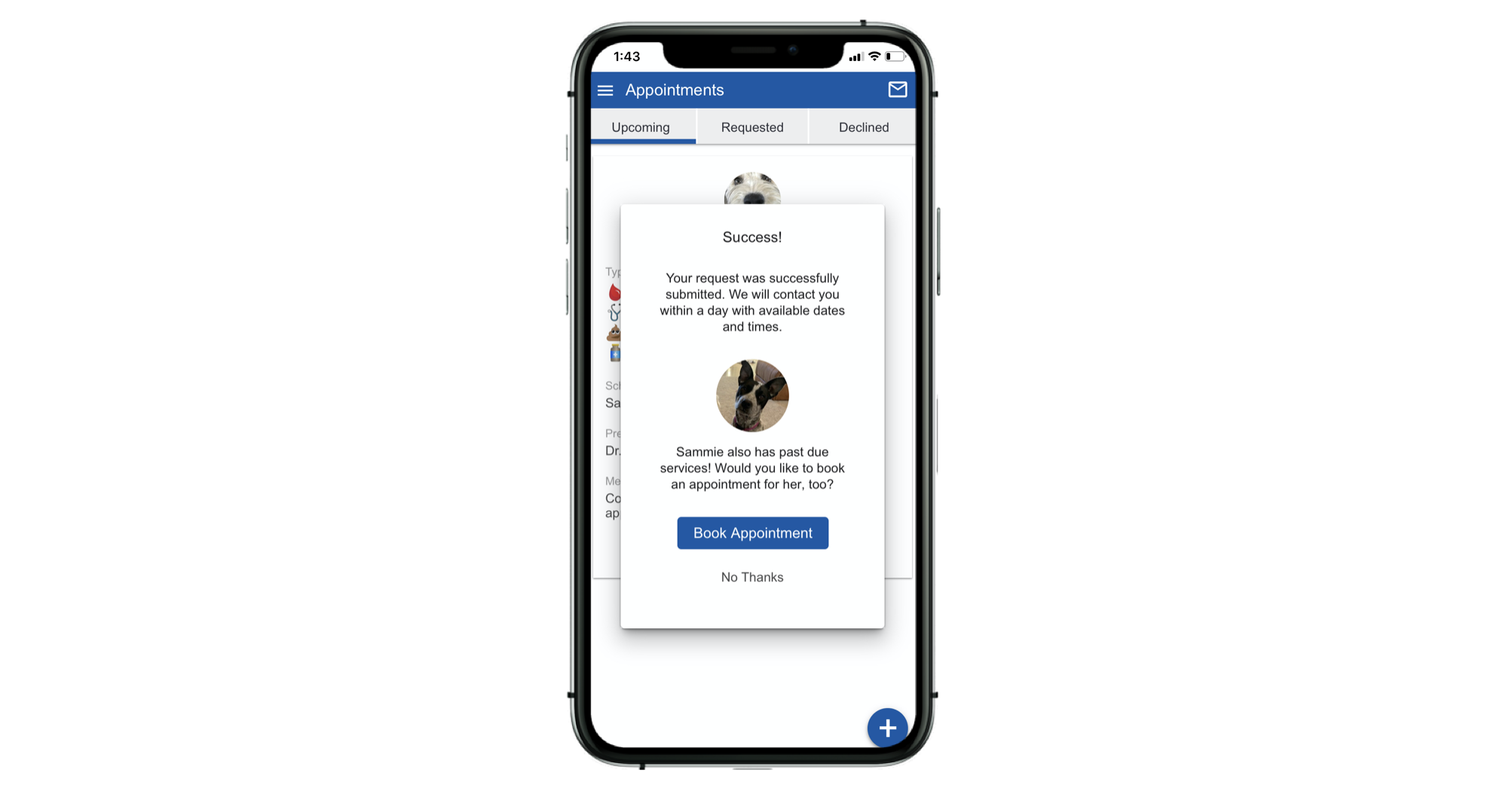
- The request will be displayed in your practice dashboard:
Appointment Requests > NEW
The request can also be sent to your practice's email inbox. - Your practice will propose an appointment time.
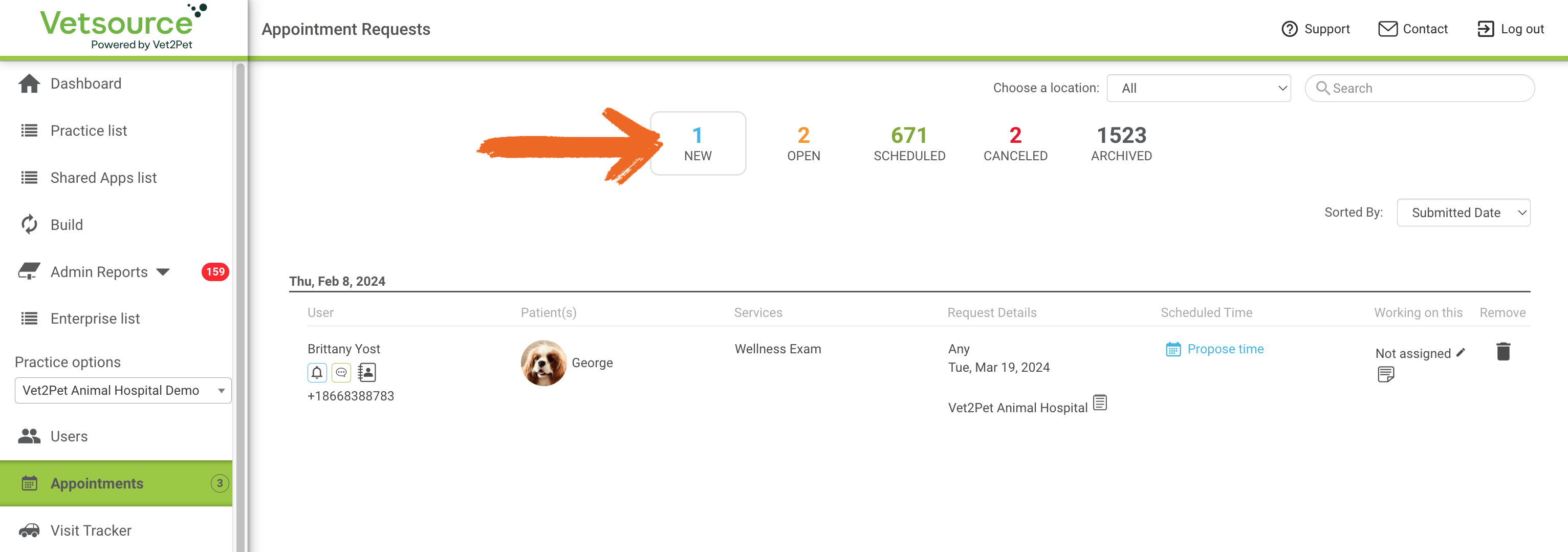
If the Notes icon is green under "Request details," the client has left additional notes for you on the appointment request. Double-click on the request to view the additional notes.
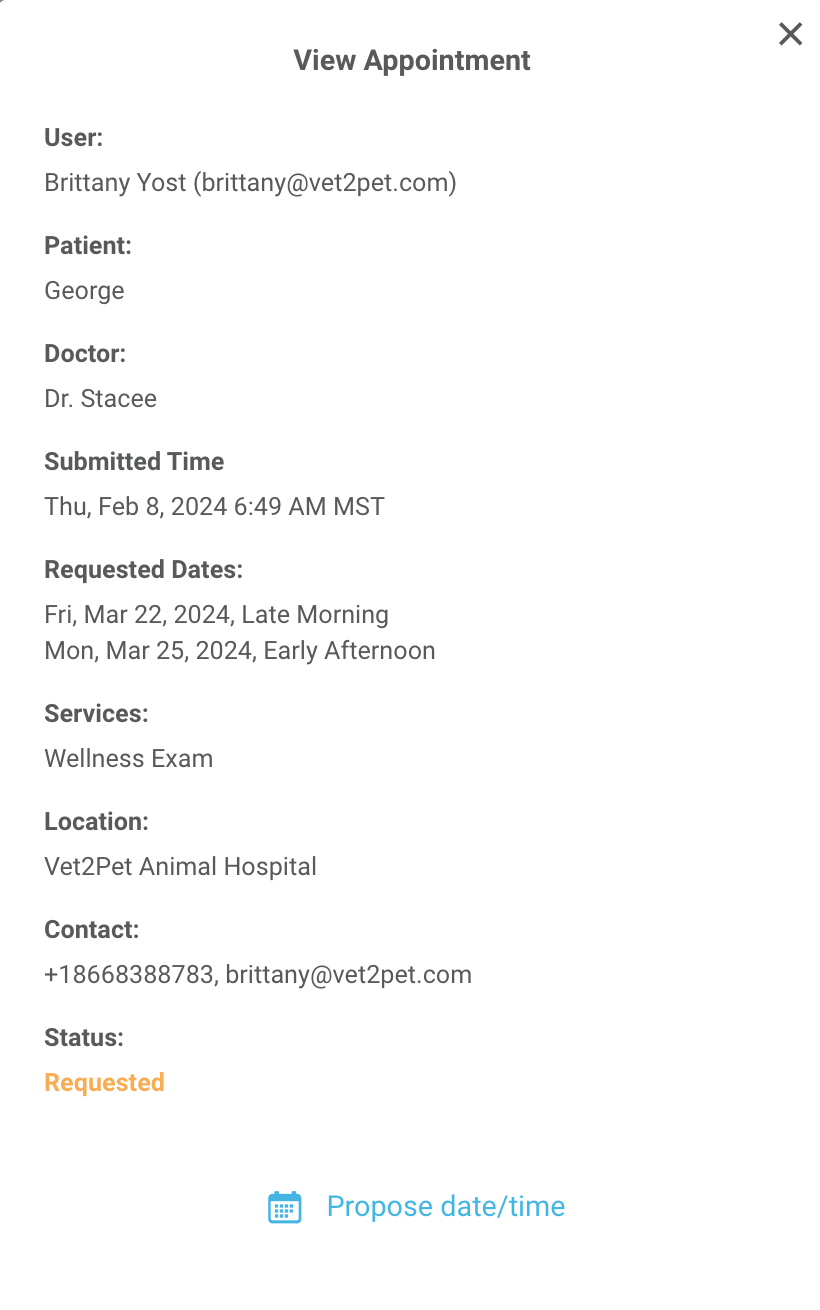
- Your client will receive a notification with the proposed appointment time and details.
When your practice proposes a date/time, the default proposal message and expiration timeframe for confirmations is 2 hours. This expiration timeframe is customizable in Settings for up to 72 hours.
- After the initial proposal, if the client has not responded, an automated push notification and text reminder will be delivered to motivate the client to take action (Accept or Decline the proposal date/time).
- If the expiration duration is 1.5 hours or greater, the client will receive a push notification reminder 30 minutes later, followed by a text reminder 30 minutes later.
- If the expiration duration is 1 hour, the client will receive a push notification 20 minutes later, followed by a text reminder 20 minutes later.
- If the expiration duration is 0.5 hours, the client will receive a push notification 10 minutes later, followed by a text reminder 10 minutes later.
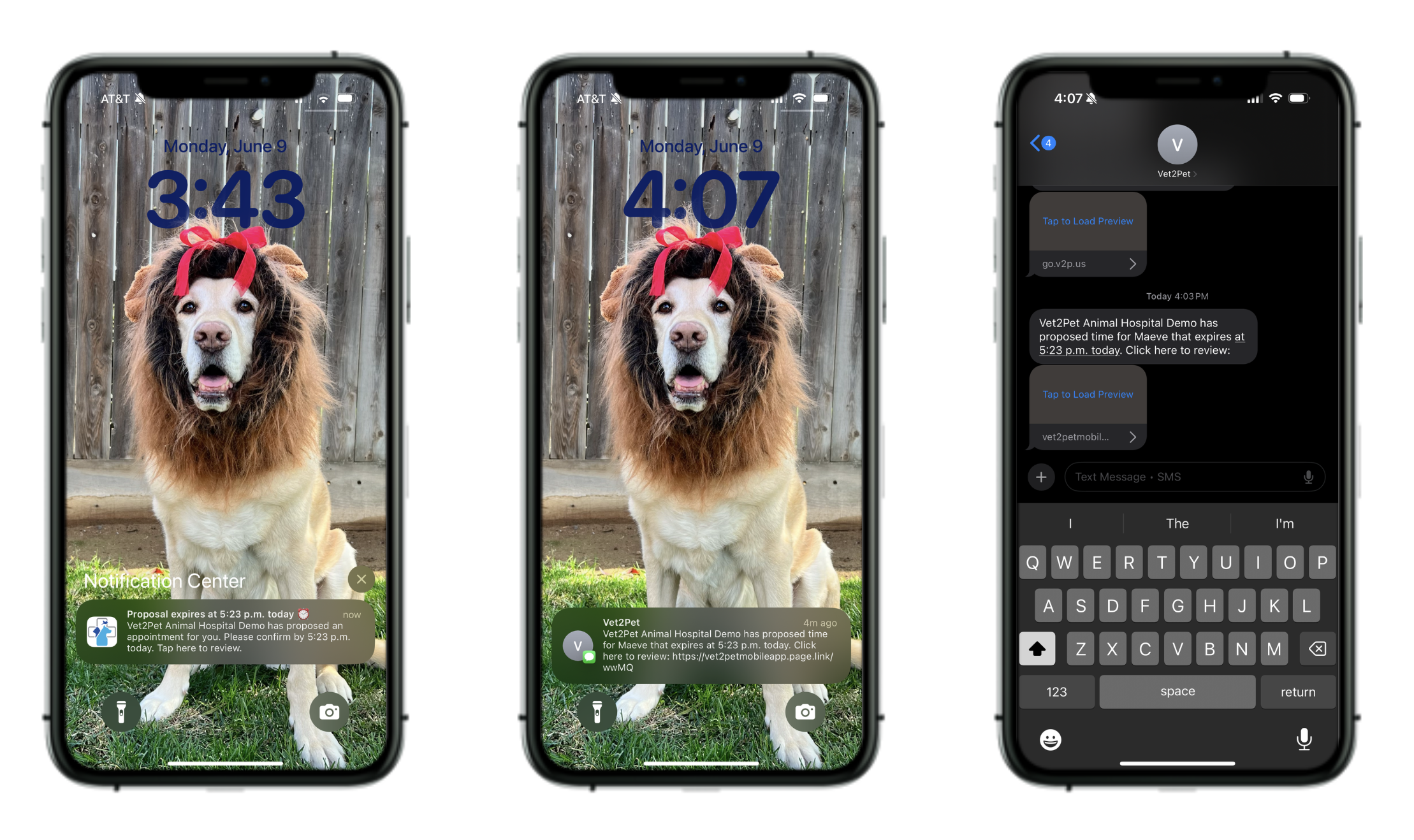
- If the client does not respond within the expiration duration, the client will receive a push notification that this proposal has expired and will need to resubmit a new request or call the practice.
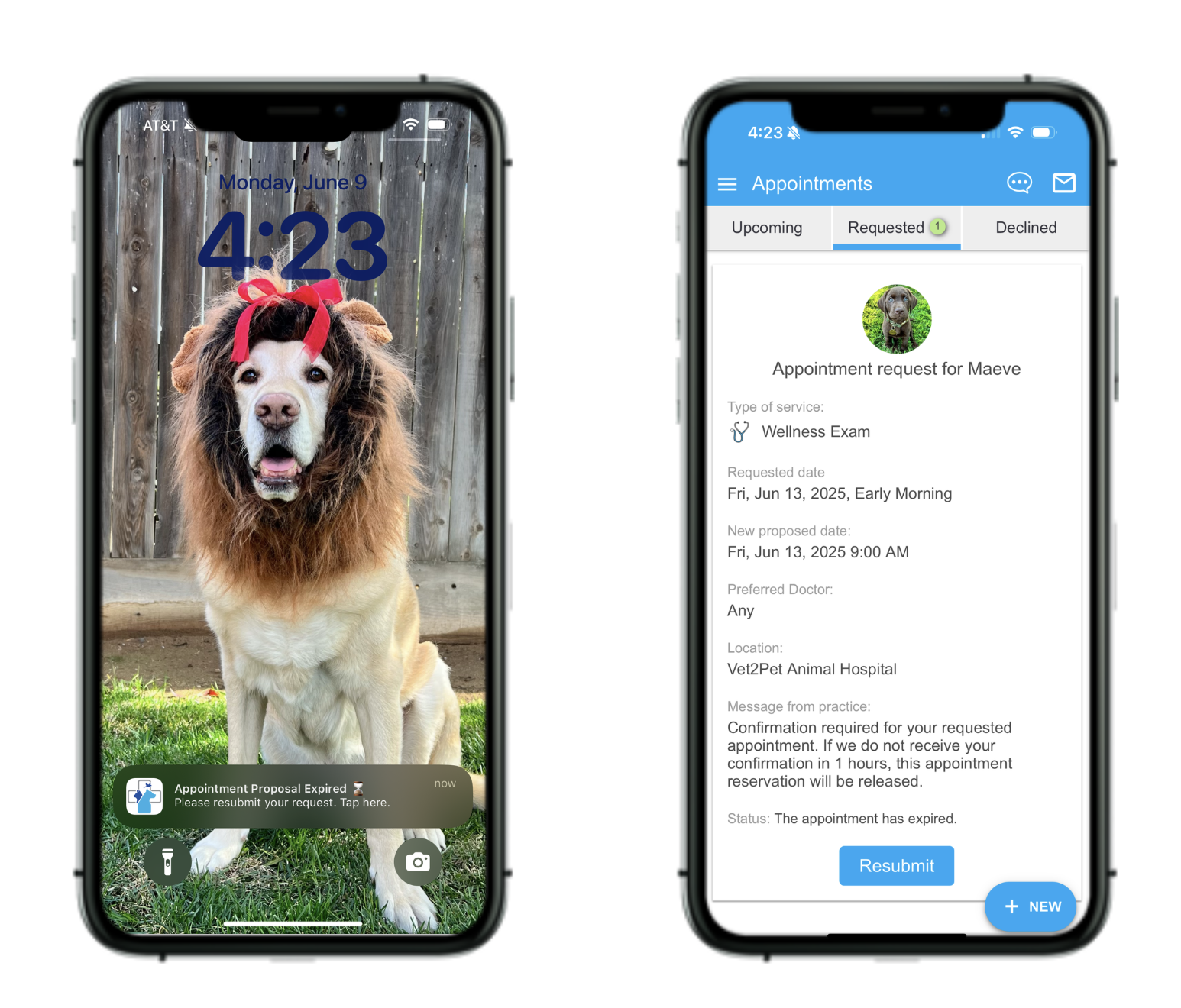
- Once accepted, they will be prompted to add the appointment to their calendar.
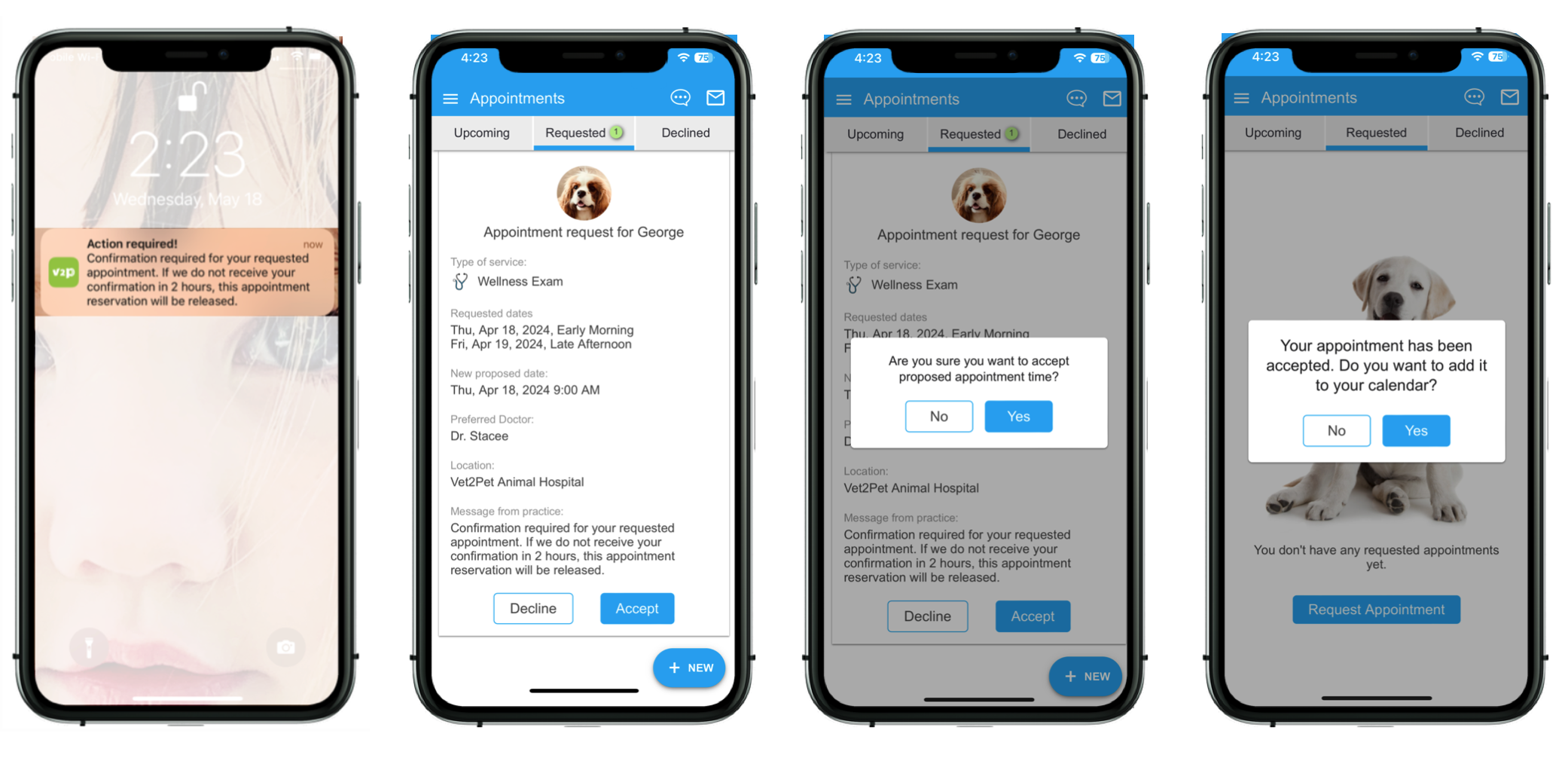
- Under the Appointments tab, the status will display as Accepted in your practice dashboard.
- Your practice will manually enter the appointment into your practice management software, and check the Added to PMS box.

- During the evening Pet Sync, the scheduled appointment will be imported from your practice management software. It will be displayed in the Scheduled tab for your practice and in your client's mobile app.
To customize the Appointment Request fields in the app, click HERE.
Practices can customize a pop-up message that will display in the mobile app whenever an app user clicks on the Appointments button. Go to Settings > Appointments > App Preferences and enter a message under Mobile App Appointments Message Preferences.
This would be a great place to notify clients of expected appointment request response times, hospital cancellation policies, etc.