Receiving New Appointment Requests
When a client submits an appointment request through the app, it will be displayed under the New tab, there will be a notification on the left sidebar next to Appointments, and an email will notify your practice that a new request has been submitted. This feature can be enabled in your practice dashboard by selecting Settings.
- Click on the request to display the details of the appointment.
Please note that clients can now propose two appointment dates and times.
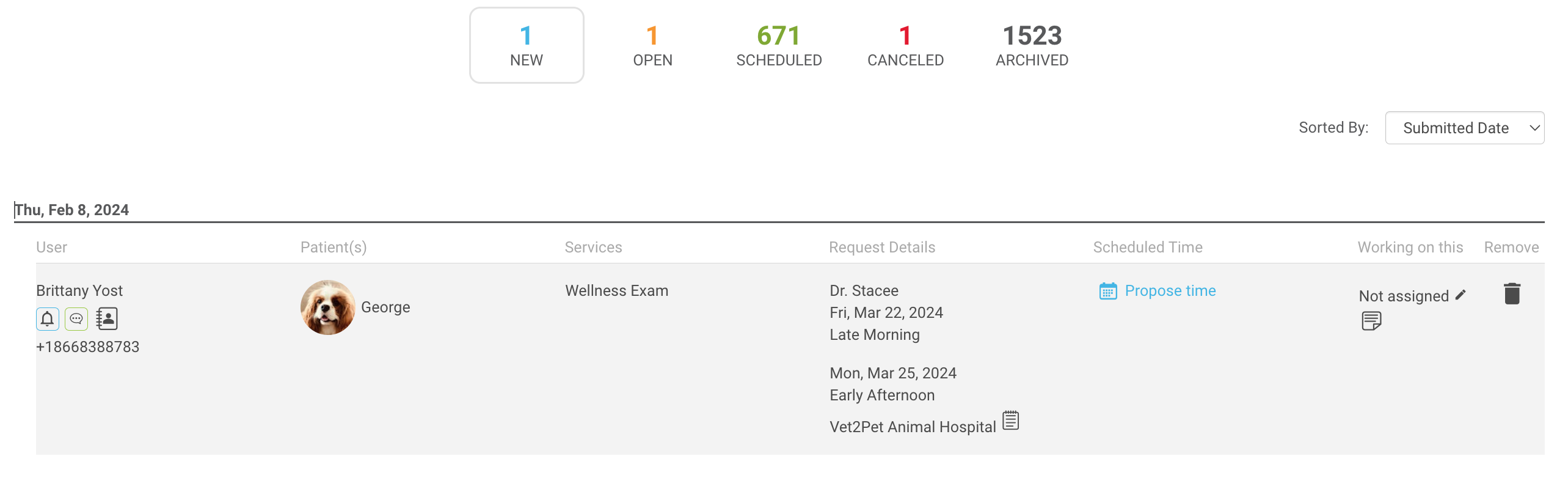
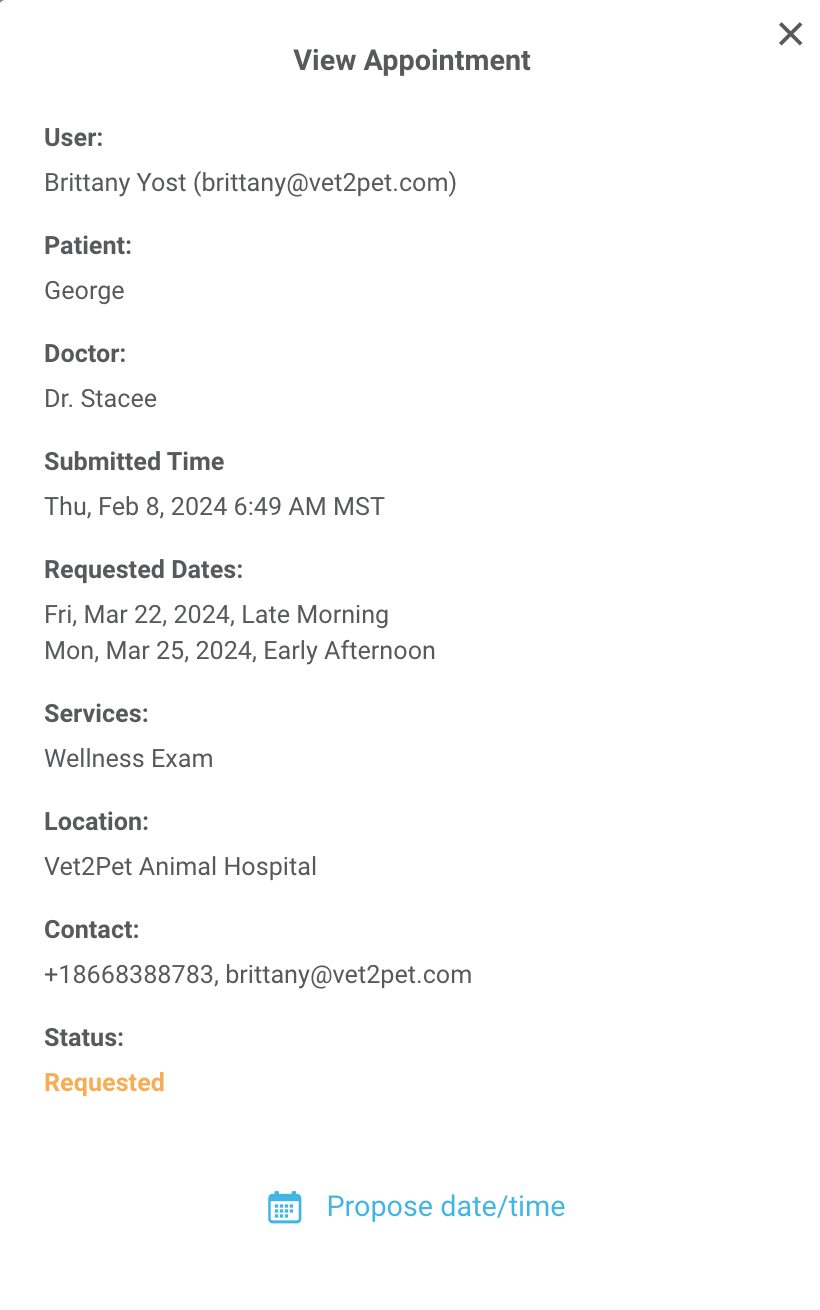
- Propose a specific appointment date and time.
- Select Propose date/time.
- Enter a suggested date and time for the appointment.
- If you'd like, enter a custom message for the client to accompany your proposal.
- Select Send Proposal.
- The client will receive a notification on their mobile device with the proposed time. The request is now moved to the Open tab in your practice dashboard. Requests will remain in the Open tab until the user responds, or the practice removes the request.
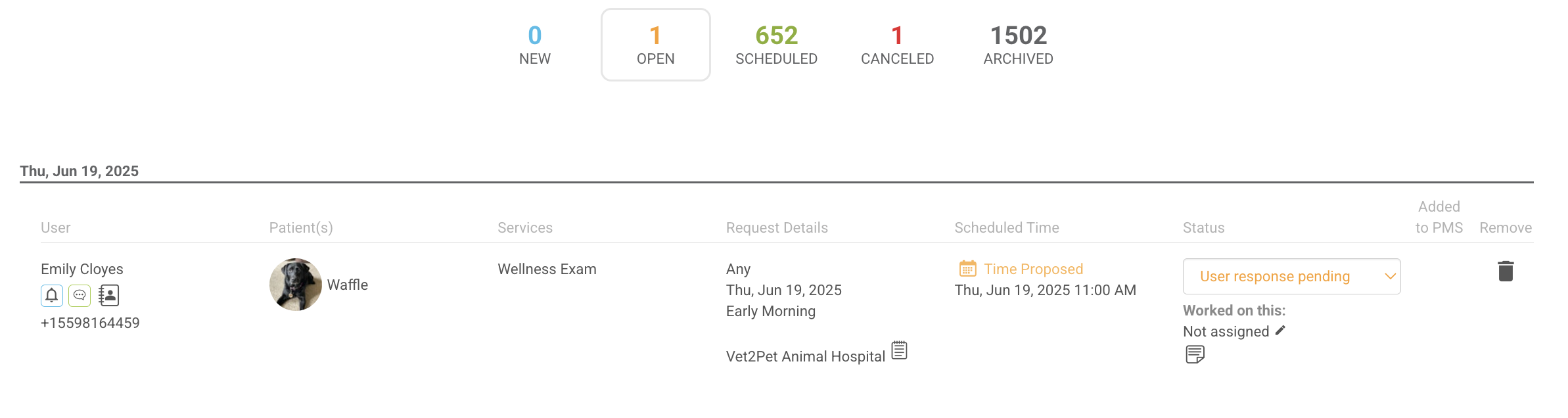
To prevent double booking, temporarily reserve the appointment time in your practice management software until the client confirms or declines.
- The status will update automatically once a client responds to your proposal. For proposals you’ve sent, your practice can also manually change the status of the proposal from your dashboard to Accepted or Declined, for when you and your client confirm by other means, like phone, app chat, or text.

- If the client accepts the proposed appointment, the status will change to Accepted. Your practice can then finalize the appointment booking in the practice management software, and check the Added to PMS box. This will move the appointment to the Scheduled tab.

- If the client declines the proposed appointment or cancels the request, the request will move to the Canceled tab in your practice dashboard. The client will be prompted to either request a new appointment or call the practice.
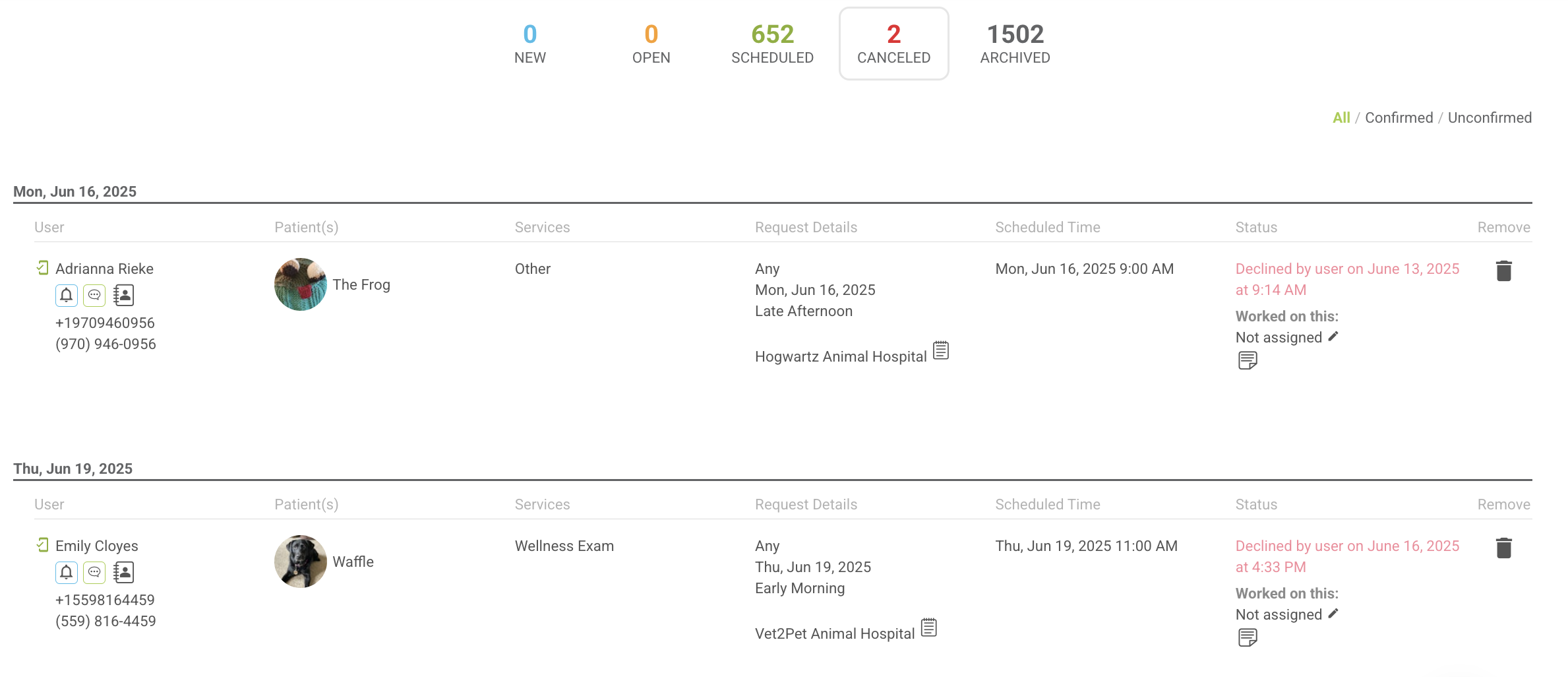
- From the Canceled tab, your practice can either:
- Click on the trashcan icon to remove the request from the dashboard.
- Propose another date/time by clicking on the Notes icon. When proposing a new time, you’ll be able to see all times you’ve previously proposed, to maximize the chances your next proposal will be accepted.

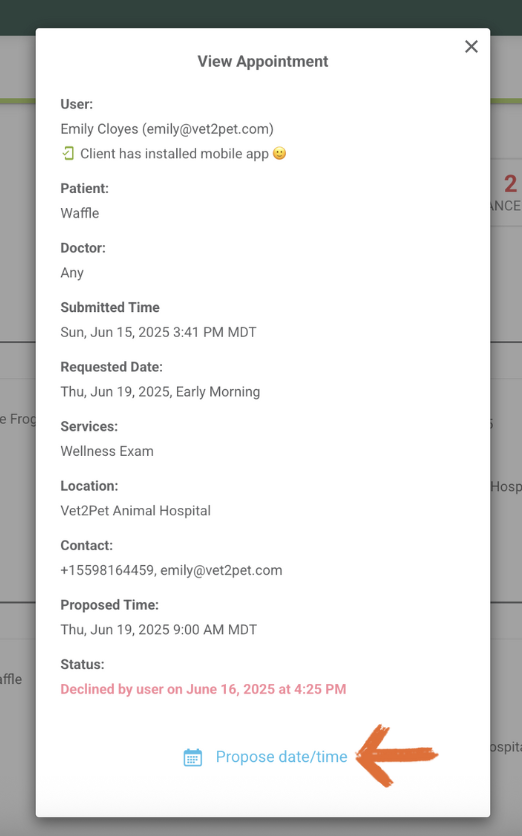
- If the client does not respond within the expiration timeframe set up in your Settings, the status will change to Expired, indicating the client has not responded and can be released to another client. In the mobile app, the client will receive a notification that this proposal has expired and they need to resubmit a new request or call the practice.
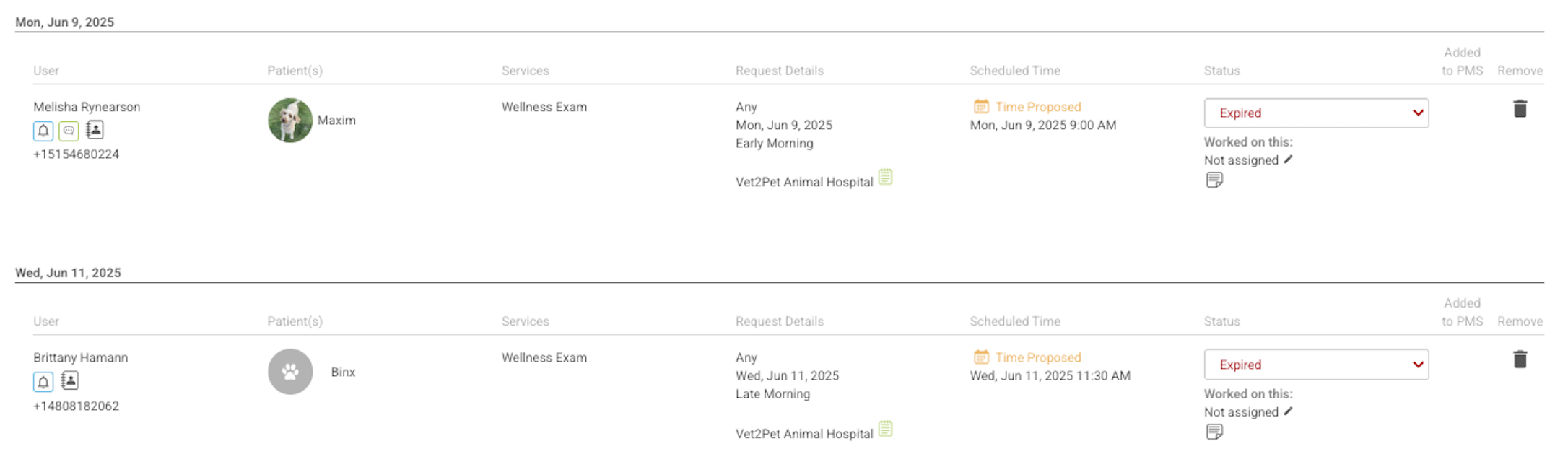
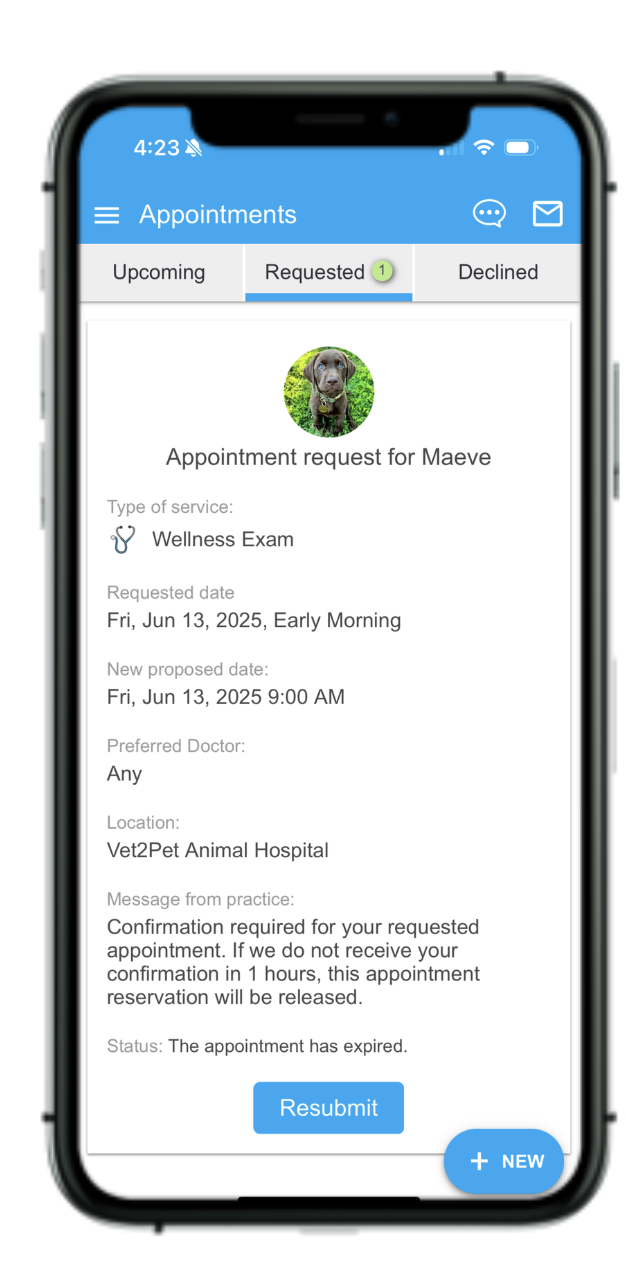
The default base proposal message and expiration timeframe for confirmations is 2 hours; however, this is customizable in Settings for up to 72 hours.

