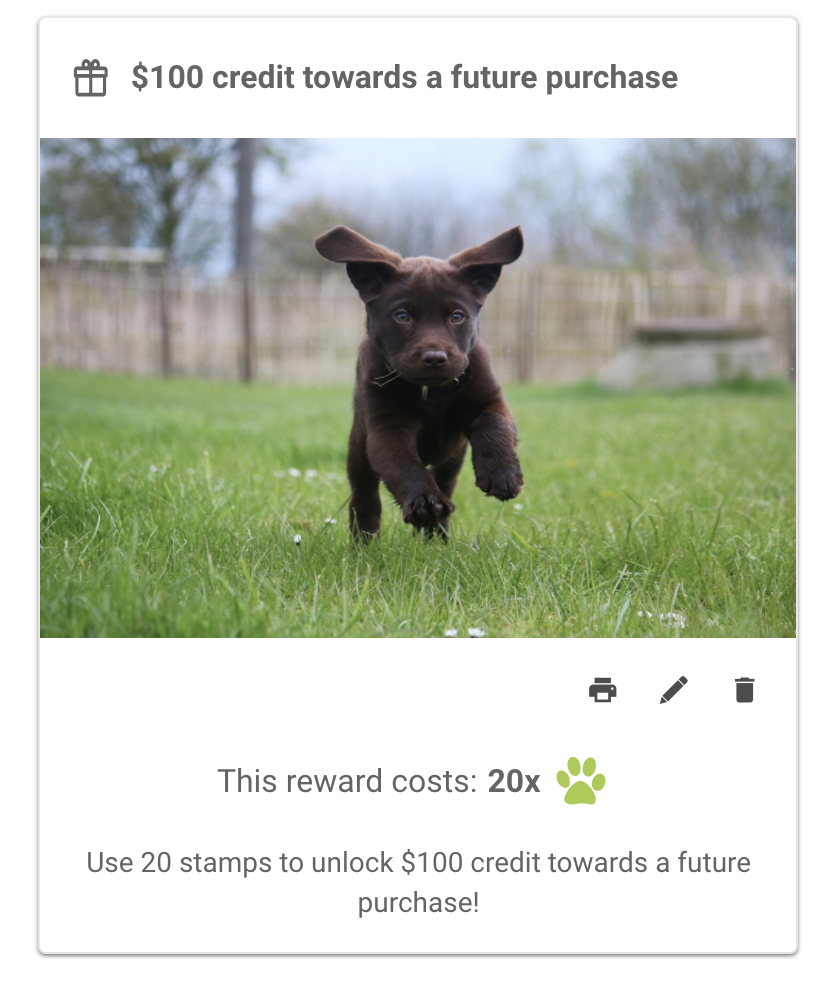Creating New Loyalty Paws and Rewards
The app includes a highly customizable reward program.
From your practice dashboard:
- Loyalty paws (stamps) can be created, edited, and disabled.
- Loyalty rewards can be created, edited, and disabled.
- All activity in the loyalty program can be viewed.
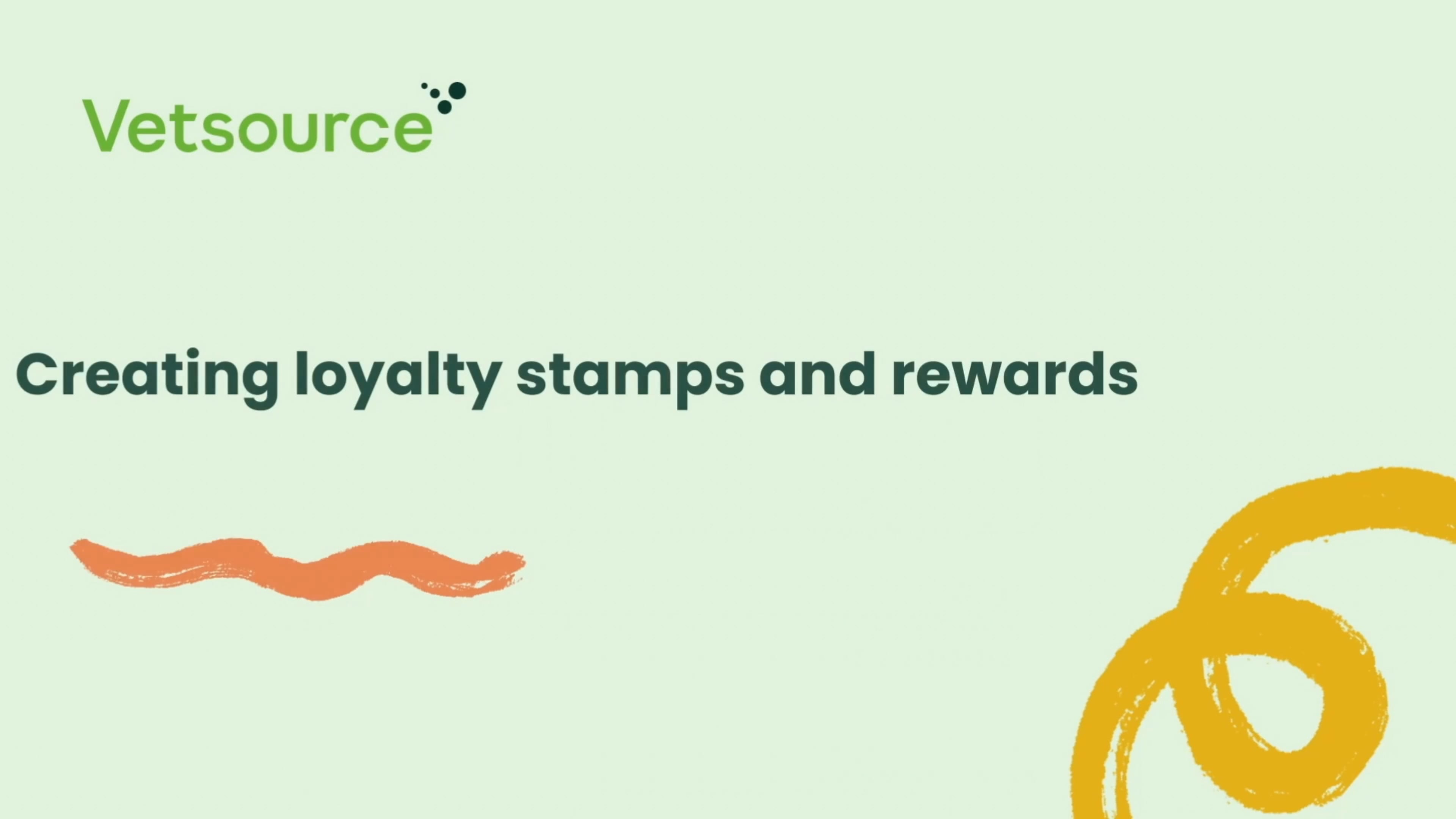
How to create a new loyalty stamp
- Select Create new stamp.
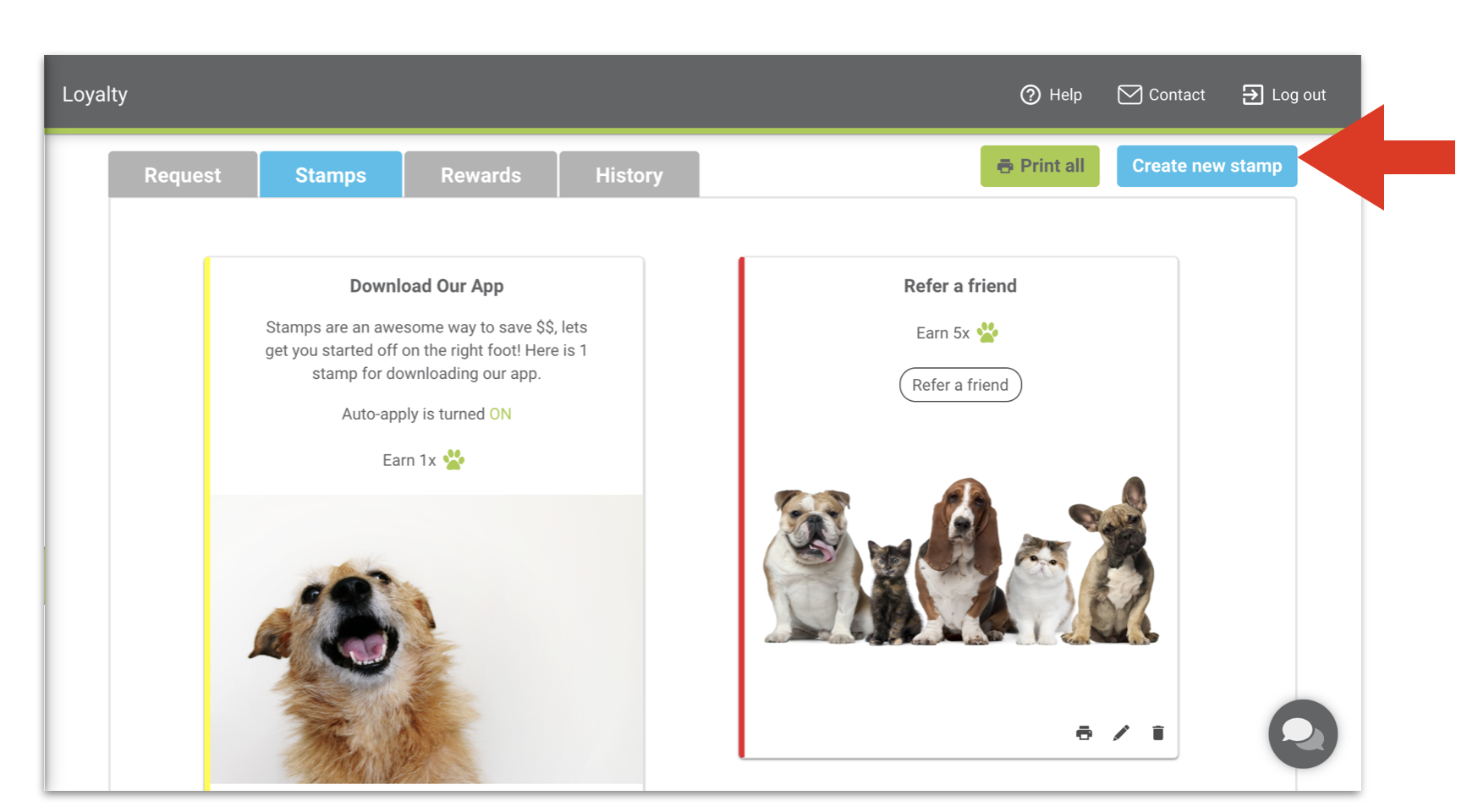
- The types of stamps you can create include:
- Download our app — This is a preconfigured stamp that can automatically give users their first stamp when they download the app.
- Standard (most common) — This is a basic stamp that can be configured for most scenarios.
- Refer us to a friend (smart stamp) — This stamp has smart technology that is configured to track referrals.
- Review us (smart stamp) — This stamp has smart technology to power feedback and online reviews.
- When creating a new stamp, complete the following fields:
- Type of Stamp — See above for details.
- Title — Write a short, engaging title for your stamp that your users will see under Earn more paws in the app.
- Description — Include additional details about your stamp, such as expiration dates or criteria. This is also what will be delivered in the push notification message to the client when the stamp is applied.
- Number of paws — Select the number of paws that will be applied each time the stamp is given.
- Viewable in Mobile App — Uncheck this box if you do not want this stamp to show in the mobile app.
- Image Library — Choose or upload an image, and view the preview of your stamp.
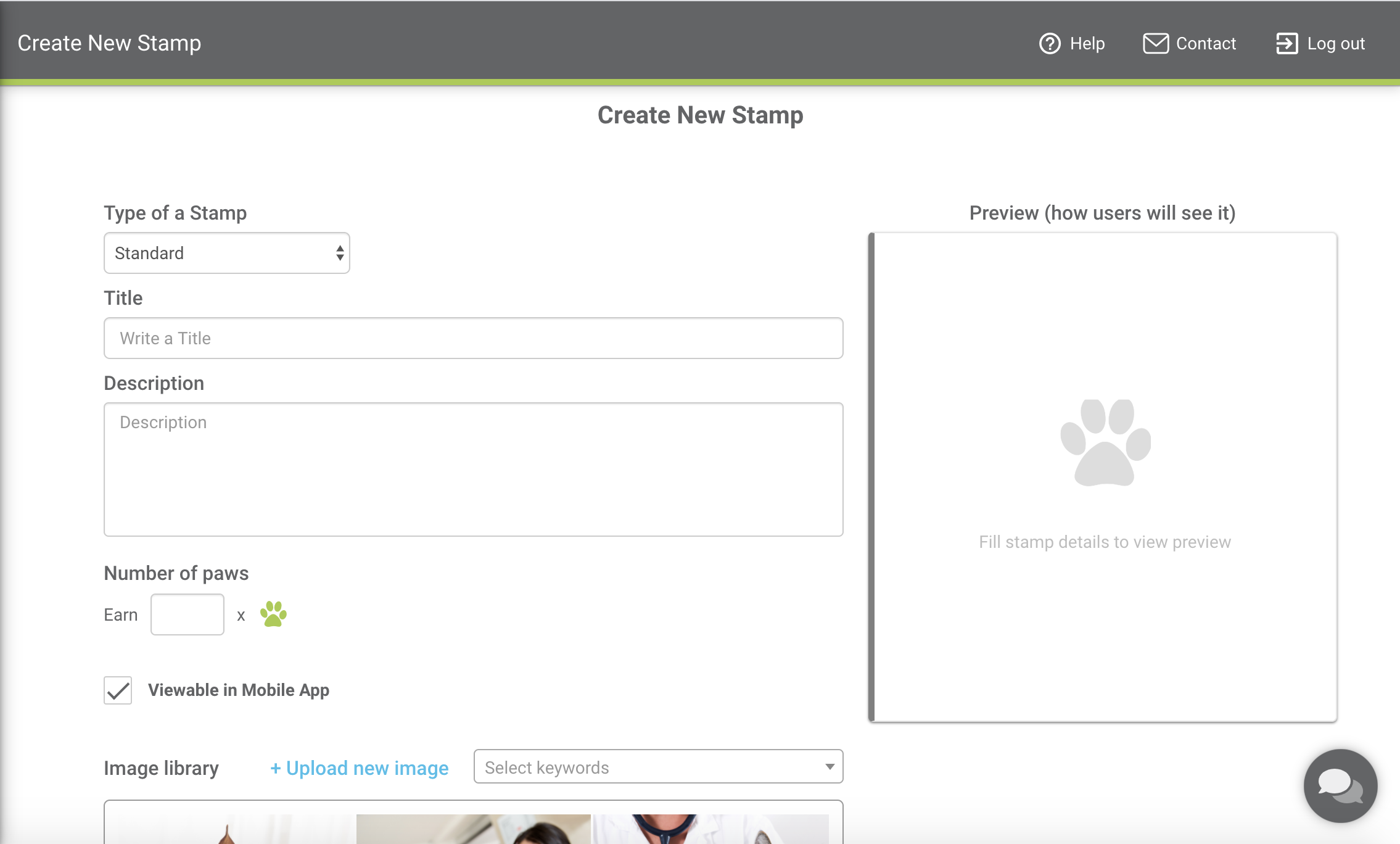
- The final stamp will appear in your practice dashboard.
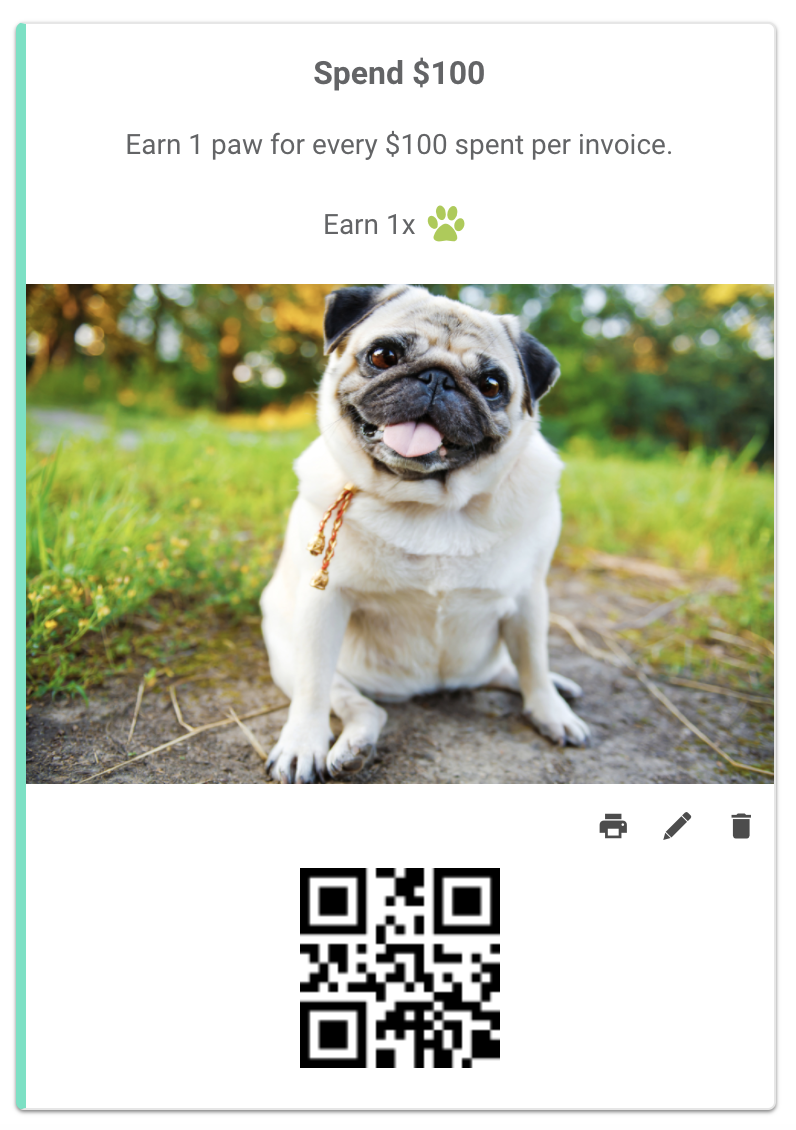
Each stamp includes a unique QR code, which can be scanned from the app to apply the stamp to the card. Stamps can also be applied directly from the user dashboard with no need to scan or have the device present, but scanning the codes is fun for many clients, and the instant gratification promotes an endorphin release when they are paying their invoice. Learn more.
Create stamp options for various transactions, including every $100 spent per invoice, holiday specials, referring a friend, or purchasing a 12-month supply of parasite prevention.
How to create a new loyalty reward
- Ensure you are on the Rewards tab and select Create new reward.
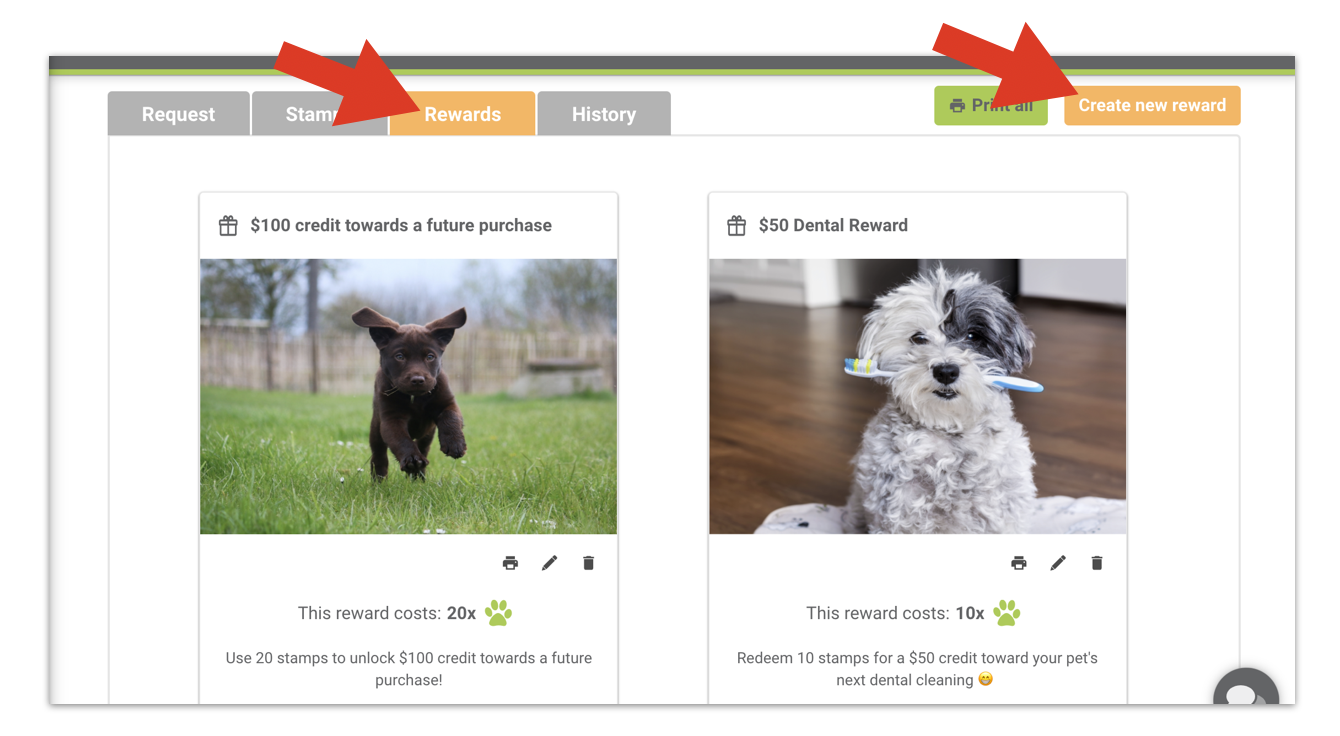
- Complete the following fields:
- Write a title — Add a short, engaging title for your reward that your users will see when they browse the Reward Store in the app.
- Description — Enter additional details about your reward.
- Select number of paws the reward will cost — Enter the number of paws that will be deducted each time the reward is redeemed.
- Viewable in mobile app — Uncheck this box if you do not want this stamp to show in the app.
- Choose an image (or upload one), and view the preview of your reward.
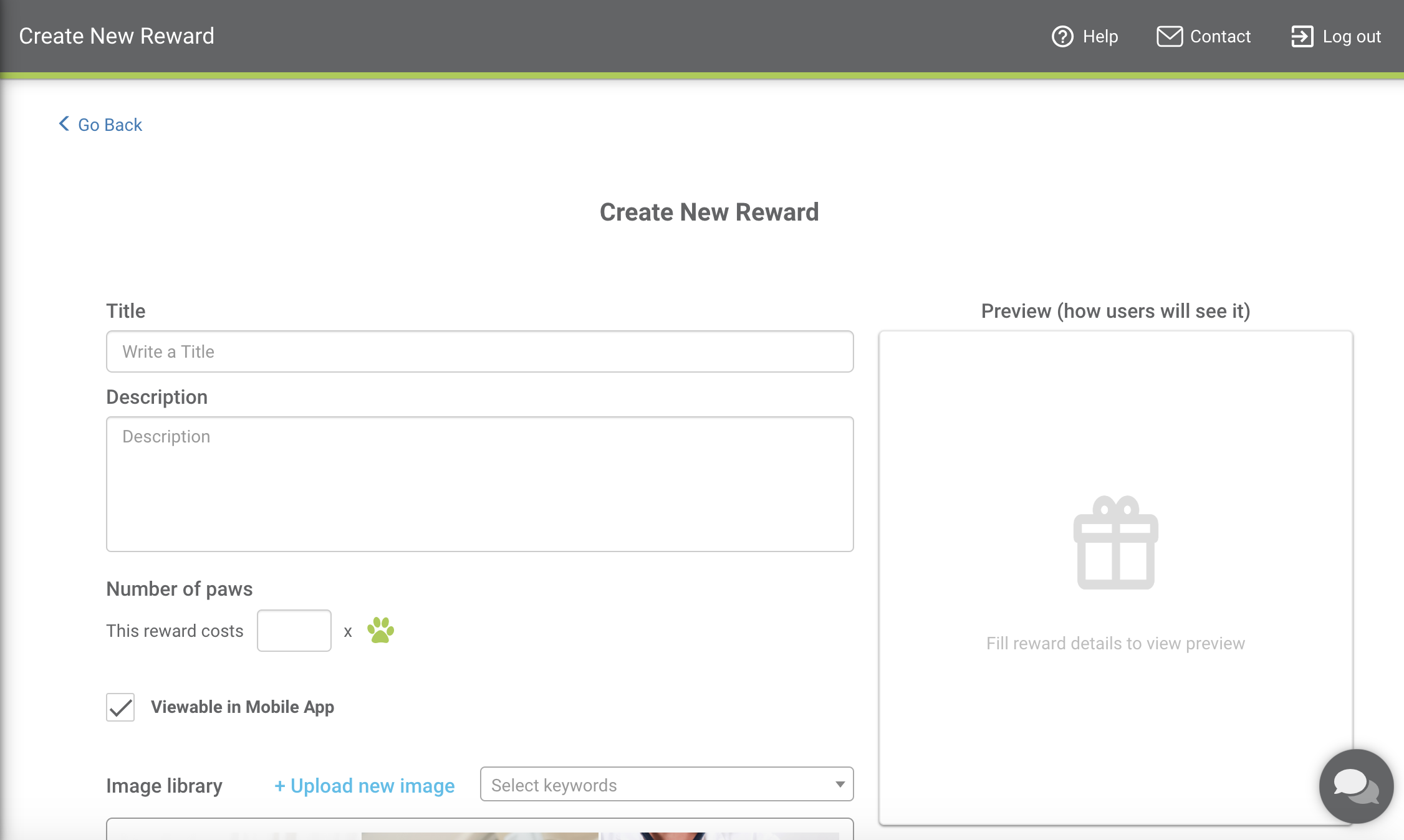
- The final reward will appear in the practice dashboard.