Setting Practice Closure Dates and Customizing Feature Availability
In the event that your practice will be closed, and you would like to disable the availability for features such as appointment requests, order requests, and conversations, go to the Dashboard > Settings > Practice Info. This should be used to reflect any days that are different from the general availability you have set up in each feature.
If there is a day (such as Saturdays or Sundays) that you are always closed, we recommend unchecking that day in the feature-specific availability settings rather than listing it in Closure Dates, since that is a day you are consistently closed, rather than an exception.
- Under Closure Dates, you can list any individual dates or a date range when the practice will be closed outside of your normal schedule.
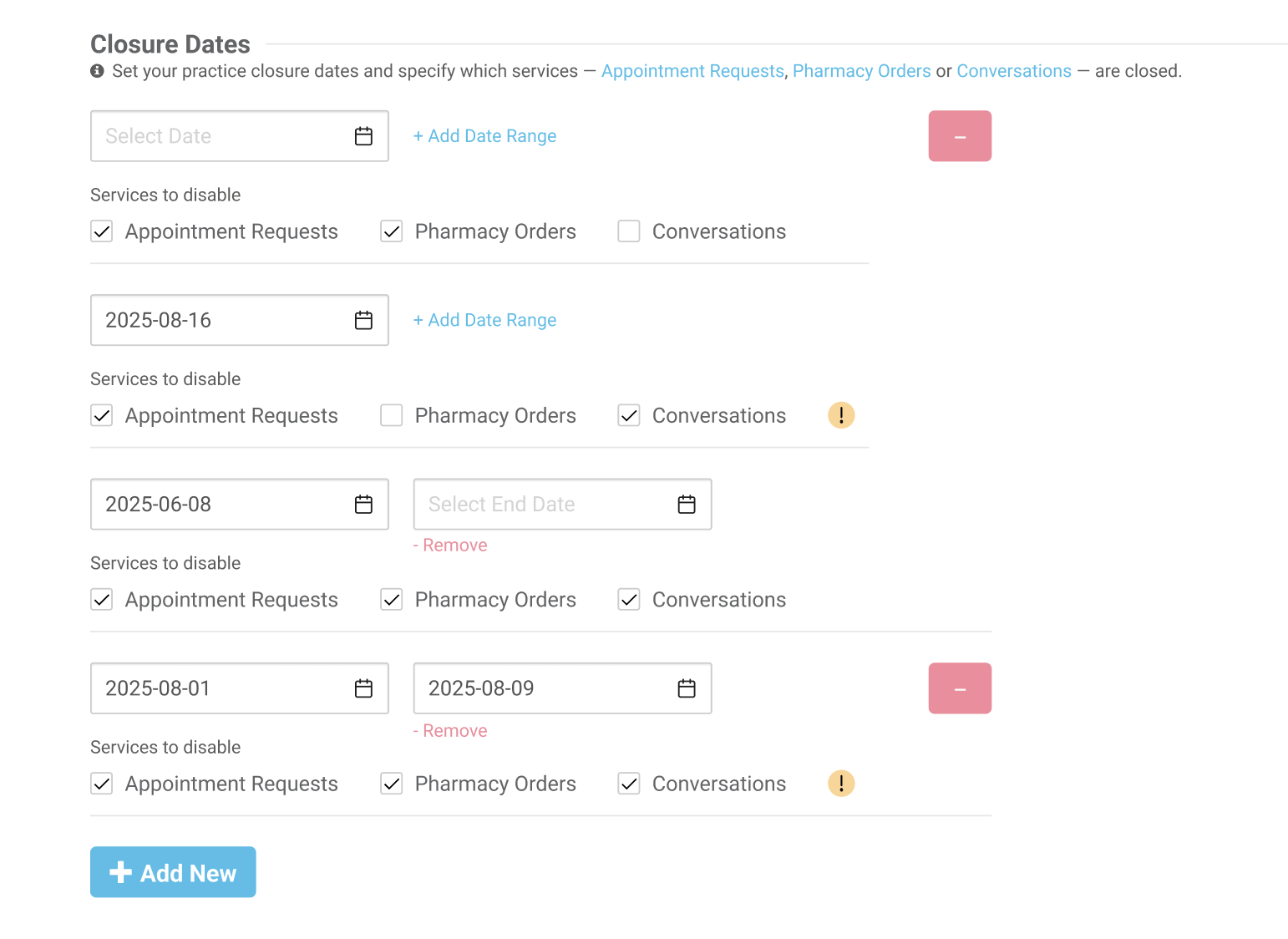
- For each closure listed, you will be able to select if any features should subsequently be disabled as well. For example, if the practice will be closed on Thanksgiving, you likely don't want to receive conversations or requests to make an appointment or pick up an order that day. Check the boxes accordingly for the features you do not want to be available.
This can also be used to reflect dates when the practice might still be open but you want to disable one or all of the features, such as a day when you have no doctor working or are already booked for appointments.
- If you have Custom Dates set up for any specific feature that conflict with this closure, you will see an alert informing you of the conflict and that the Custom Date will override the closure, so the feature will still be enabled. To make sure the feature is disabled during the closure, remove the custom date in the feature's settings.
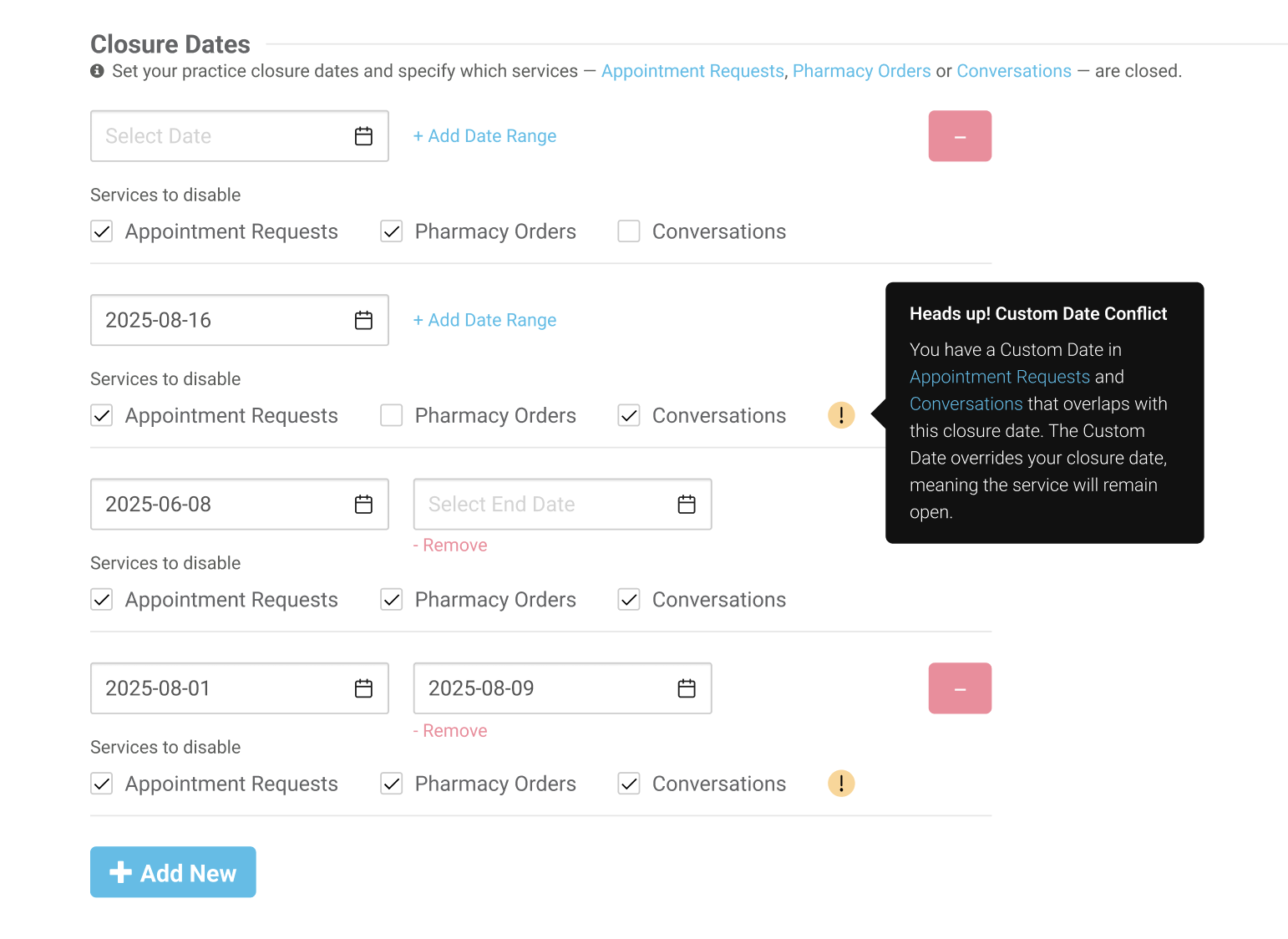
- Feature-specific settings and availability can be adjusted on the following pages:
- Appointment Requests: Settings > Appointments > Request Preferences
- Order Requests: Settings > Pharmacy Orders
- Conversations (both chat and SMS text): Settings > ConversationsPractices using the Conversations Department/Provider feature: If your Conversation Department/Providers are visible in the mobile app and there is a date where any Department/Provider will be closed (and chat should be off), list the date under Settings > Practice Info > Closures Dates. This will disable Conversations on this day for all Department/Providers. However, if another Department/Provider will be open on that day (and accepting chats while others are not), the date will need to be added to the available department's Custom Dates section on the Conversations settings page. This will allow the working Department/Provider to still receive messages while others are closed.

