Practice Dashboard: App Download Stats
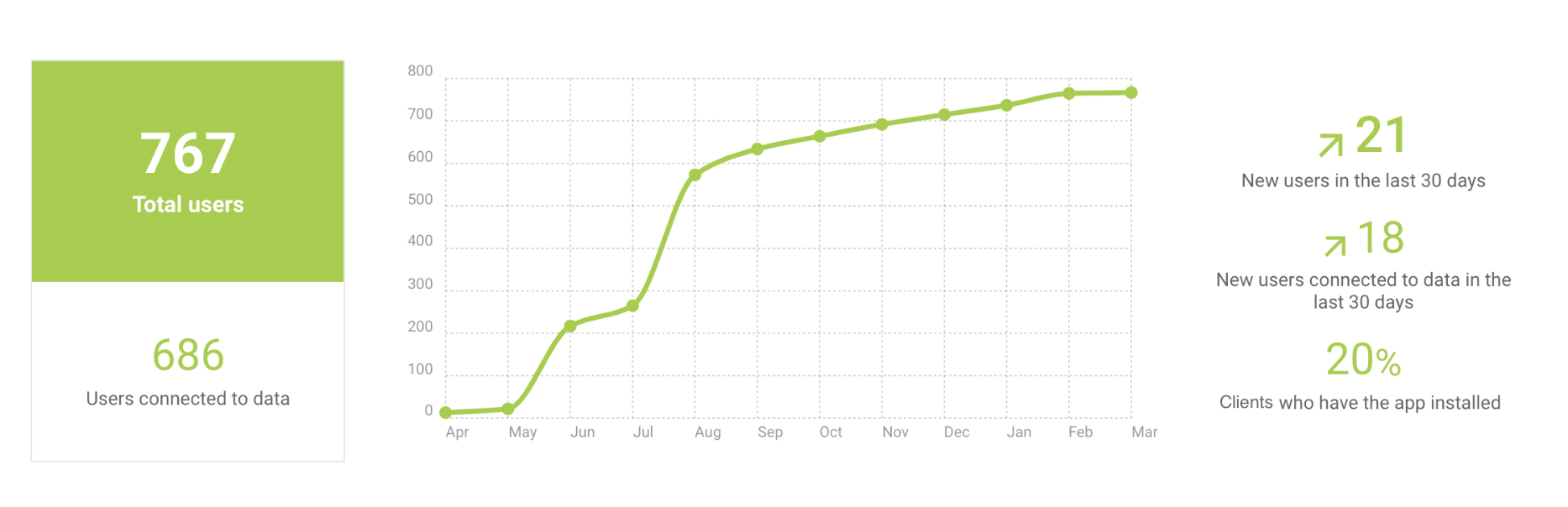
- Total users — This number represents the total number of users who have downloaded your app, verified their account, and logged in to the app.
- Users connected to data — Of the total users count, this number represents the number of users who have a matching email address between their app account and your practice management software. When this match is successful, pets, reminders, and appointments are automatically loaded in the app for the pet owner, and are updated nightly.
Any user not connected to data is not getting the full benefits of the app. This most likely means you have an outdated email on file in your practice management software. To access this list from your Reports, click HERE. Update the email address in your practice management software, and wait 24 hours. Then, when the pet owner opens their app, they will be connected.
- New users in last 30 days — This is the total number of users who have downloaded your app, verified their account, and logged in to the app in approximately the last 30 days.
To calculate this number, we compare today's total users to the same day in the previous month: for example, August 15 compared to July 15. This means that, depending on the month, the number may include an additional day (31 days, instead of 30 days).
Use this stat to set goals with your team to encourage downloads.
- New users connected to data in last 30 days — Of the New users in the last 30 days, this is the number of users who have a matching email address between their app account and your practice management software.
- % of clients who have the app installed — This number is calculated by dividing the total number of app users by the total number of clients in your practice management software who have had a transaction in the past 12 months. Because we divide the number of users who installed the app at any point in time (numerator) with the number of clients with active transactions in the past year (denominator), it is possible for this to be over 100%. Learn more HERE.

