Filtering and Exporting Users
Your Practice Dashboard includes a report option for filtering and exporting your app user list.
Practice Dashboard > Reports > Export Users
The user list can contain all users, users registered after a specified date, or users who have opted in for special offers. From there, the list can be filtered further based on the account status and/or Pet Sync status. After the filter is selected, select the green Export Users button, and the report will run and be available for download as a Microsoft Excel file.
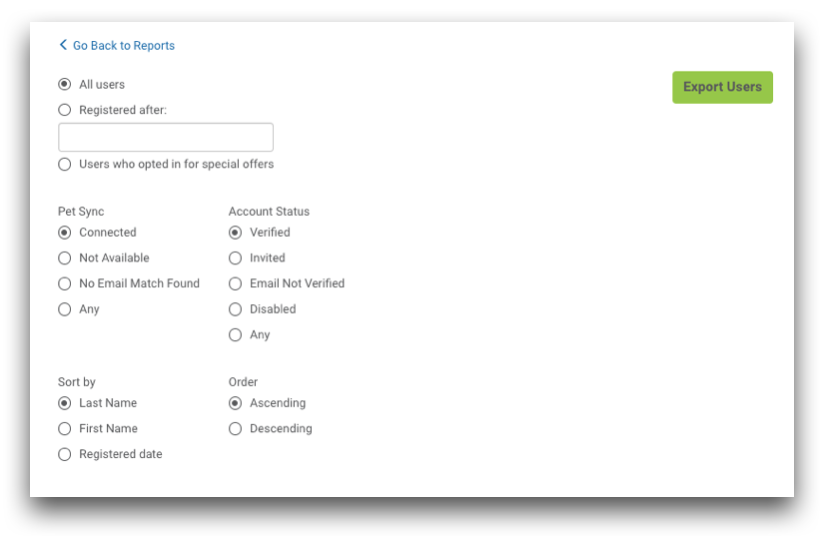
The report will include the following information:
- Client First Name
- Client Last Name
- Client Email
- App Account Status
- Pet Sync Status
- App Account Created Date
- First Login Date
Reports you should run quarterly
The following reports can be useful in managing app users, and we recommend running them quarterly.
- App users with accounts that are not syncing with the practice management software account
Set the report filters to:
- All Users
- Pet Sync = No Email Match Found
- Account Status = Verified
This will list all app users who need to have email addresses added or changed in your practice management software to match the email that is being used for the app account.
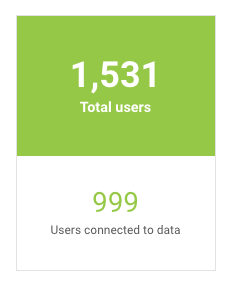
- App users with a possible incorrect or mistyped email
Set the report filters to:
- All Users
- Pet Sync = Any
- Account Status = Email Not Verified
This will include users who might have a mistyped email address in your practice management software, or in their app account. Edit the email address in the user dashboard if needed, and re-invite them from the Practice Dashboard user list.

