Removing or Inactivating a Pet From the App
If a pet has passed away or is no longer with the owner, the user can prevent the pet from being displayed in their app:
My Pets > Select Pet > About
From the About page:
- Select the Pencil icon (Edit Pet Details) in the lower right corner.
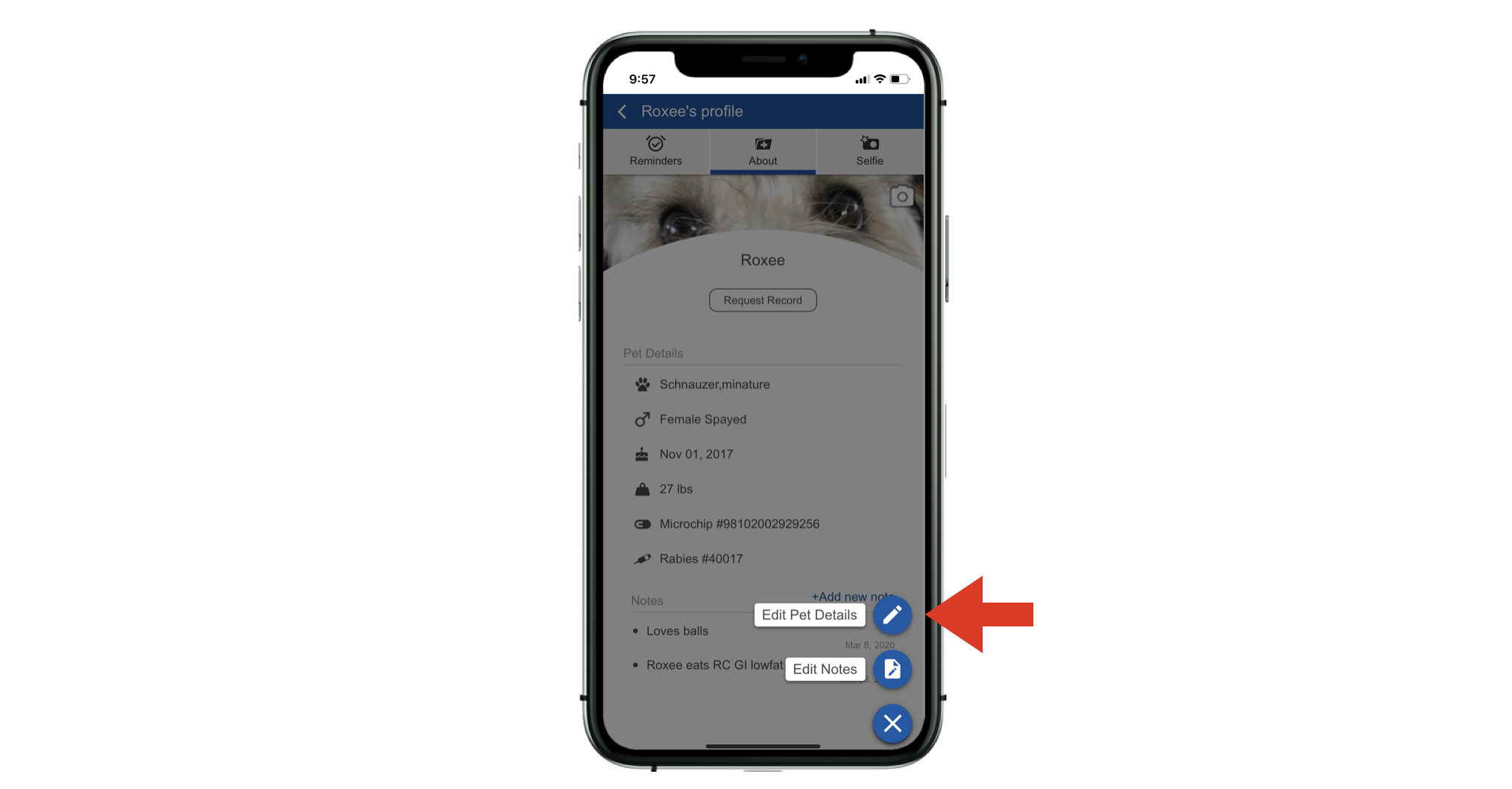
- Select the box to Hide pet.
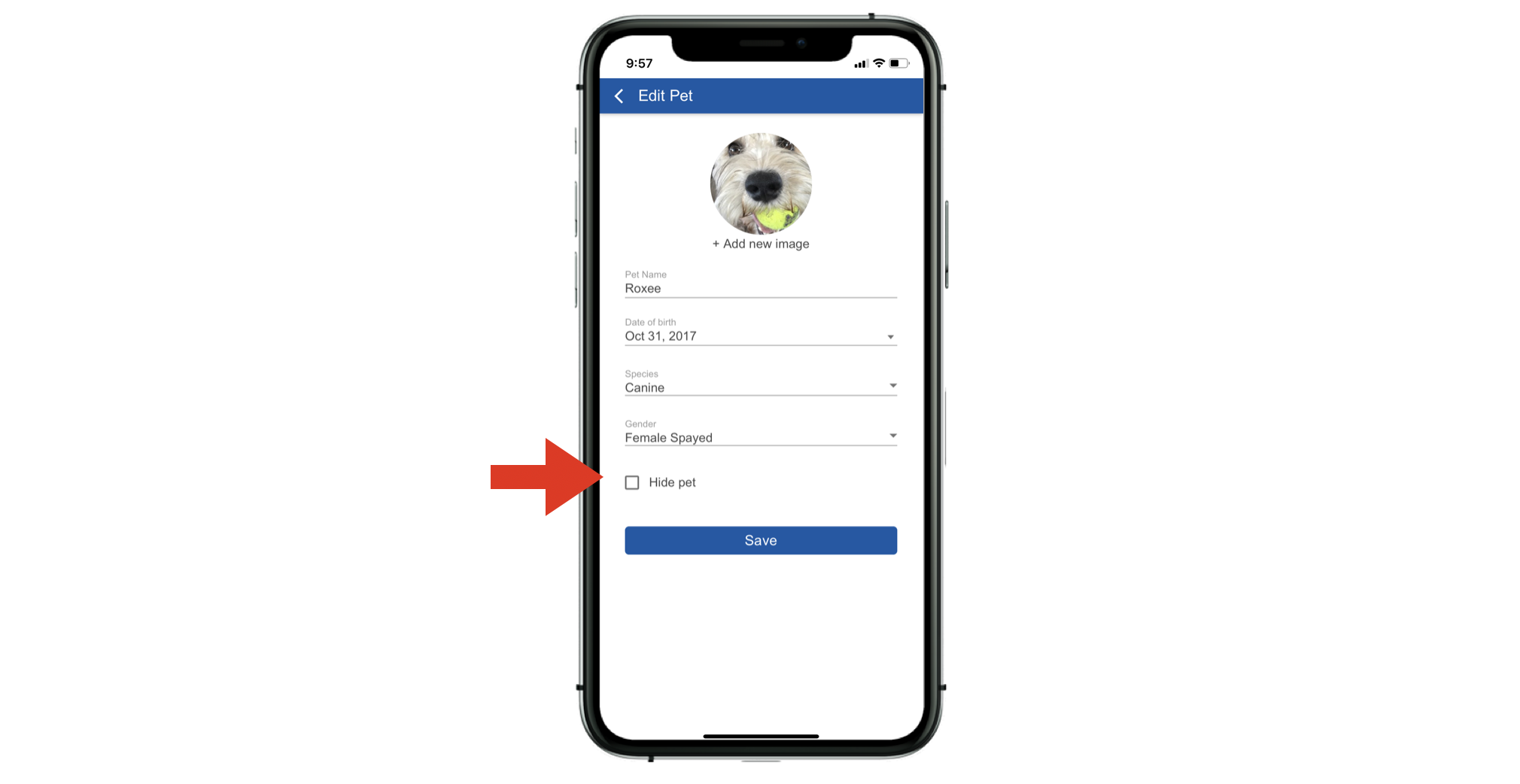
- To view hidden pets, click on the three dots in the upper right corner of the main My Pets page, and check the Show hidden pets box.
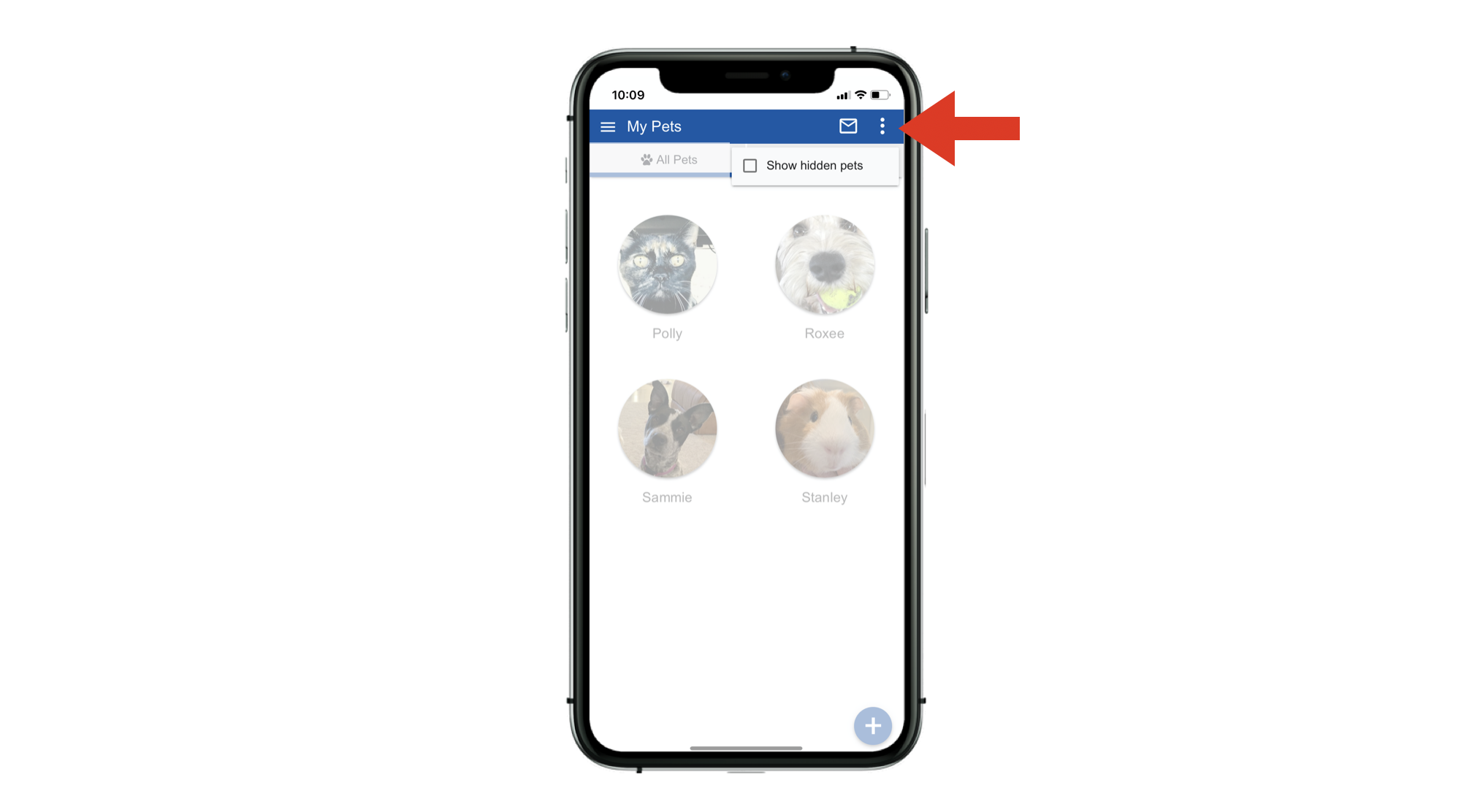
- To reactivate a hidden pet, uncheck the Hide pet box from the pet’s profile, and click Save. This will move the pet back to an active status and the profile will display under the My Pets section.
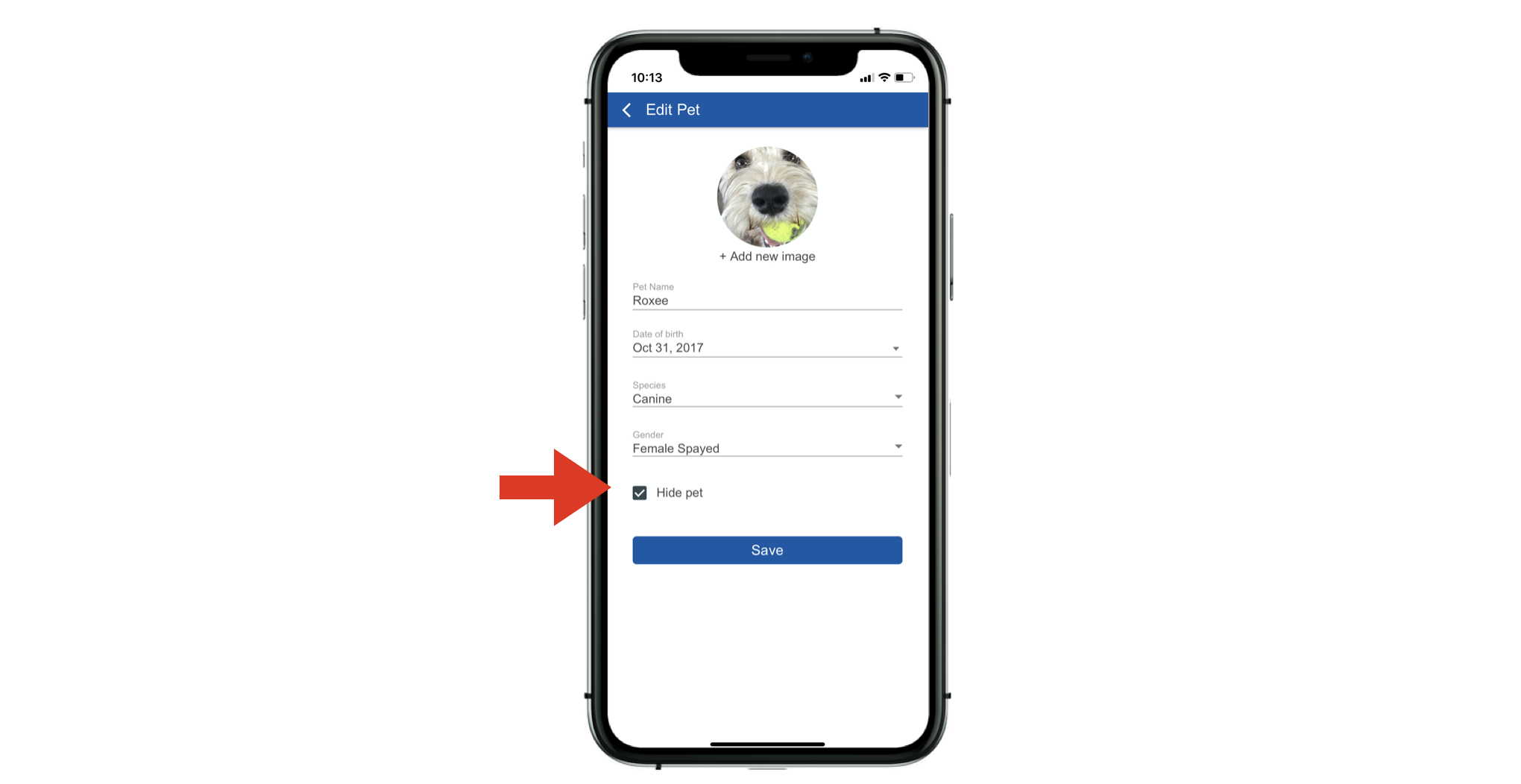
- This information will be reflected in your practice dashboard:
Reports > Inactive Patients
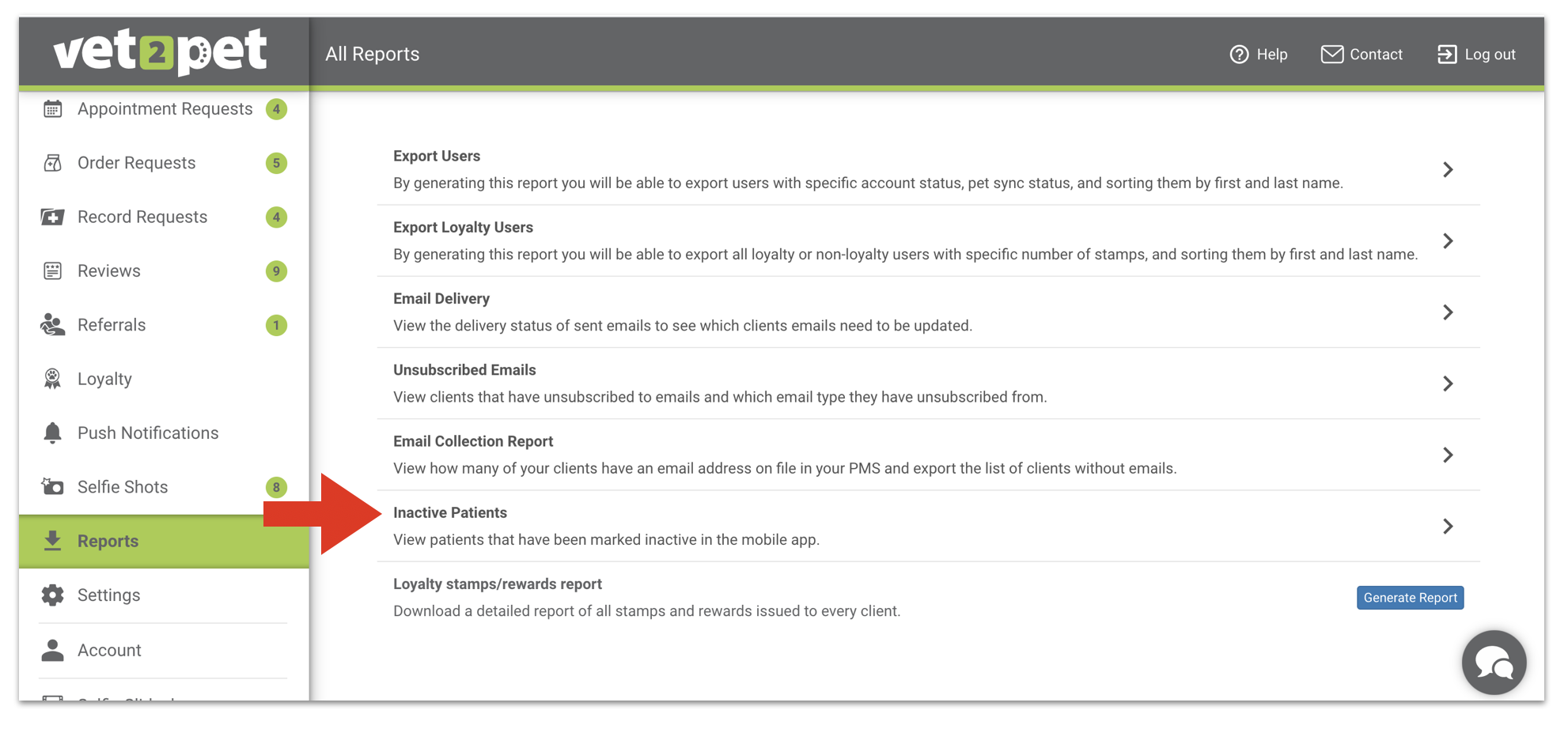
If a user marks a pet as inactive, it may mean that the pet passed away or is missing. Call the owner to find out what happened, and to offer condolences if appropriate. Also, don't forget to mark the pet as inactive in your practice management software.

