Inactive Patients Report
Clients have the ability to inactivate their own pet in the app which will remove the pet from displaying in the mobile app. Deactivated pets will show under the Inactive Patients Report.
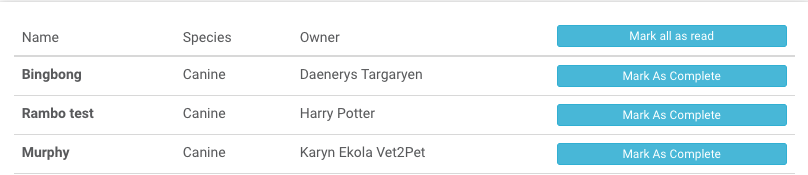
The most common reason a pet will be marked inactive is if the user’s app has duplicate pets. This may happen if the client creates an account in the app with an email that does not match your practice management software. Duplicate pets can also occur when pets are manually added by the app user before their account syncs. Once the email is adjusted to match what is on file in the practice management software, the pet sync status will change to connected and pull in pet information from the PMS, resulting in duplicate pets.
To check for duplicate profiles from the dashboard, go to Dashboard > Users and search for the client. If you see a pet of the same name listed under both the Active Pets section and under the Inactive Pets section, this indicates a duplicate pet situation. In this case, the line on the Inactive Patients Report can be marked as complete. To learn how duplicate profiles can be merged, click HERE.
If the only pet profile is now listed under the Inactive Pets section, it is recommended that the practice reach out to the client for more information.
If the app user inactivates the pet from the app or the practice inactivates the pet from the dashboard by mistake, the practice will not be able to re-activate the pet. This will need to be done by the app user within their app.

