Activate a Selfie Slideshow for Your Lobby TV
🎥 Prefer to learn by video? Watch this video tutorial for an overview of how to share your Selfies!!
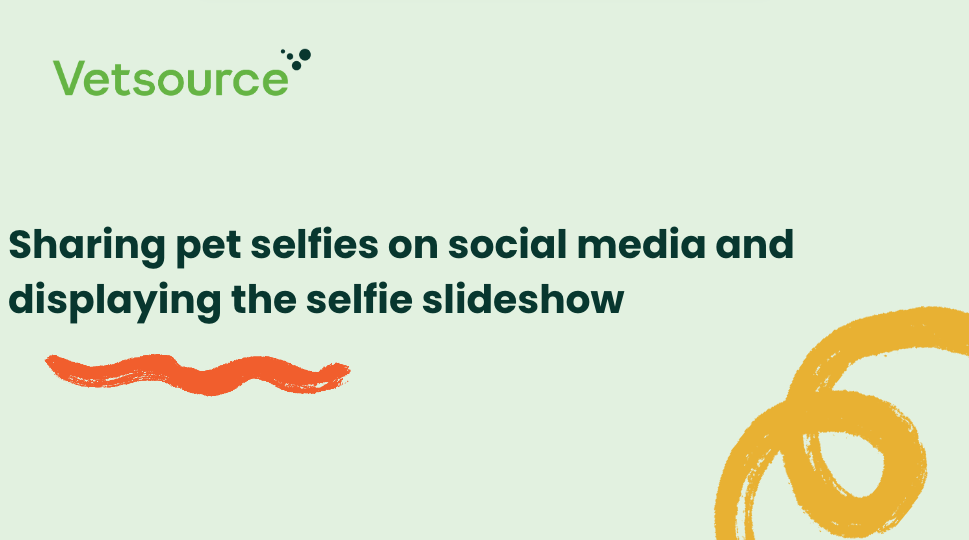
Clients love sharing photos of their pets. Now, you can display your selfie slideshow in your waiting room and share the cuteness with all your clients!
To activate your slideshow, select Selfie Slideshow from the main page of your practice dashboard. This will open a new tab in your web browser and randomly display a new selfie every 7 seconds.
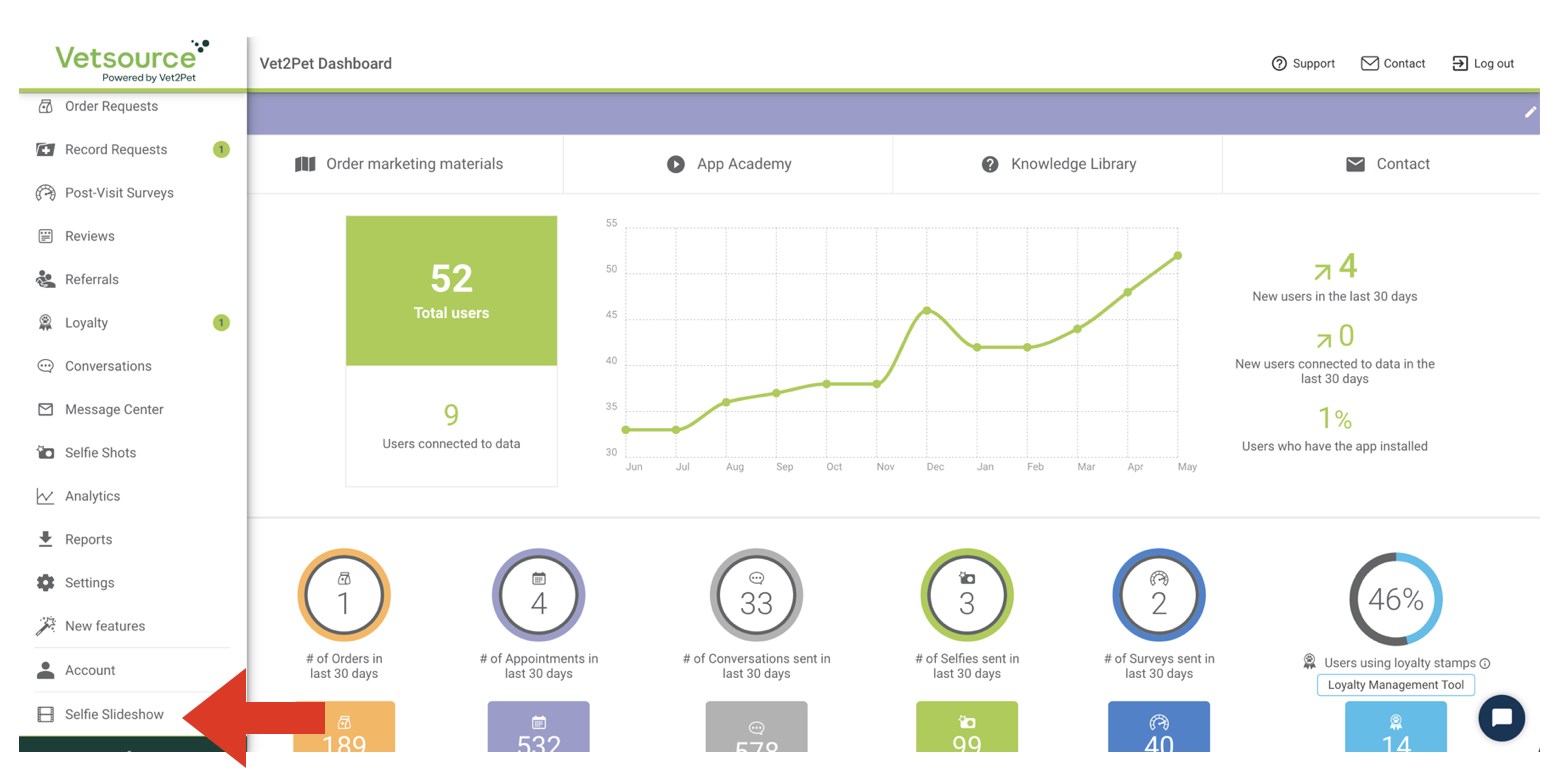
How to display your selfie slideshow on a smart TV
- Decide where you want to mount your monitor (needs to be near an outlet).
- Measure to determine the best monitor size for your space.
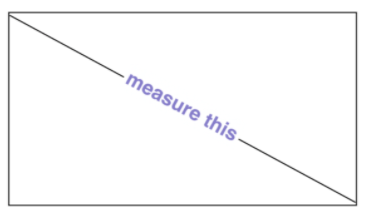
- Purchase a smart TV (+/- wall mount kit).
- Type the URL of your selfie slideshow into the internet browser of your new lobby TV.
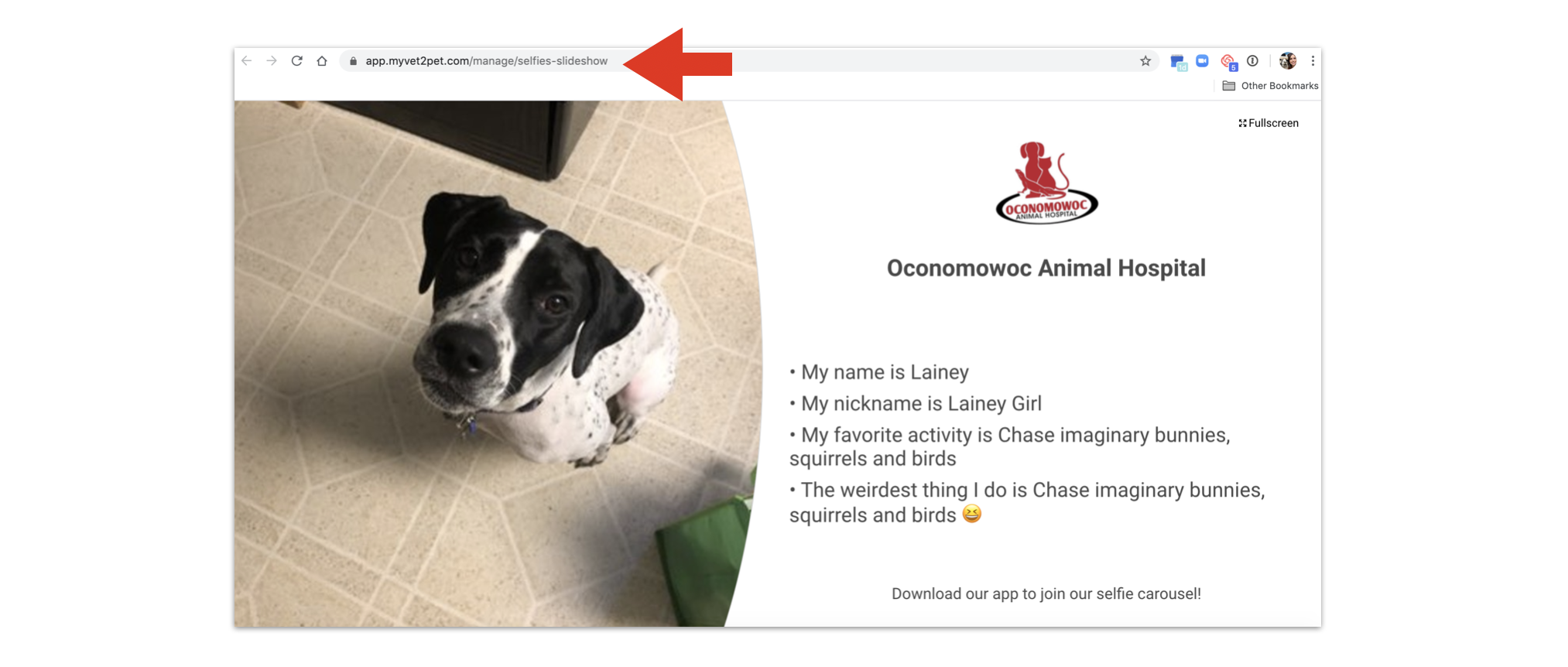
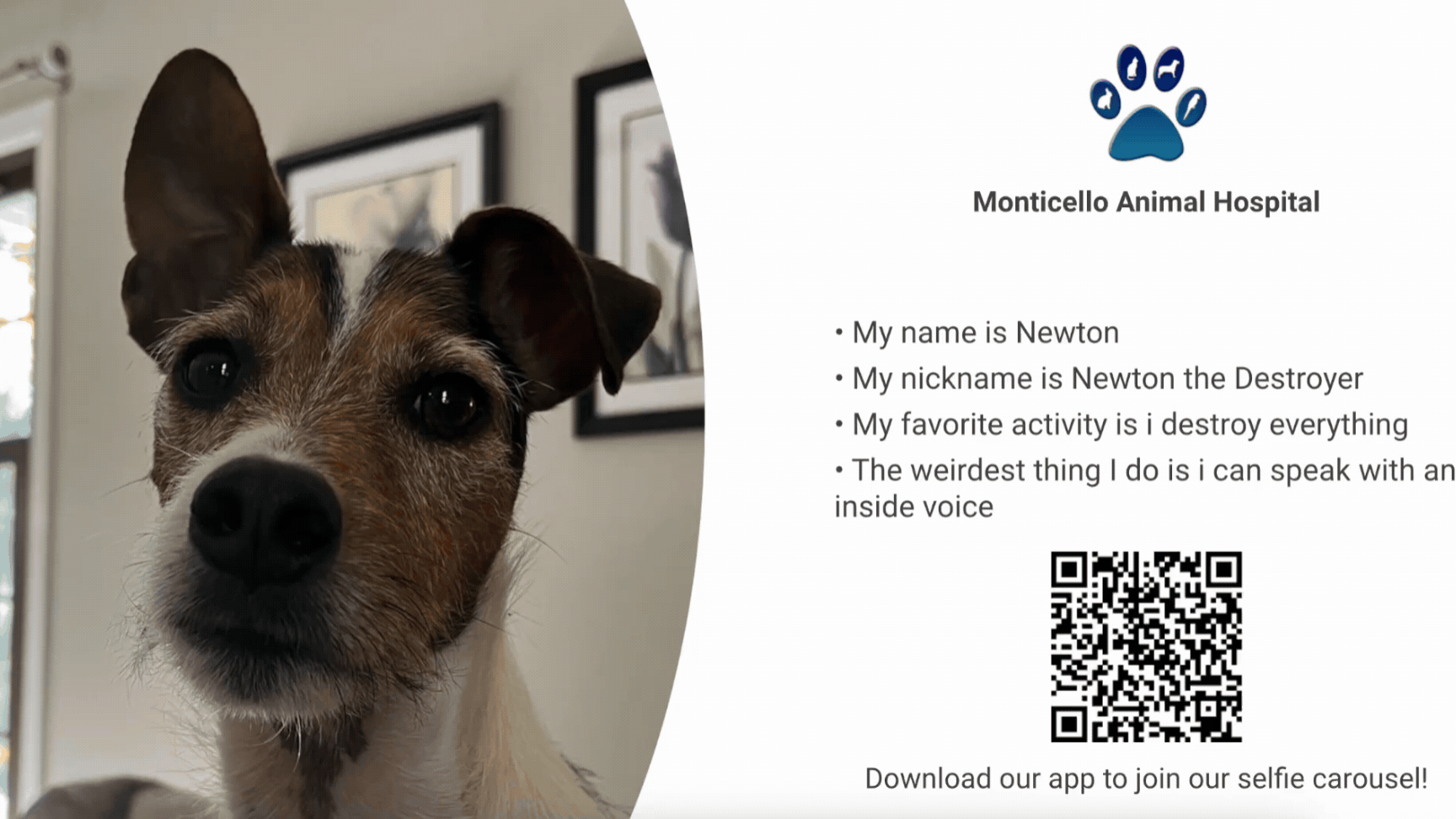
How to display your selfie slideshow on a monitor or TV with Google Chromecast
If your monitor or TV has an HDMI plug, we recommend using a Google Chromecast 3rd generation or newer. Other streaming products have a sleep setting that cannot be turned off.
To set up your Chromecast:
- Follow the instructions included with the Chromecast to connect the device to a nearby computer via Wi-Fi. The Google Chrome web browser will need to be opened on the computer.
- Access your slideshow, click the three-dot icon in the upper right corner of the browser, and select Cast. Make sure to only use the casting tab in which the slideshow is playing.
- To continue using the computer as usual, minimize the selfie slideshow and web browser tab.
For more comprehensive directions about how to display your Selfie Slideshow using a Google Chromecast, click HERE.
