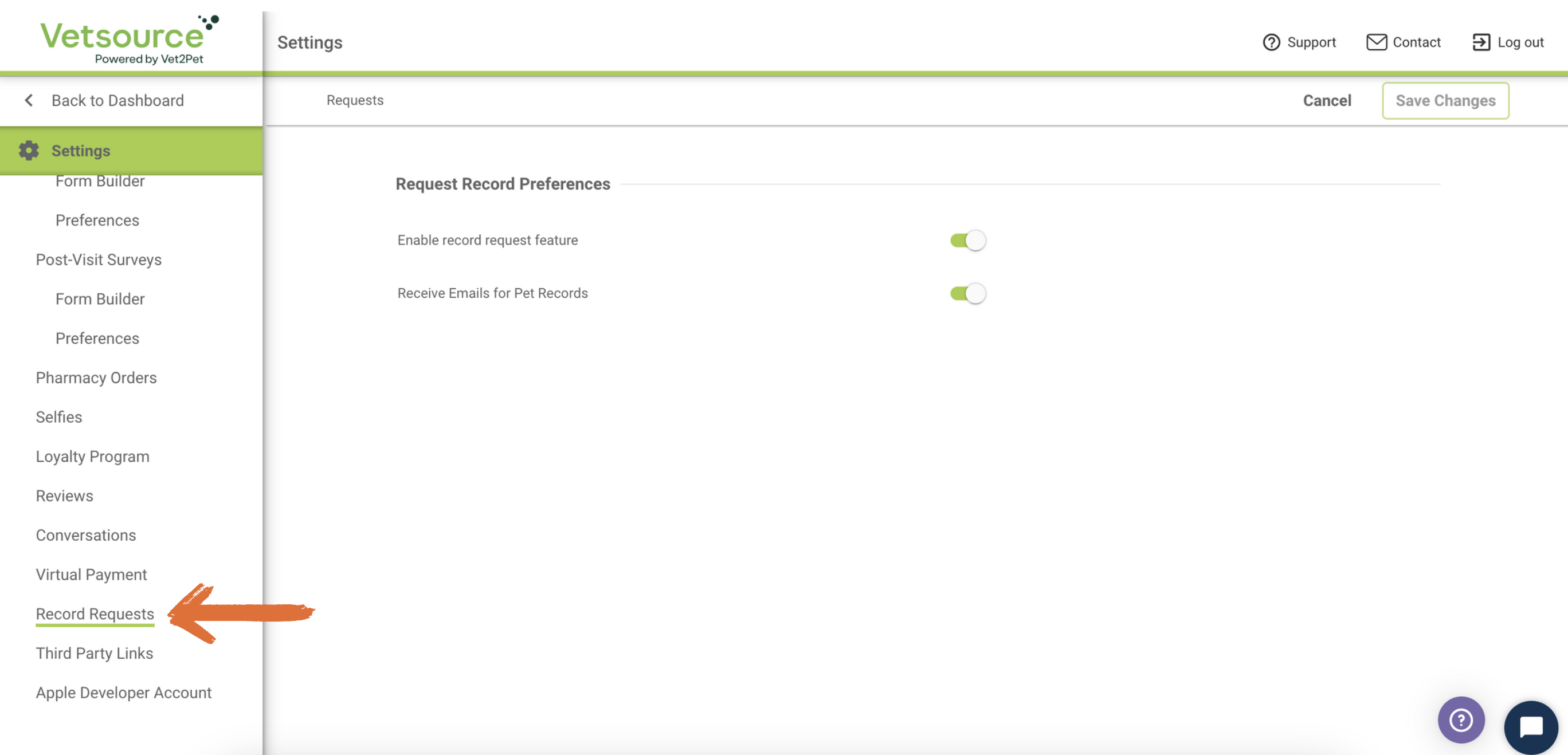Record Requests
The Request Record button is an optional button that can be displayed in your app if you would like clients to have the ability to request a copy of their records. The button can be enabled or disabled in your practice dashboard settings.
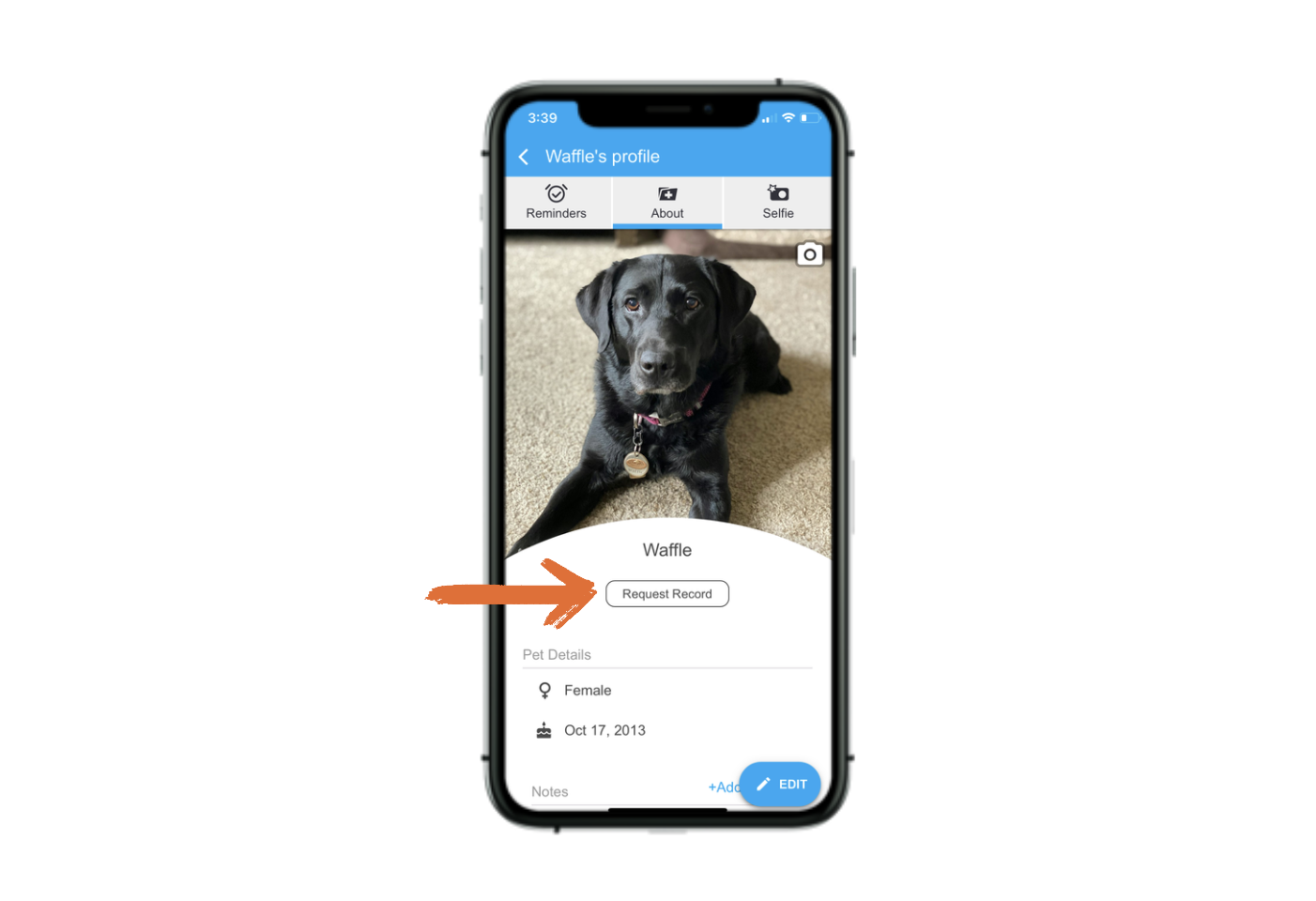
When the user taps Request Record, they will be prompted to choose the type of record they would like, and the email address it should be sent to.
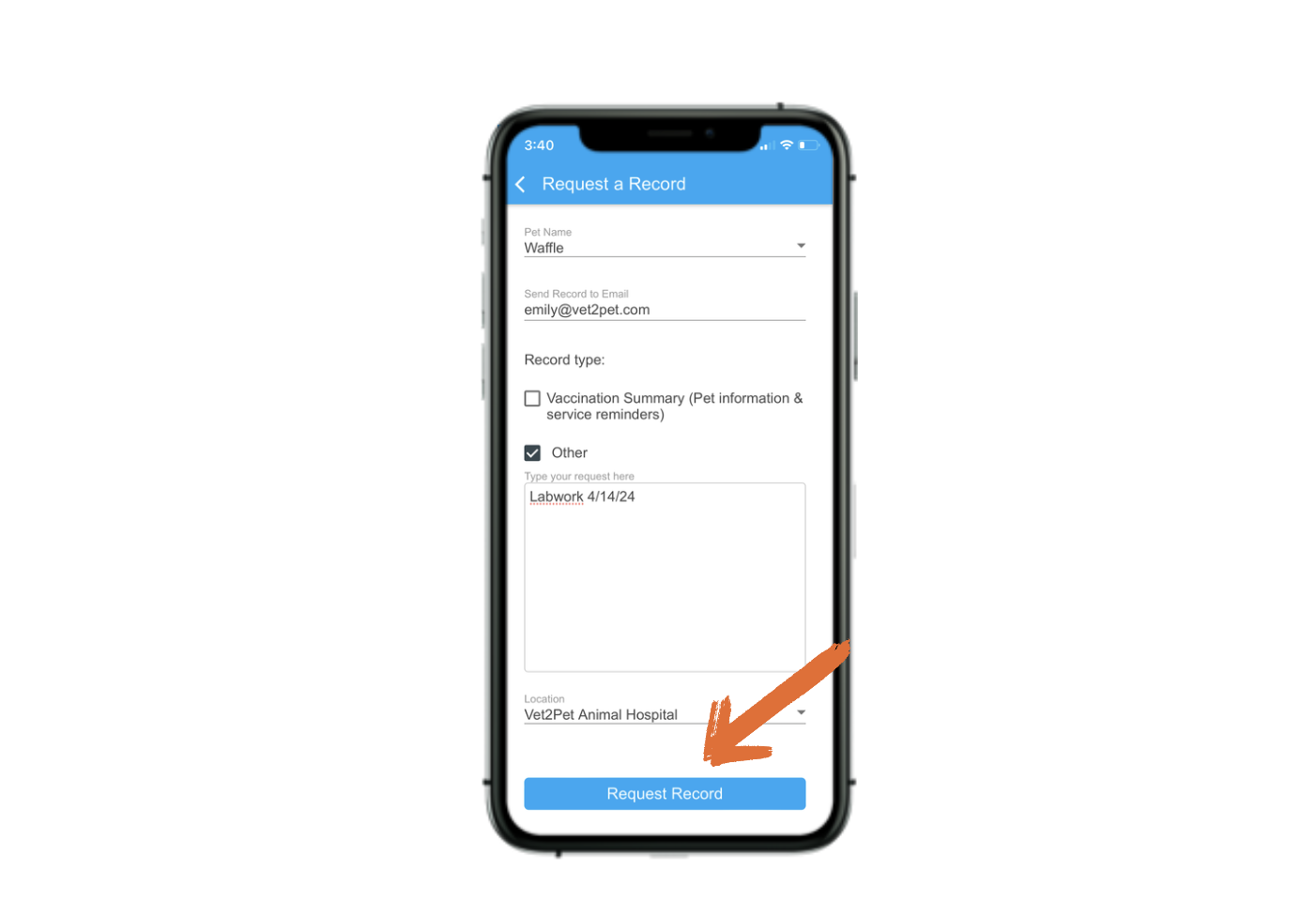
After the user has submitted their request, a pop-up message will appear, letting them know that their request has been received and to allow two business days for the request to be processed.
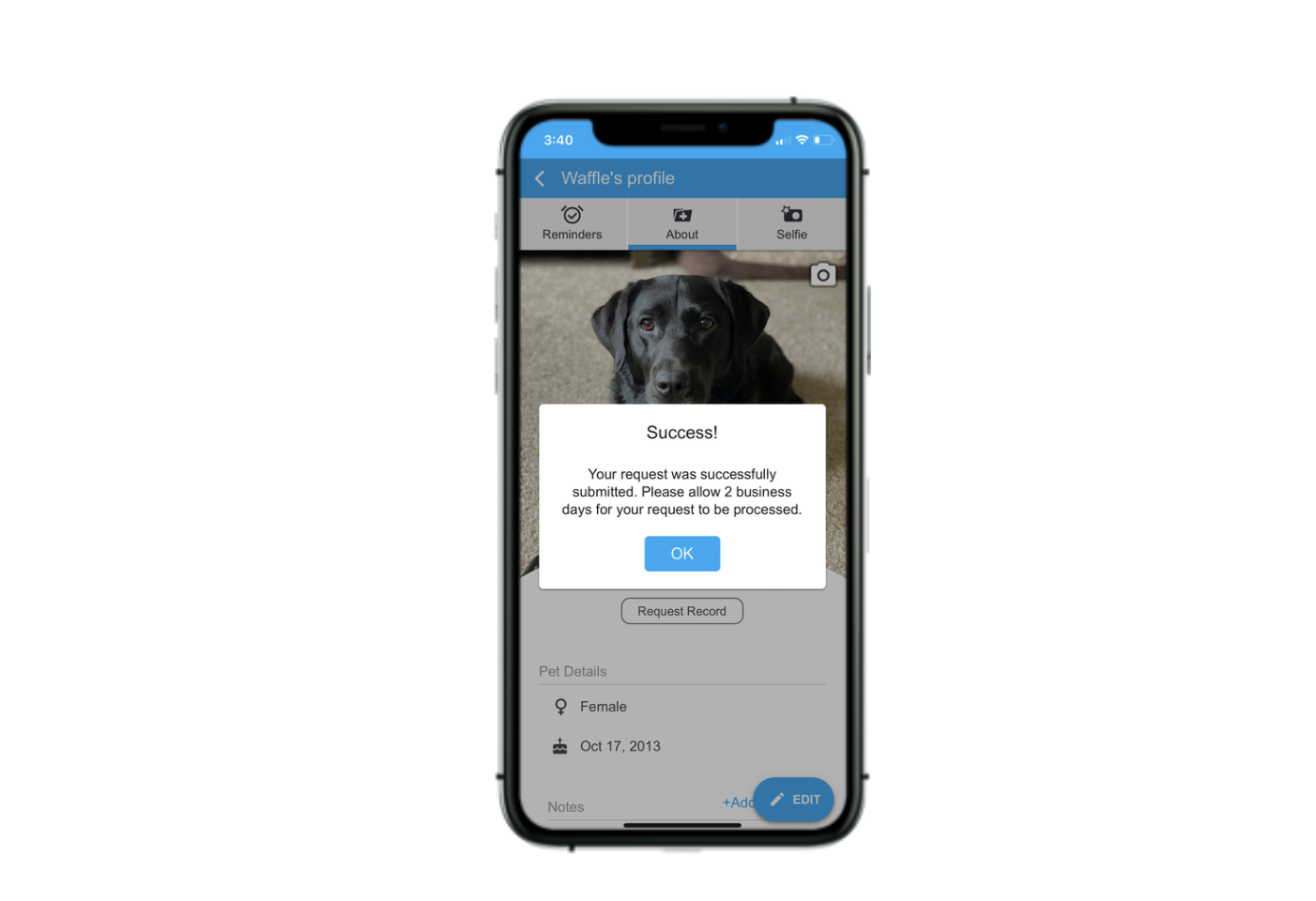
Record requests will be displayed in your practice dashboard under Record Requests.
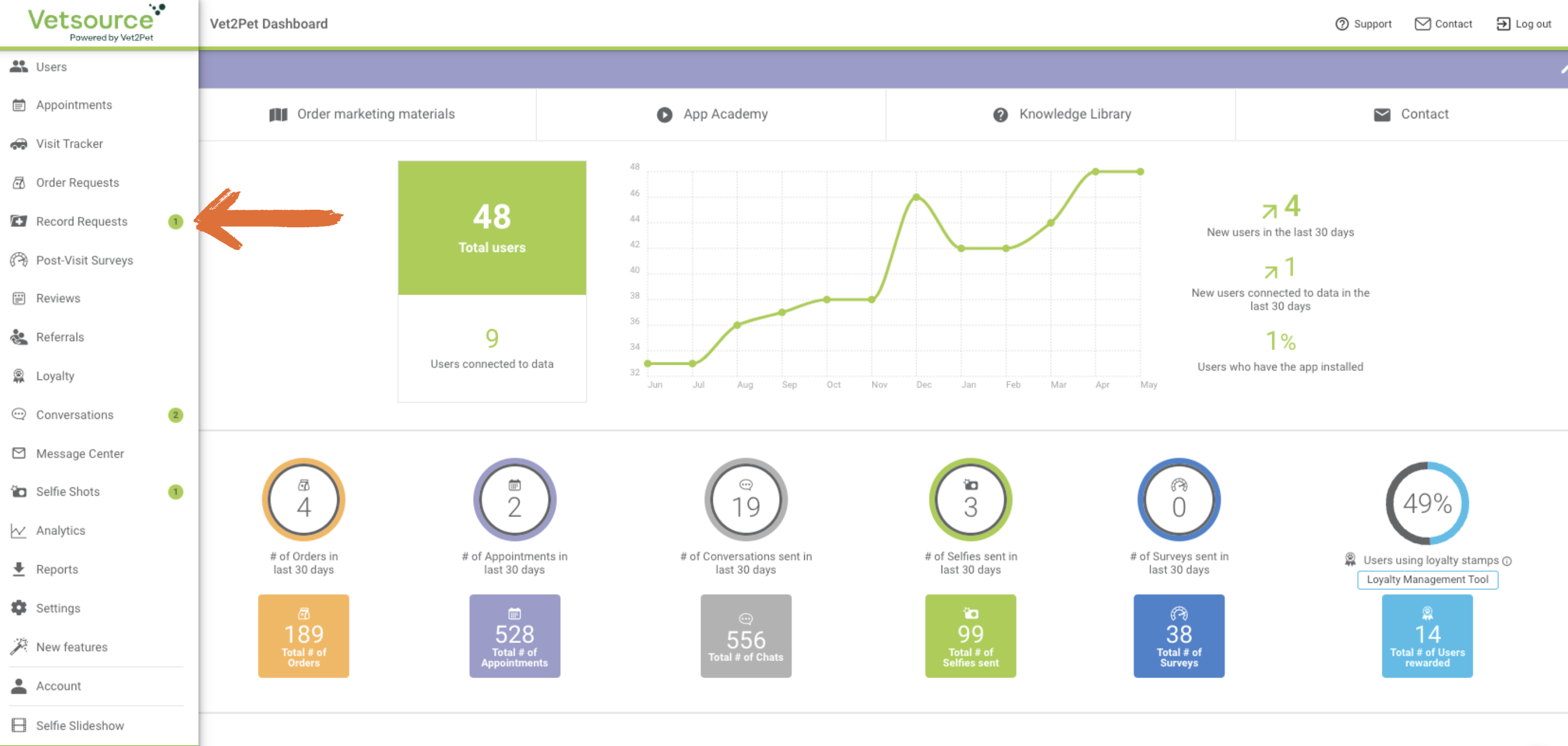
If an unexpected record request is submitted, it could be an early indicator that a client may be leaving your practice. Take immediate action: Call the client and surface any potential concerns they may have.
Configuration options:
- The Record Request button in the app can be disabled by visiting the practice dashboard, and choosing:
Settings > Record Requests - Additional notifications can be sent to an email address if a record is requested by a user.