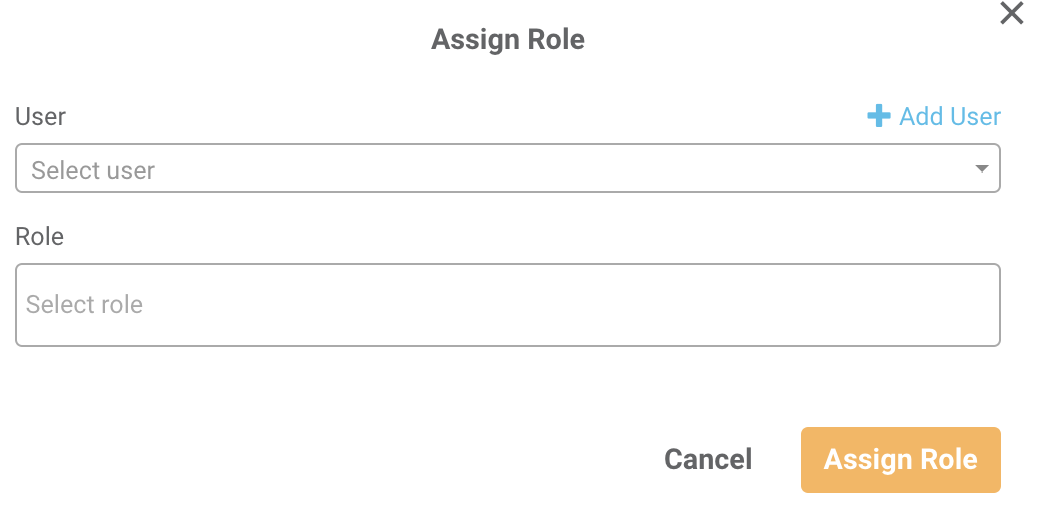Creating Roles and Privileges for Your Team
🎥 Prefer to learn by video? Watch this video tutorial for an overview of Creating Roles!
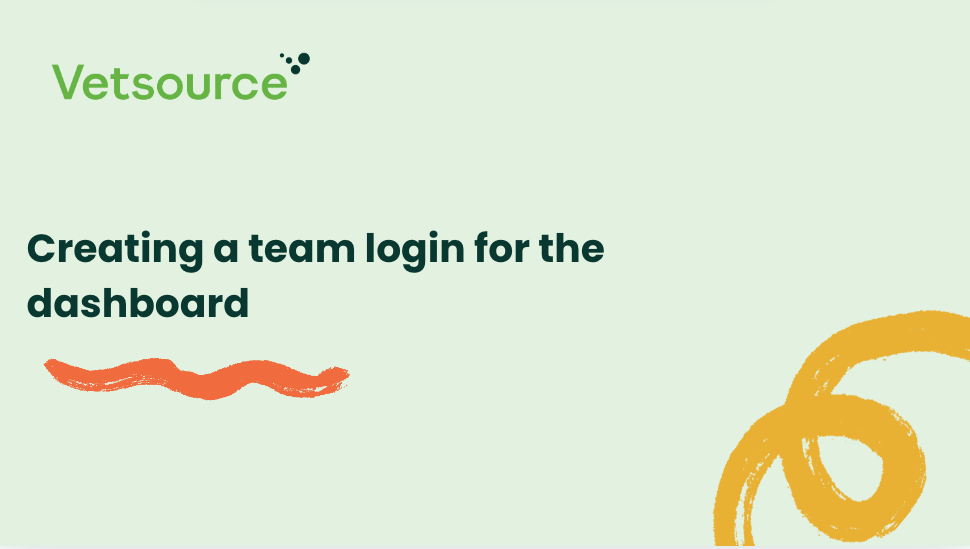
You can create limited dashboard access for your staff by creating “roles” that are associated with certain features in the dashboard. Some practices do not want their team to be able to view loyalty revenue, change the platform settings, send mass emails and push notifications or add managers, for example.
First, decide the roles you want to create. Some ideas include Staff, Kennel Staff, Doctors, etc. Then, to create the roles and privileges in your practice dashboard:
- Under Settings, select Roles and Privileges.
- Select Add New Role.
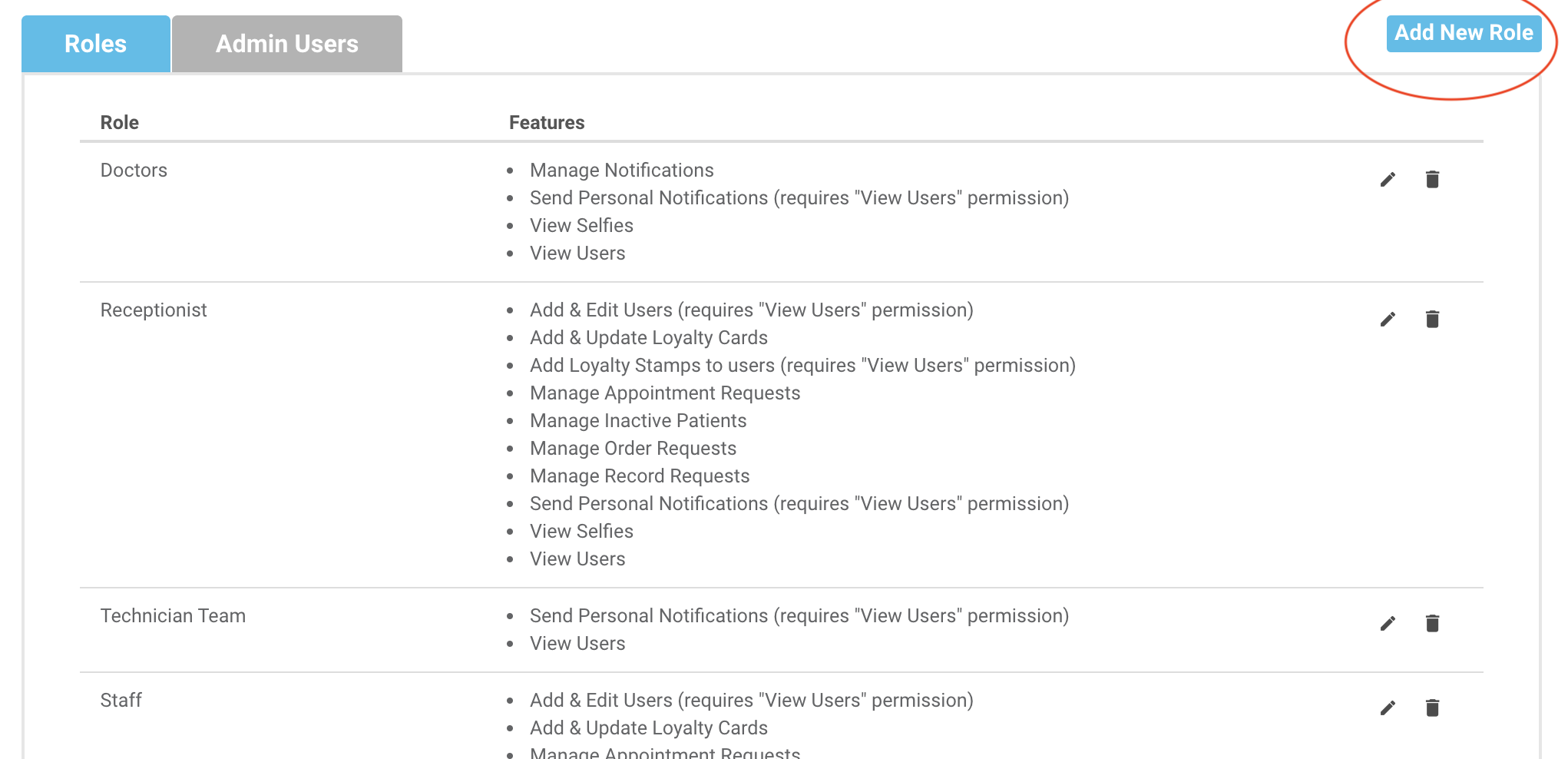
- Name your role, and select the level of access for that role.
- To assign a role to a staff member, select the Admin Users tab.
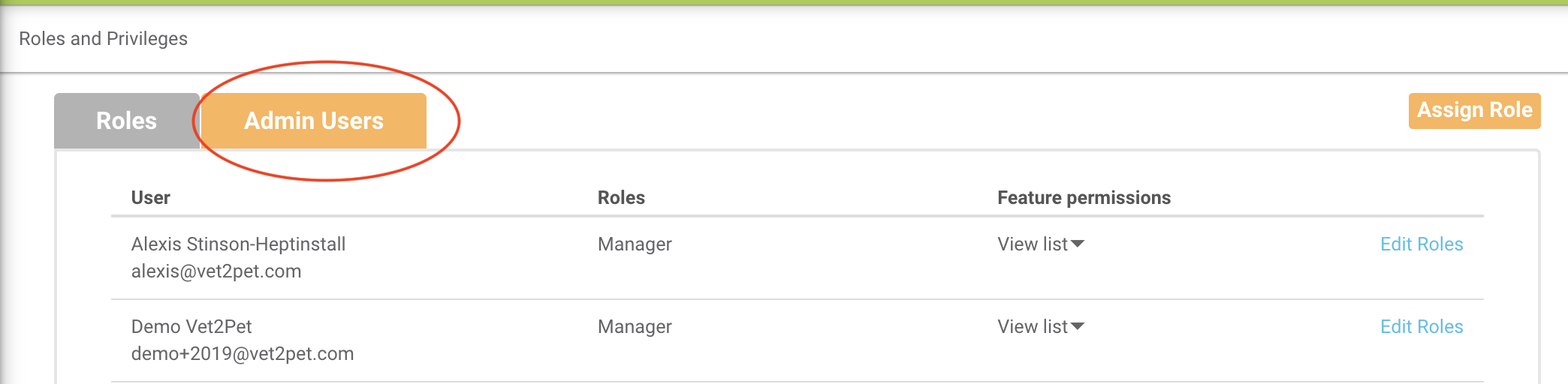
- Select Assign Role.
If your staff member has already created an account in the Vet2Pet app, you will be able to find them in the dropdown list. If they have not created an account, select Add User. This will enable privileges and trigger an email invitation to that person.