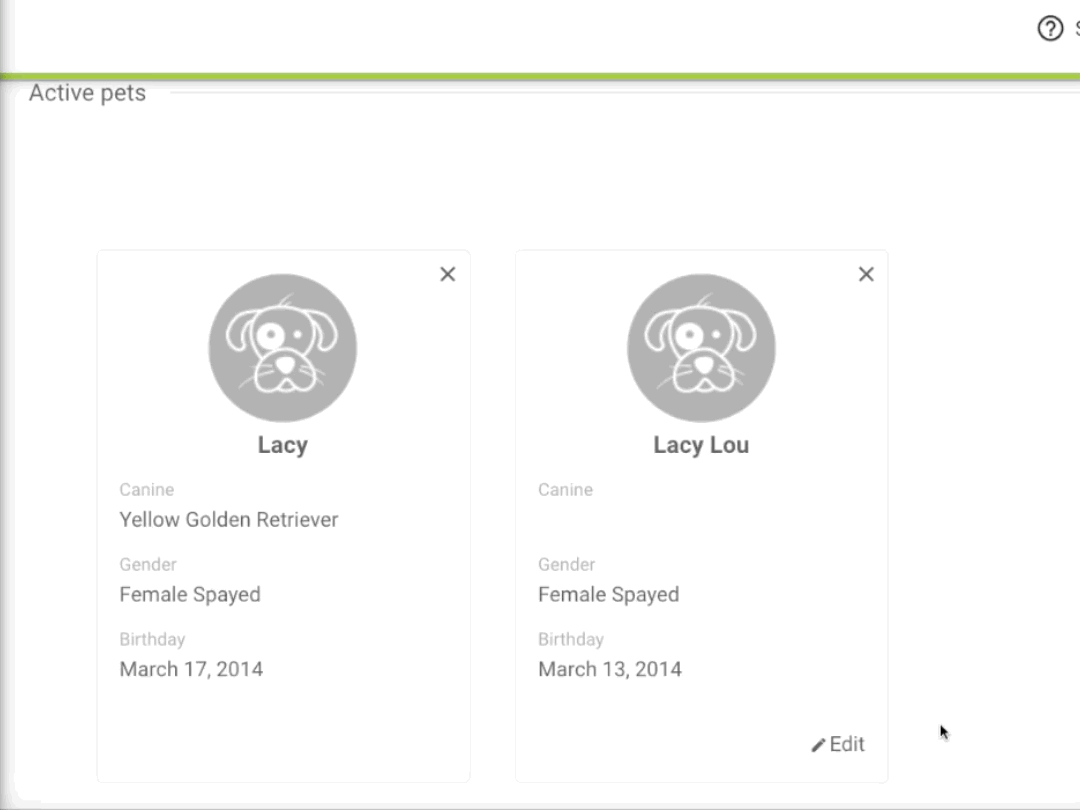Pets displayed in the app and how to merge duplicate profiles
Pets, upcoming appointments, and service reminders are auto-loaded into the app the first time the user logs in. The user may also manually add pets if desired by clicking on the + button in the lower right corner.
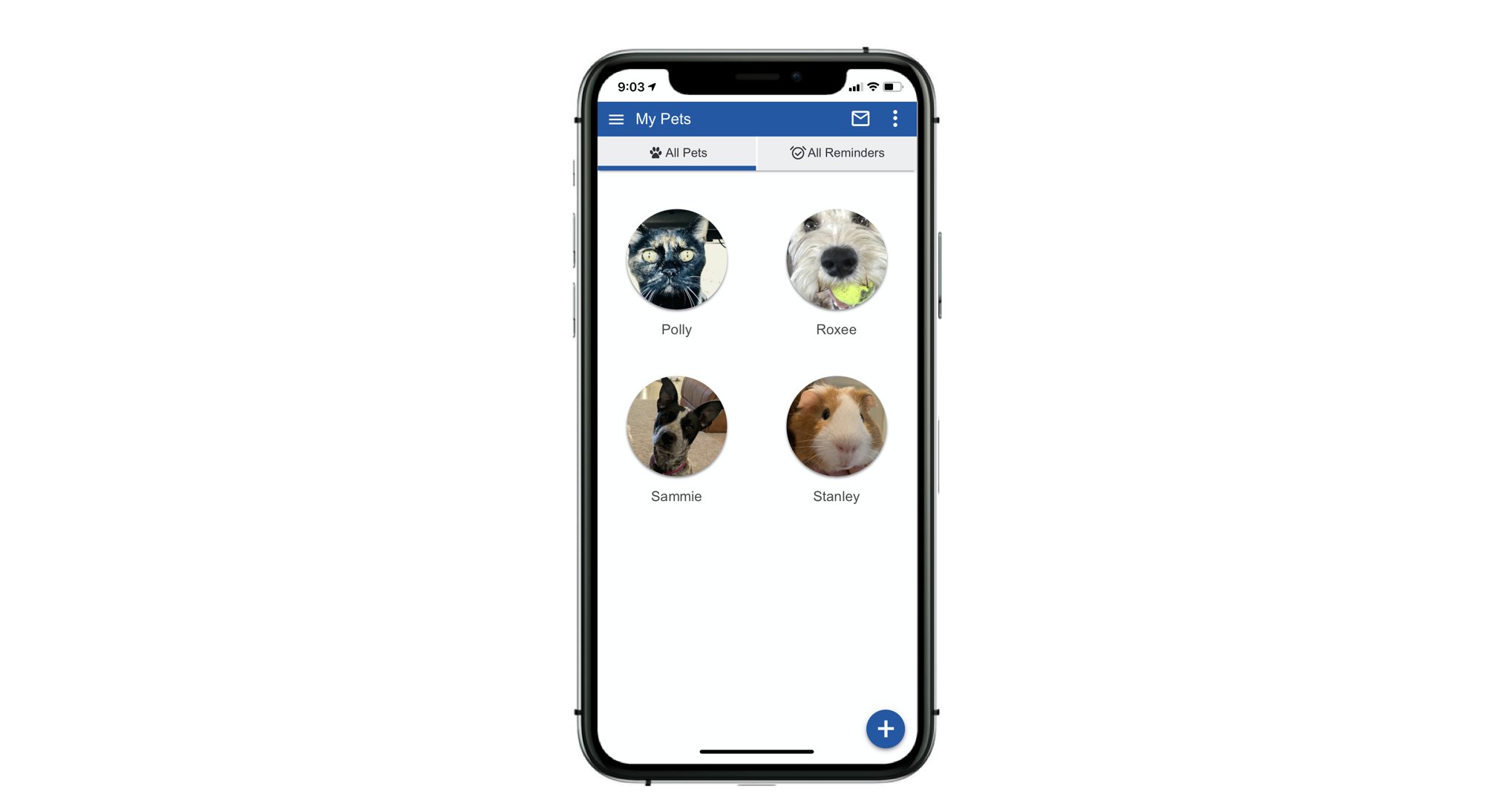
The following information is imported from the practice management software nightly, and is reflected in the user's app:
- Species
- Gender
- Birthdate
- Weight
- Microchip number
- Rabies tag number
- Upcoming and overdue service reminders (up to 18 months overdue)
- Scheduled appointments
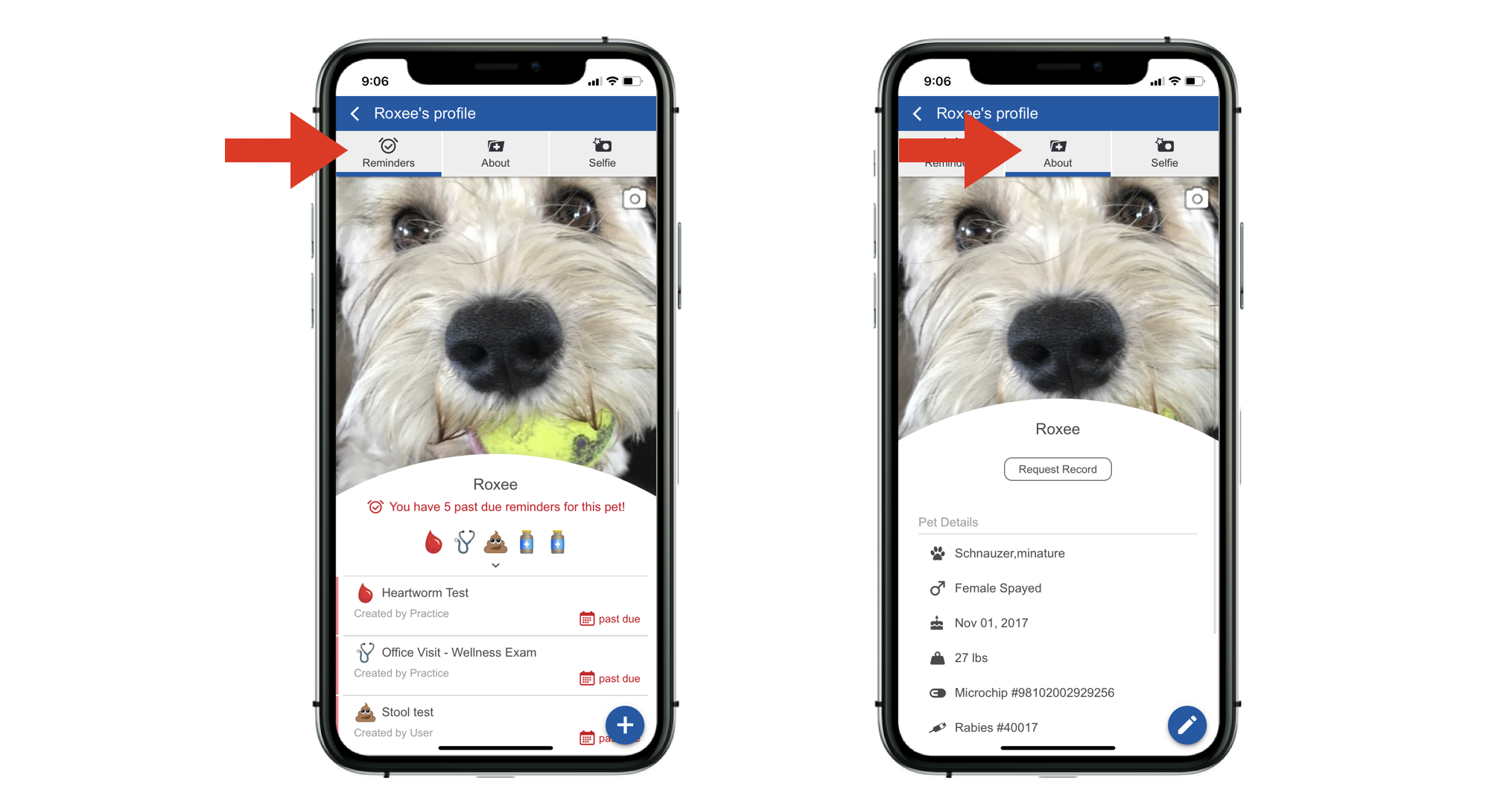
Managing duplicate pet profiles
If a pet owner manually adds a pet in the mobile app before the app account has had a chance to sync with the practice management software, it is possible that duplicate pet profiles will exist in the app. If the pet's name and birthdate were both entered by the pet owner exactly as they exist in the practice management software, the two profiles will automatically be merged within 24 hours.
Methods for merging profiles
- Update the pet profile in the practice software so the name and date of birth matches the profile that was created by the pet owner. The profiles will be merged following the overnight data sync.
- NEW! Edit the manually created pet profile in the dashboard so the name and date of birth matches the profile from the practice software. Manually created pet profiles will have an edit option. Click Edit and update the name and date of birth to match the profile from the PMS. Click Save and the profiles will be merged.