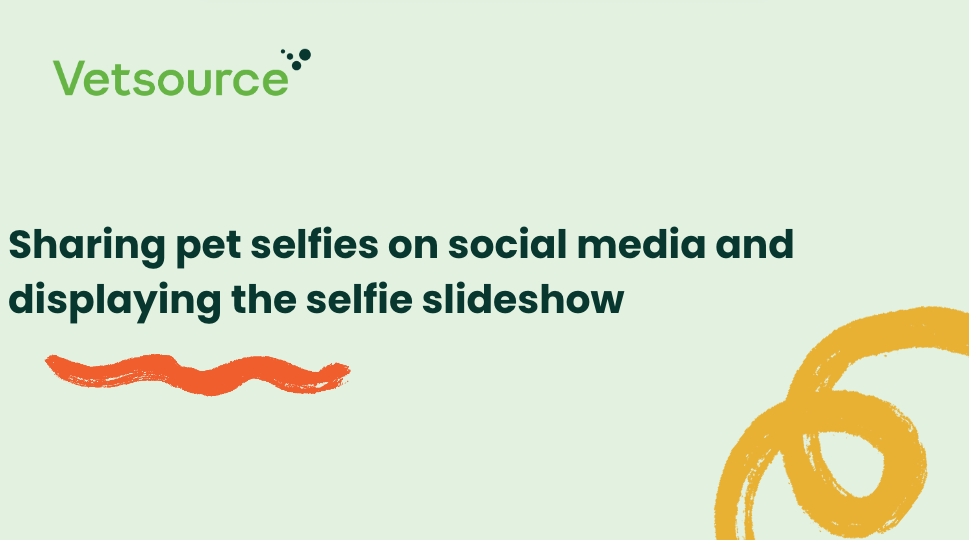Managing Selfies From the Practice Dashboard
From the practice dashboard, you can approve, manage, and publish selfies shared by app users.
- When a new selfie arrives, a NEW flag will be displayed in the upper right corner.
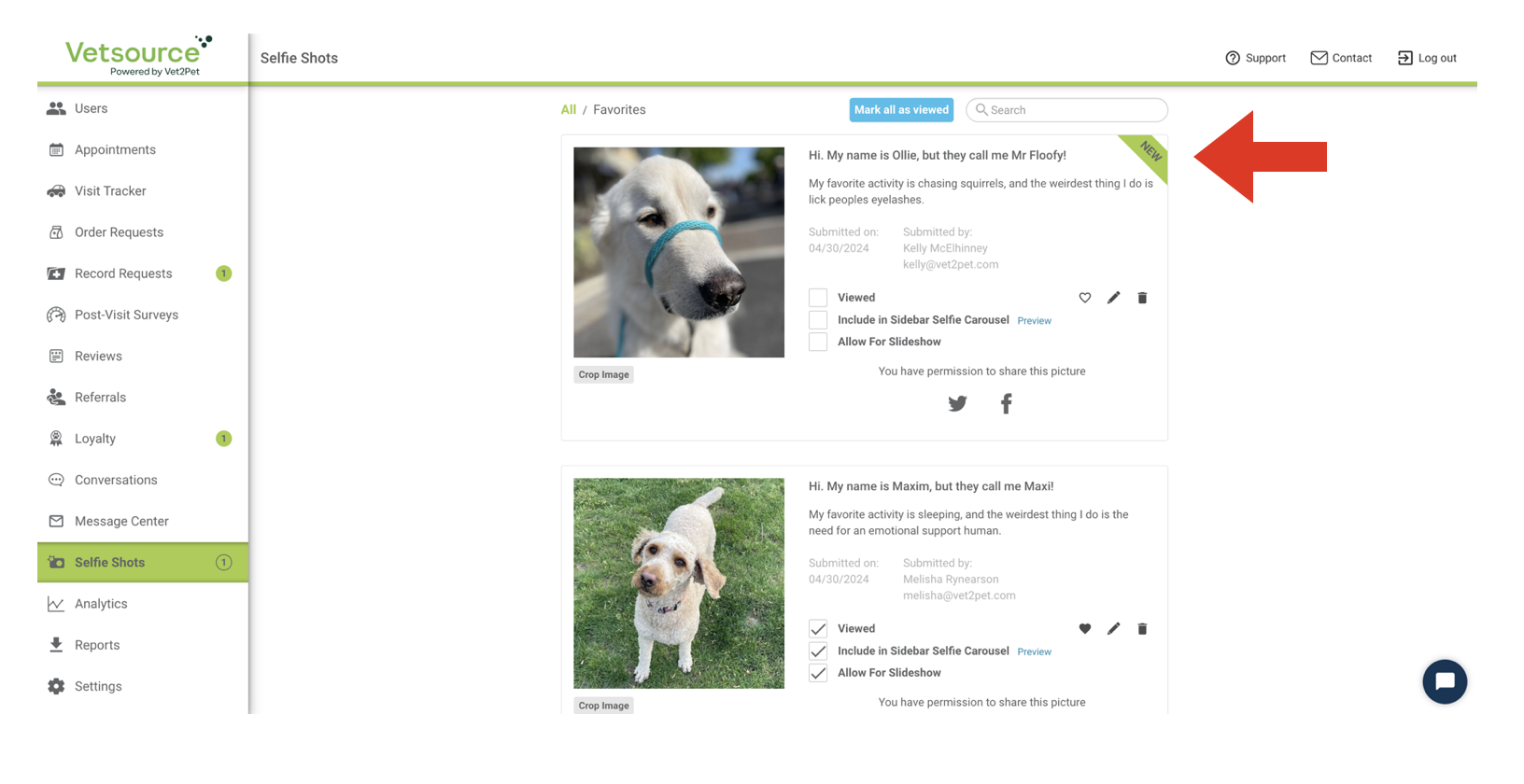
- After the selfie is viewed, the NEW flag will disappear, and the practice will be prompted to share a "selfie reaction" by sending the client a notification. Selfie reactions can be personalized for each selfie, or the auto-responder can be enabled to immediately send the message, "Thanks for sharing your selfie with us!"
Click HERE to learn how to enable/disable the auto-responder.
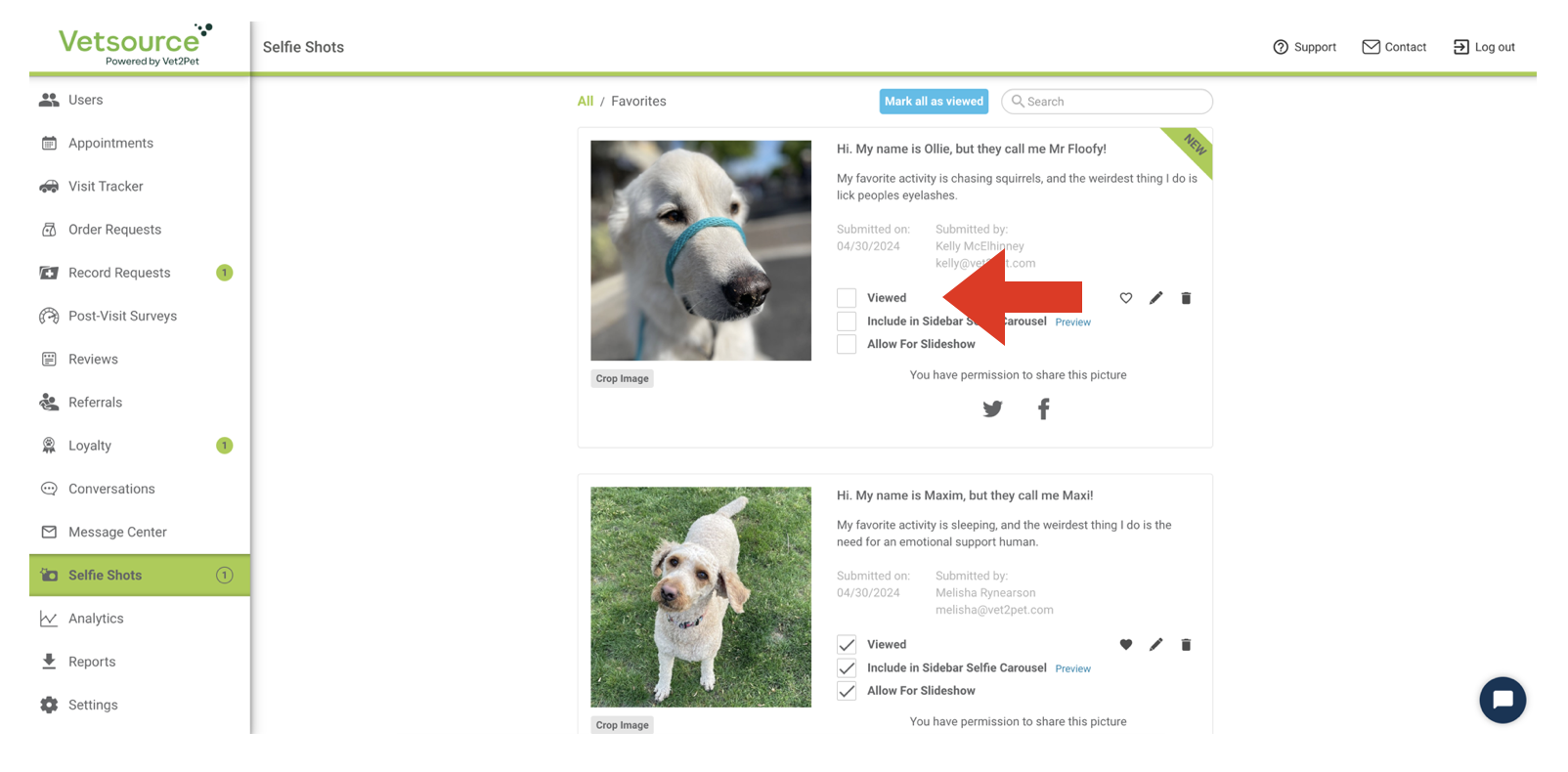
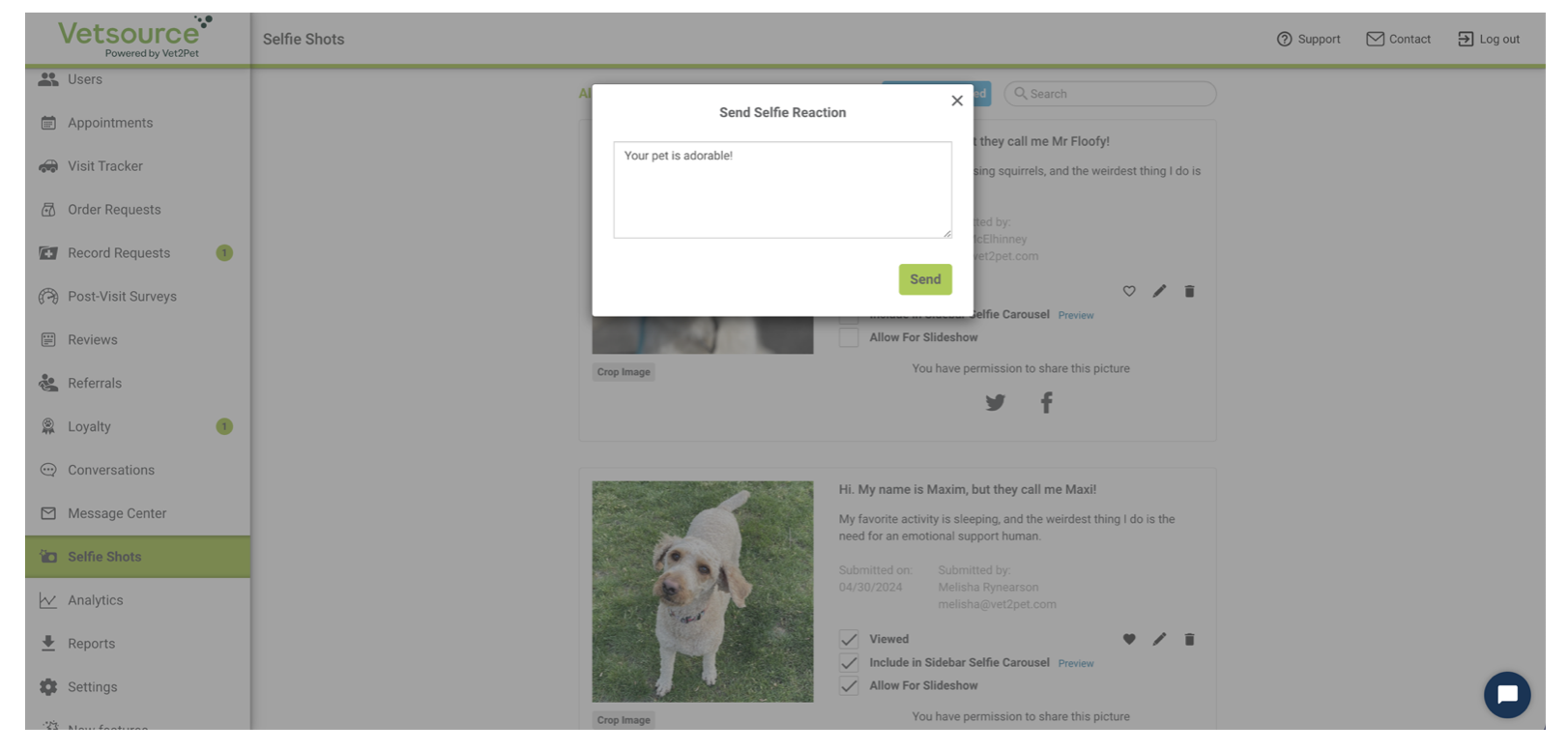
- The selfie text and image can be edited from your practice dashboard.
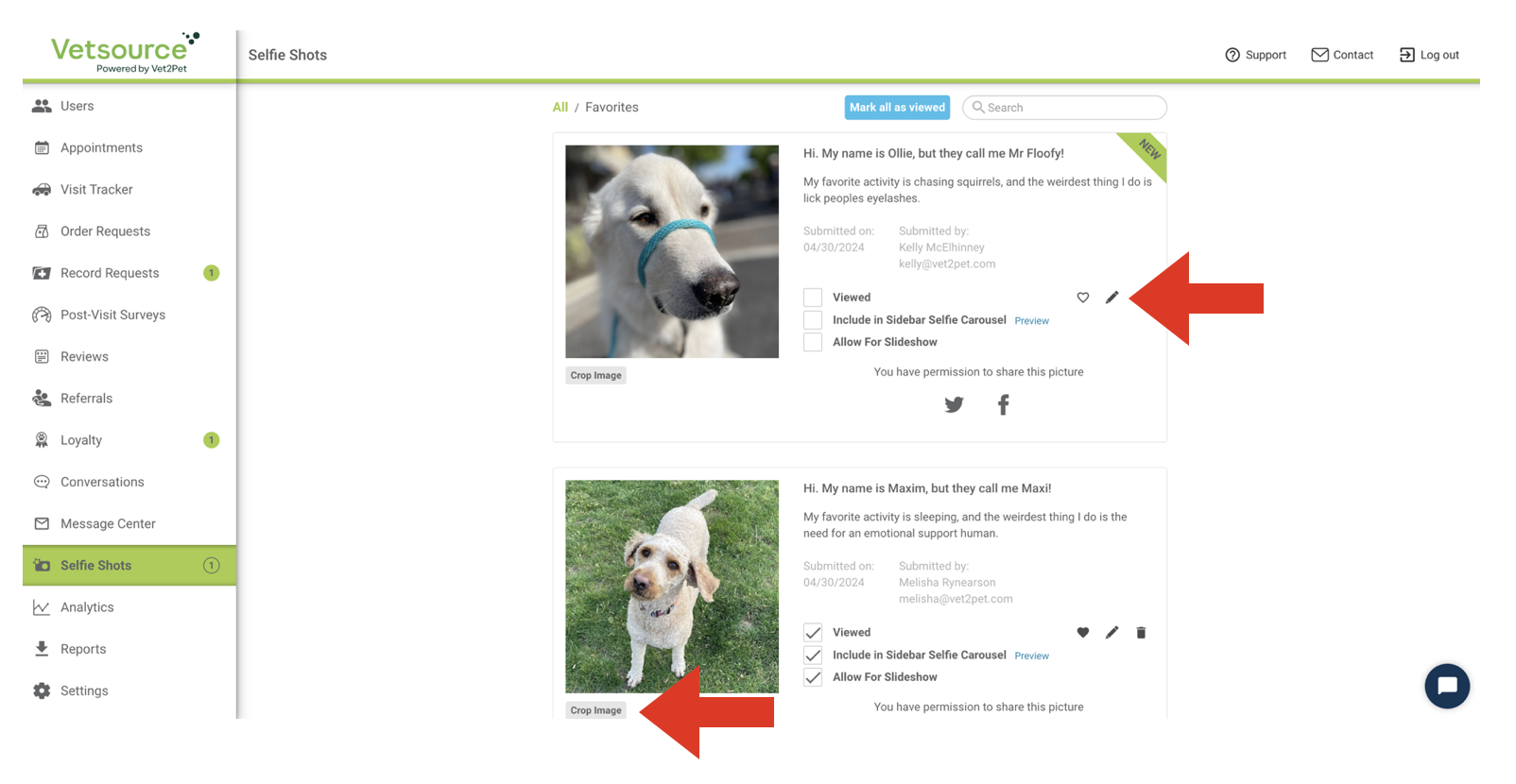
- You can opt to include the submitted selfie in the selfie carousel on the app home screen.
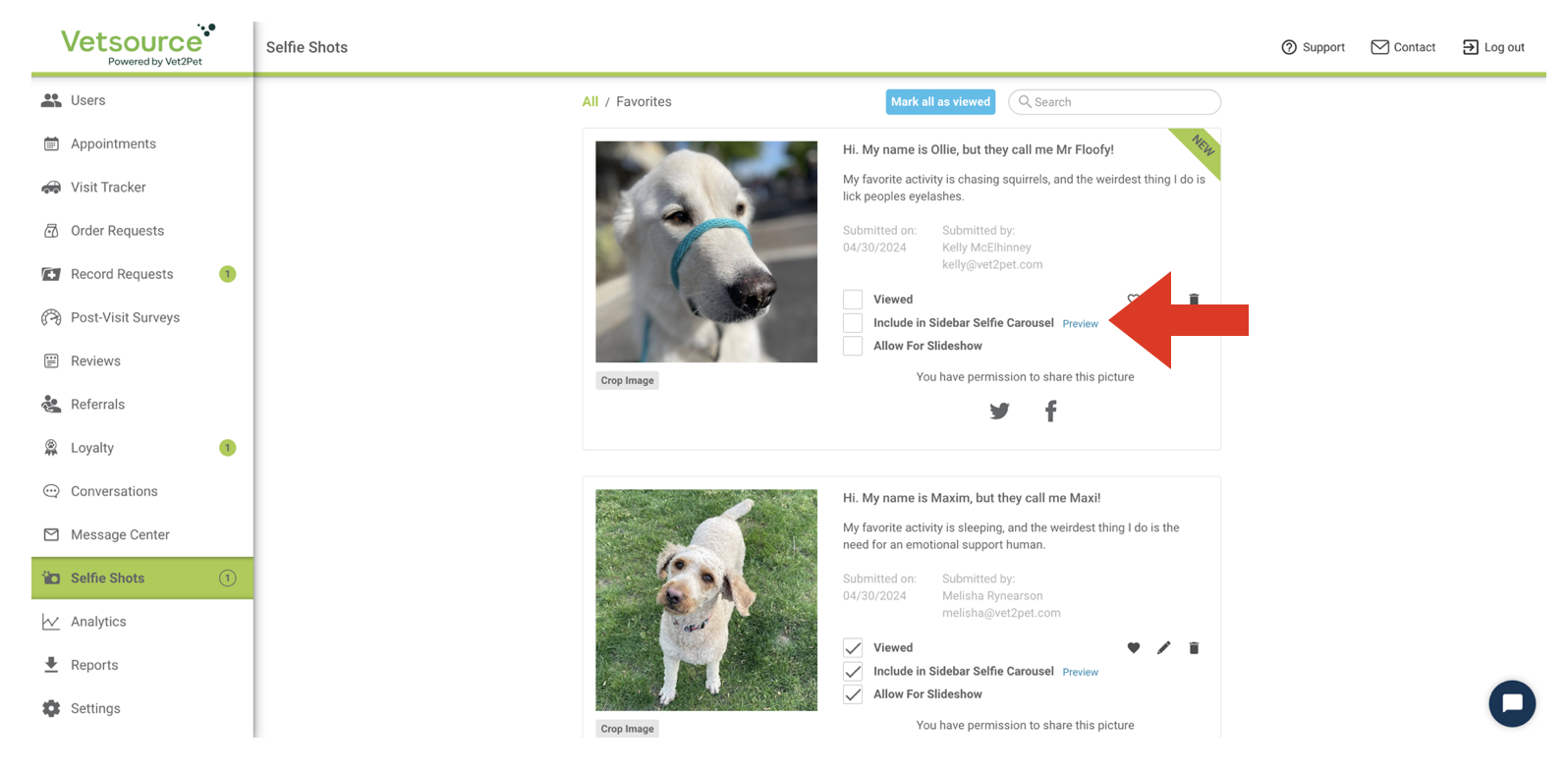
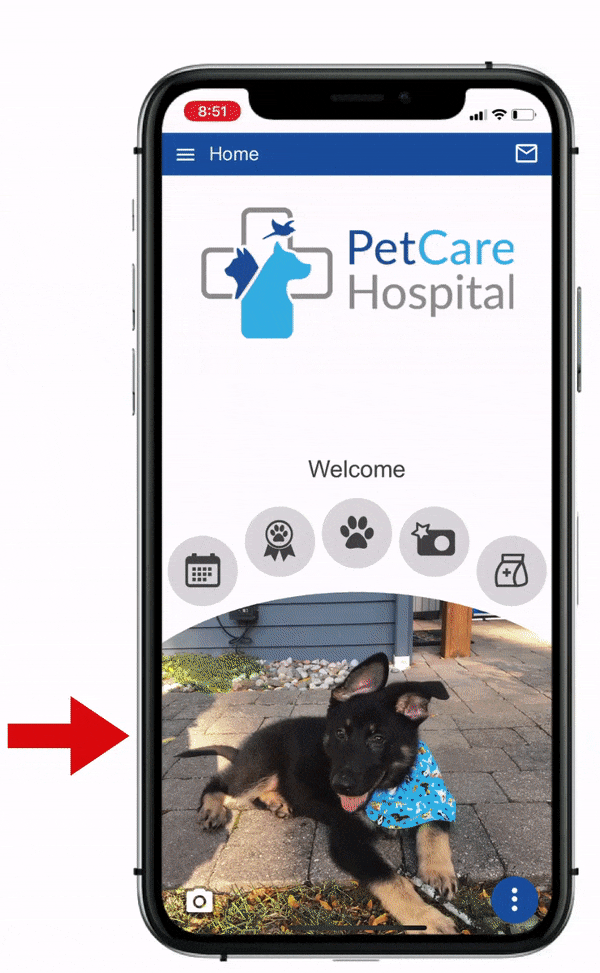
- The selfie can be added to your selfie slideshow, which can be displayed on your computer or smart TV. To learn more, click HERE.

If a pet owner has not given permission to share their pet's selfie, the option to share in the app and on social sites will not be present in the dashboard.
- It's easy (and recommended) to post pet selfies on your practice's social media pages. Using one click from the dashboard, selfies can be shared to Facebook and X (Twitter). Because Instagram only permits posts from a smartphone, one-click to Instagram is not available from the dashboard.
The dashboard will associate the selfie post with the Facebook and X (Twitter) accounts most recently logged into.
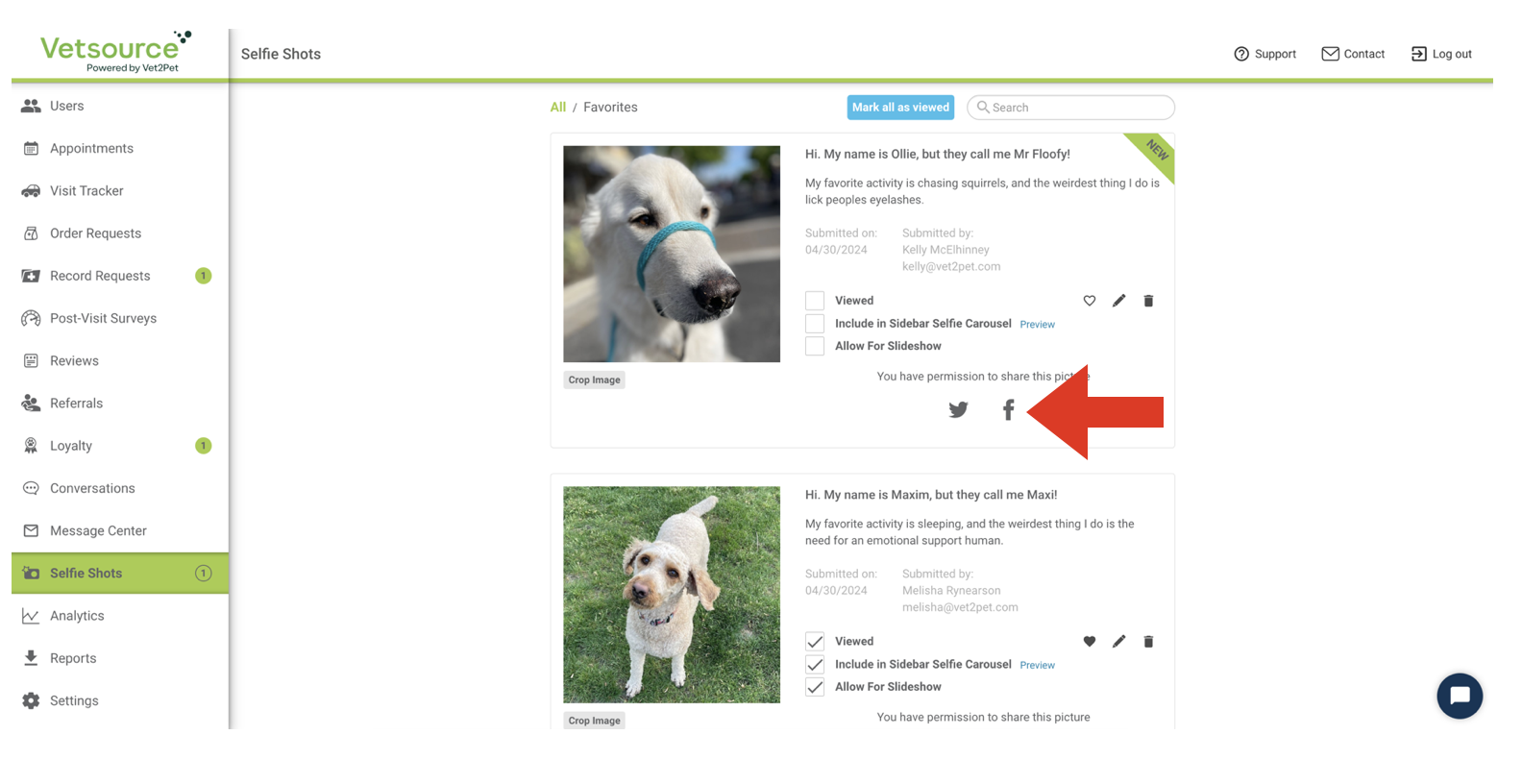
Choose your preferred Facebook page here:
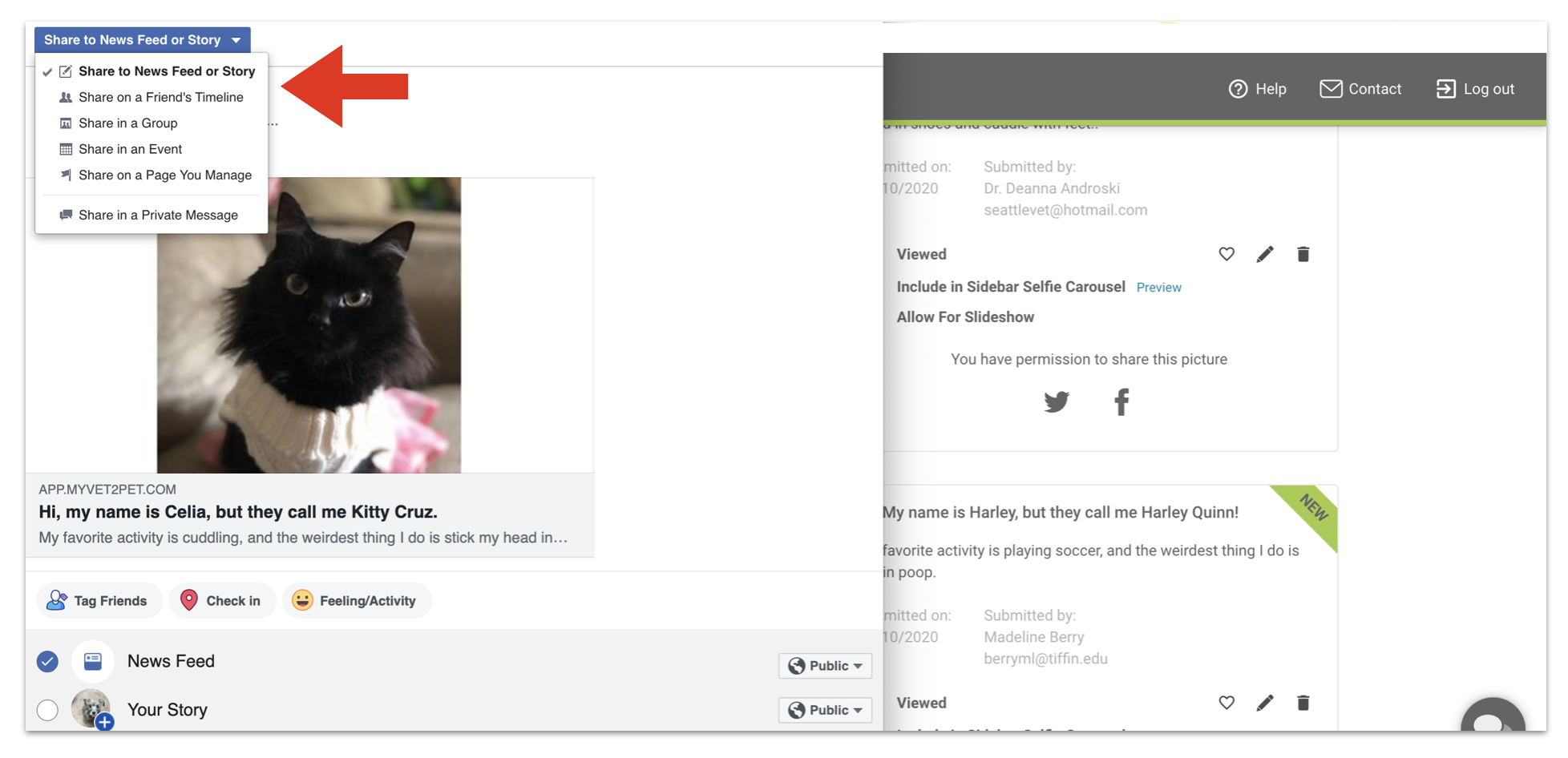
- Selfies can be "favorited" and added to the selfie gallery for optional image attachments when messages and/or notifications.
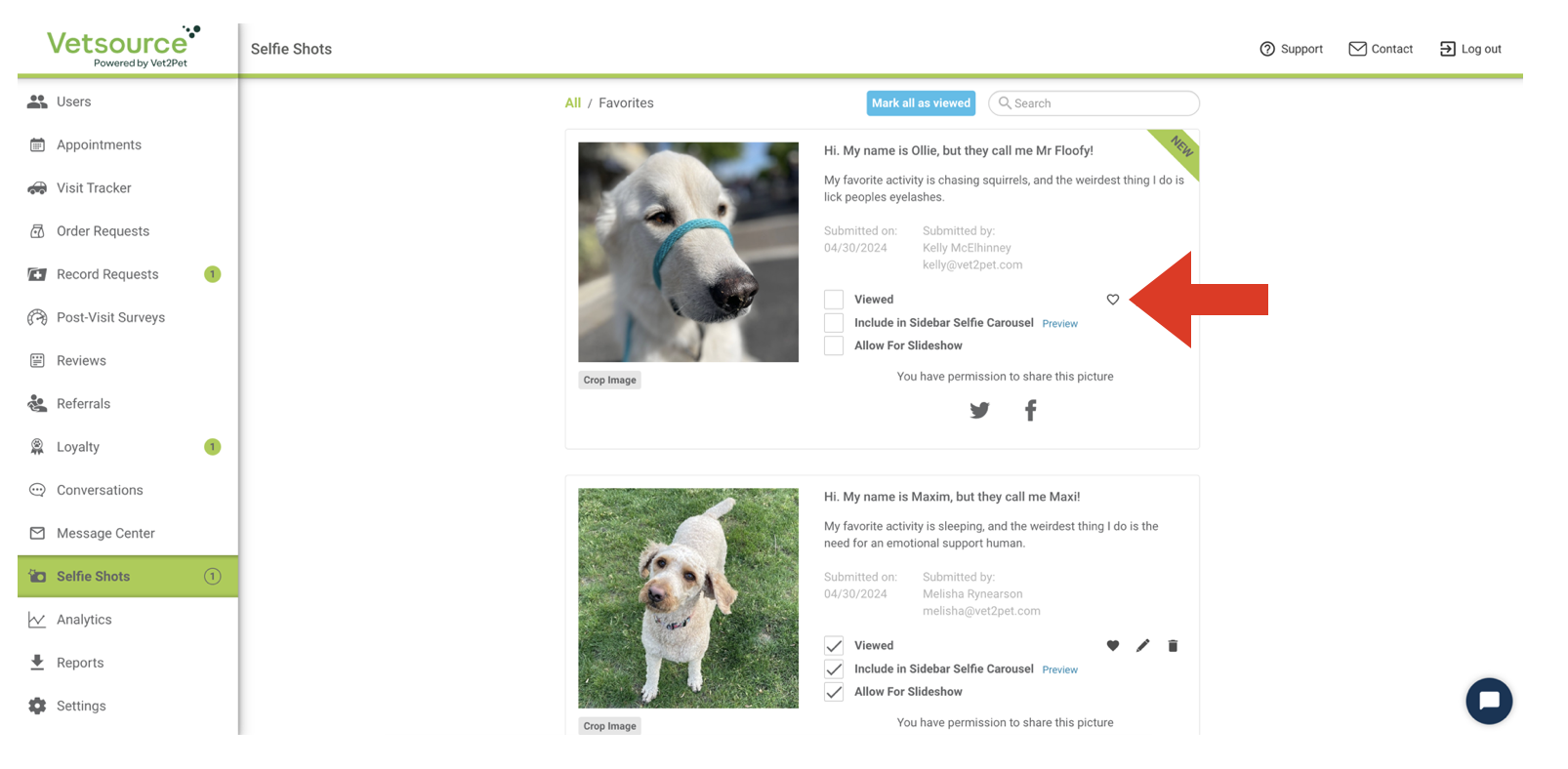
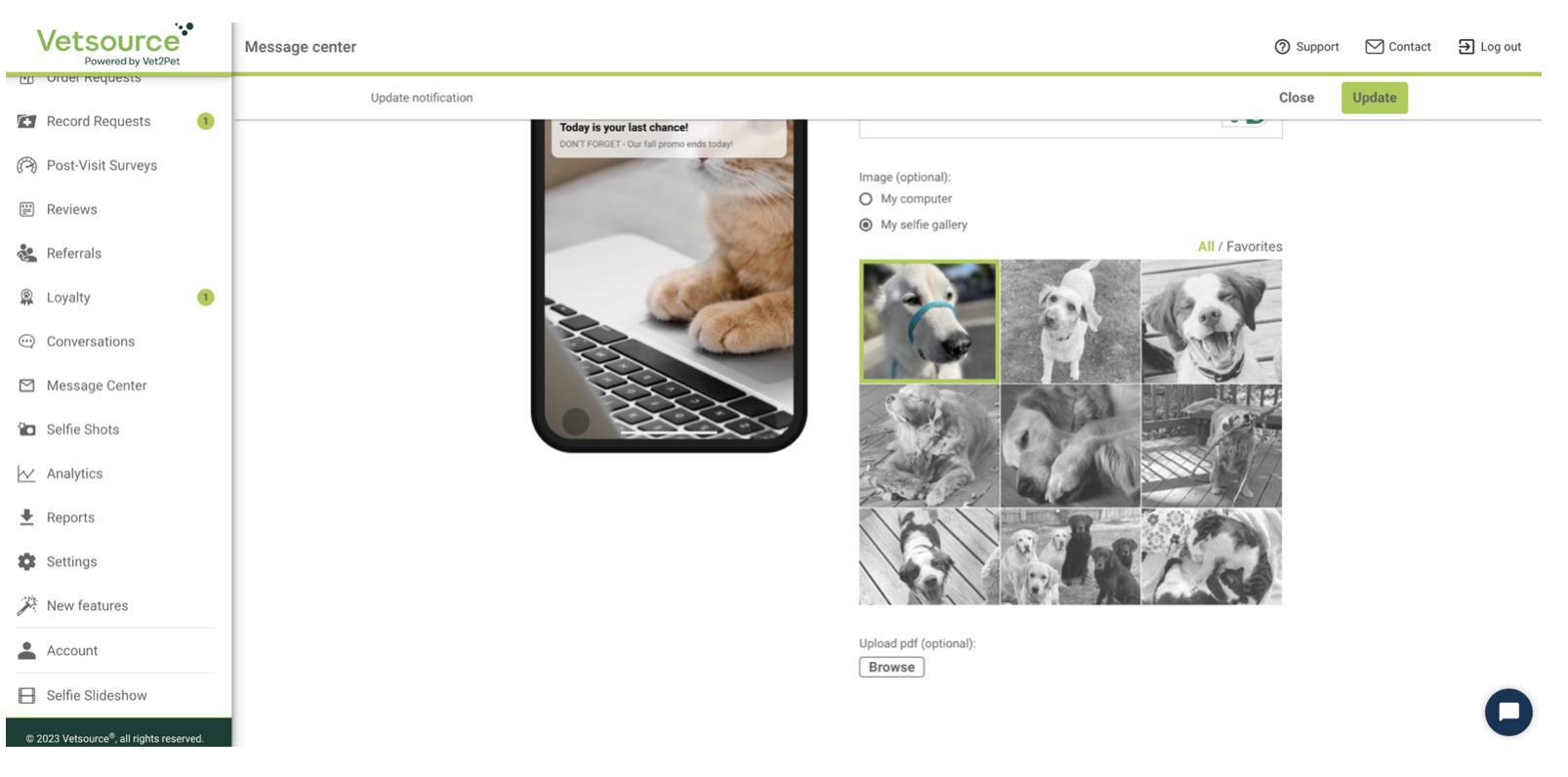
🎥 Prefer to learn by video? Watch this video tutorial for an overview of how to share your Selfies!!