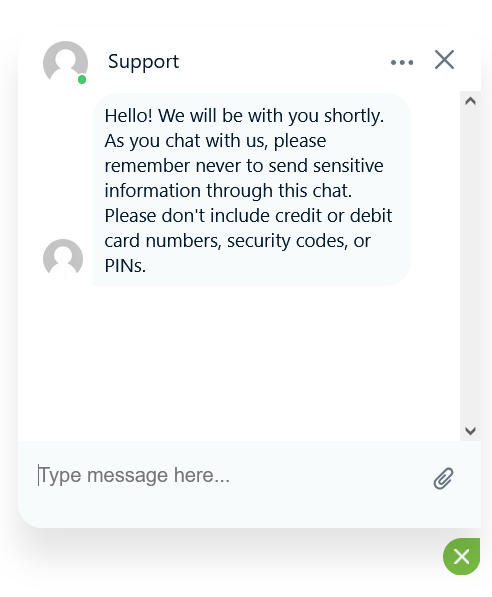Reconciling Your Virtual Payments
Click below to learn by video 🎥
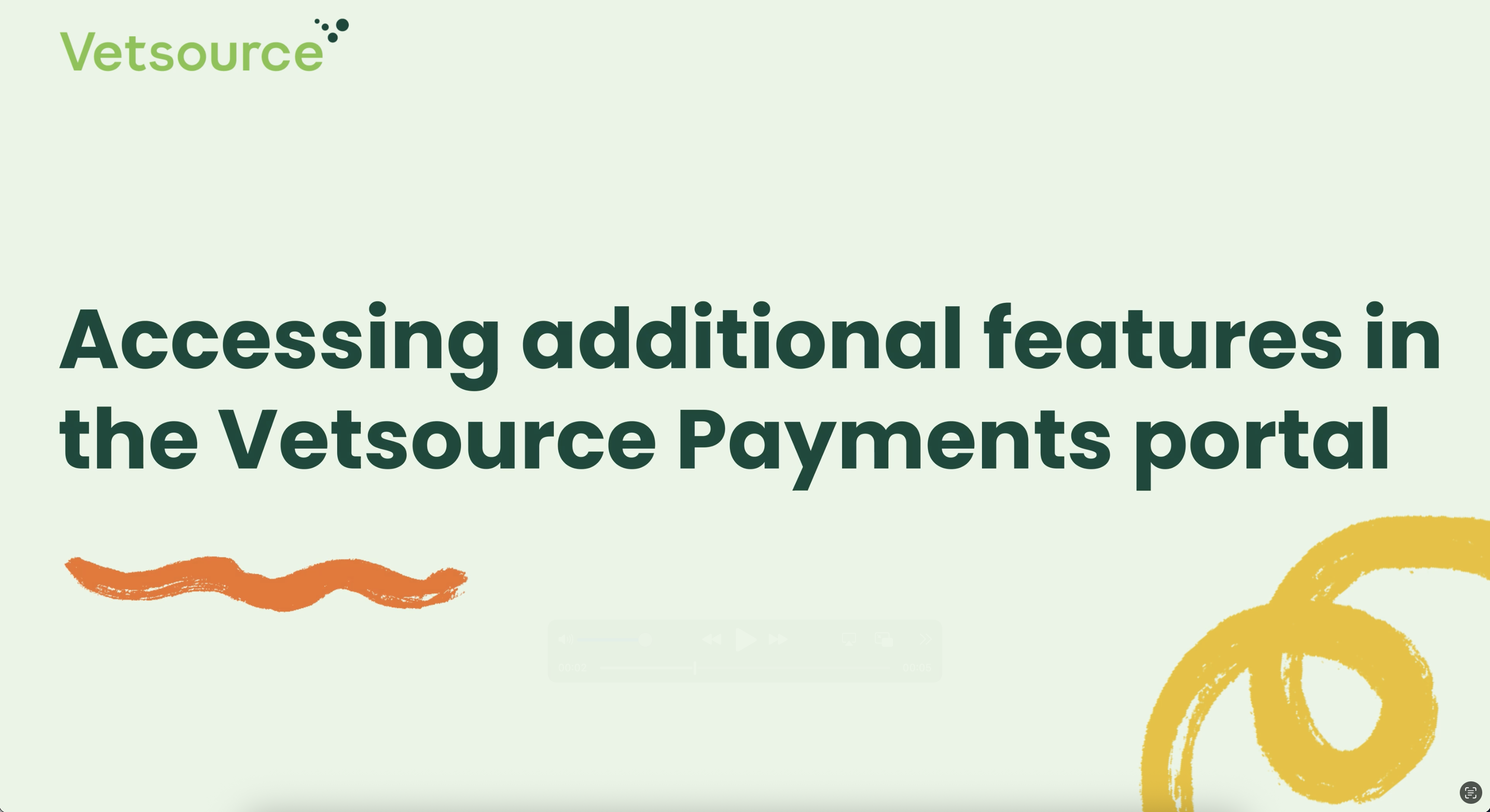
After enrolling with Vetsource Payment Services, your practice should add a new payment method to your practice management software called "App Payment."
When a payment is processed from the app, the practice should close out the invoice in the practice management software with the App Payment type indicated.
If the client needs a copy of their invoice, your practice can send a PDF of the invoice through the Conversations feature, or you can send a copy from your practice management software.
When reconciling your nightly transaction journal each evening, ensure the payments received under the App Payment type match the daily transactions total from the Vetsource Payments dashboard.
Reconciliation
To review the practice totals and close the daily Payment Reconciliation Report, navigate to the Reconciliation tab.
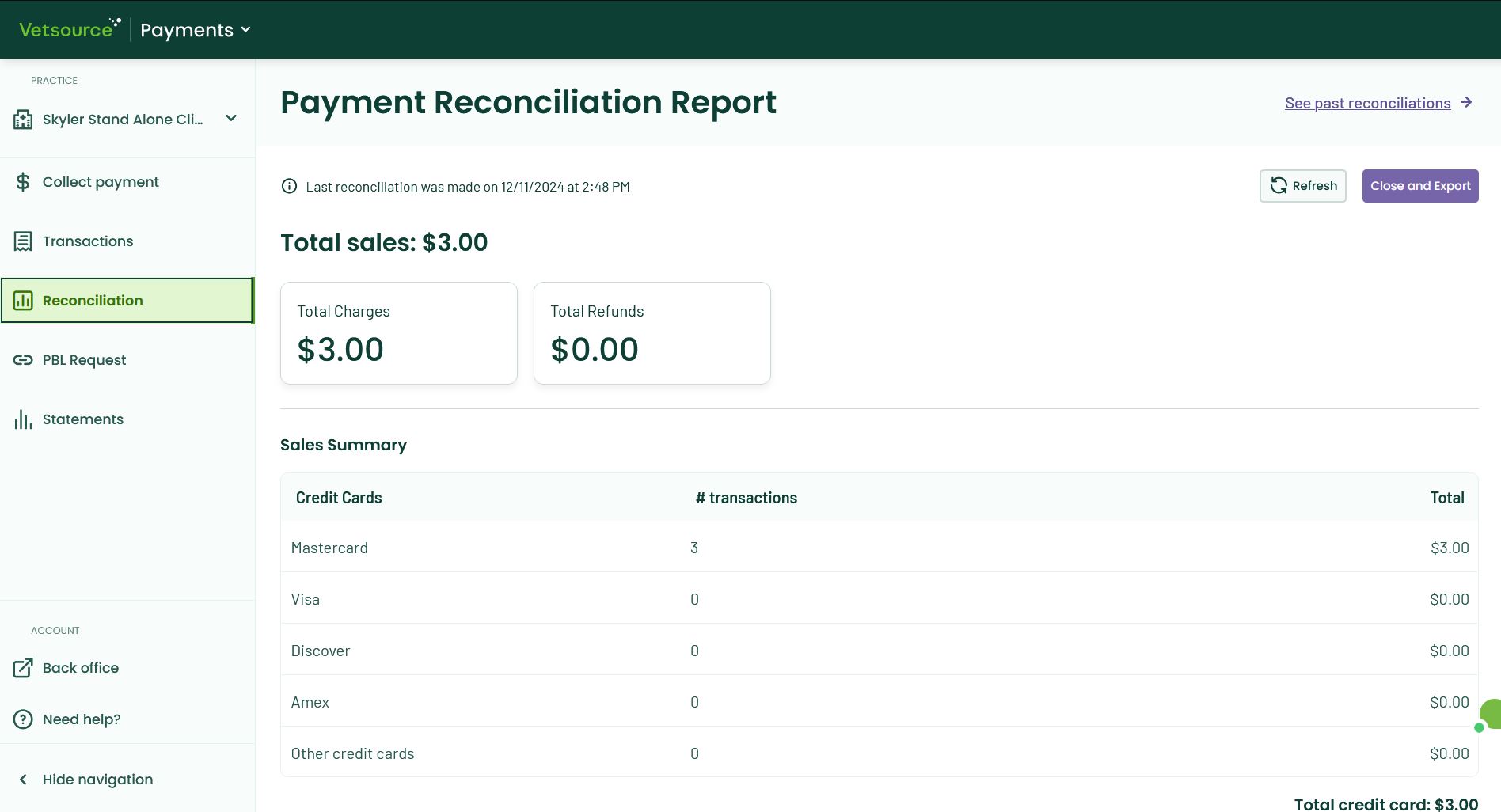
This report provides a breakdown of the practice total sales, charges, and refunds processed since the last report was closed.
The Sales Summary provides a breakdown of the number of transactions and the total amount processed by each card brand.
All transactions included in this Payment Reconciliation Report will be listed in the Transactions in this period section.
- To close a Payment Reconciliation Report, select the purple Close and Export button in the top right corner of the screen.
- Confirm the Close and Export request. A PDF file of the report will be downloaded to your downloads folder where it can be printed.
Past reconciliation reports are available by clicking the See past reconciliations link in the top right corner of the screen.
Statements
Monthly statements are generated on the 6th of the month for the prior month and are always available from the Statements tab.

Support
For questions or assistance, there are multiple ways to contact Support!
How to Chat!
- Click on the green bubble in the lower right corner of the payments platform screen to open a chat window.
- Select the X to minimize the chat window or select the 3 dots and choose "End chat" to close the chat session.
- After ending a chat session, users have the option to enter an email address to send a transcript of the chat conversation.