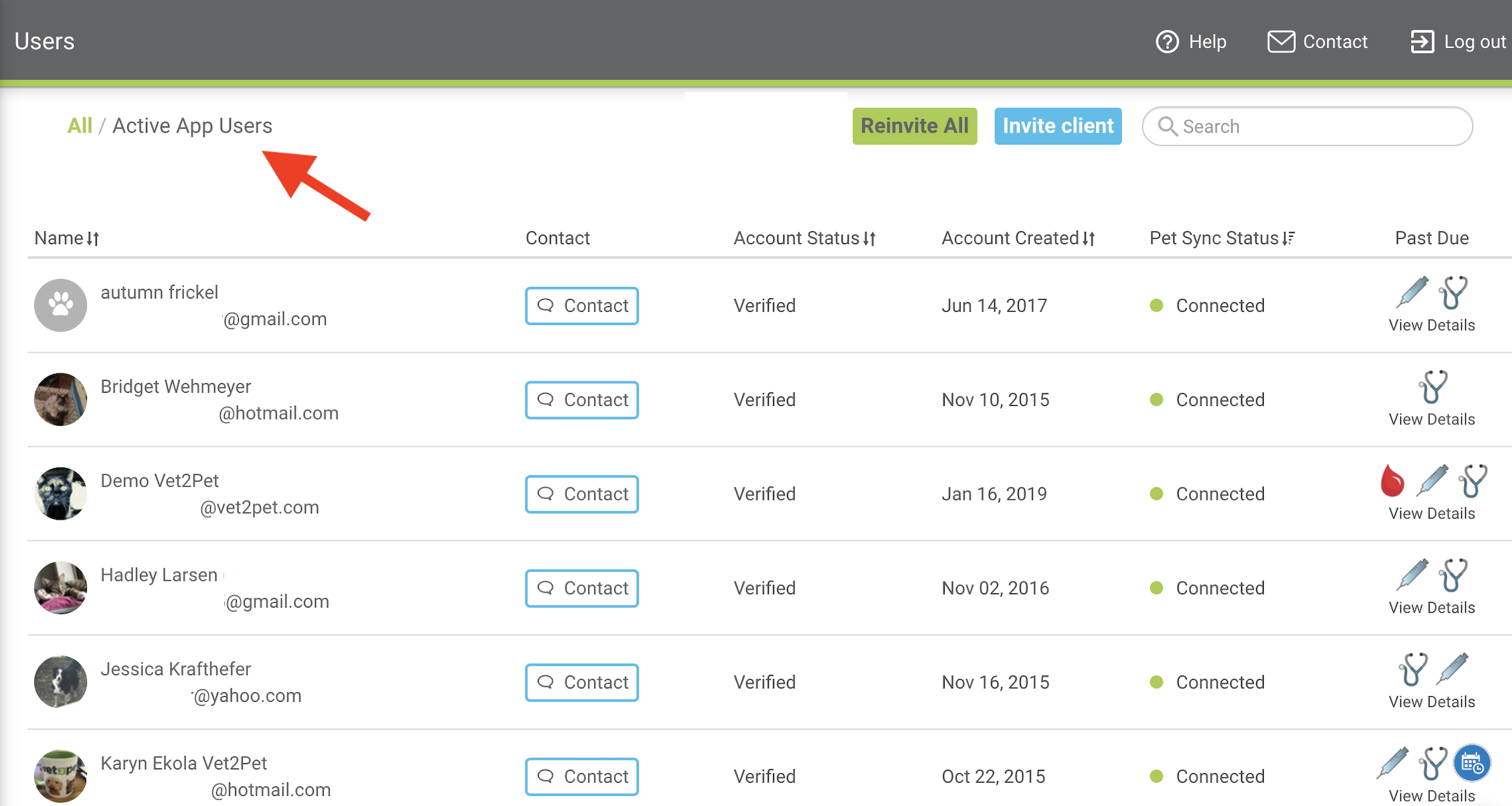Overview of Users
When your Vet2Pet platform initially syncs with your practice management software, all the clients with a transaction in the last 24 months will load into your Users list of the practice dashboard.

Definitions
All - Any users that have been added to the dashboard through the invite all or manually
Active App Users - Clients who have downloaded your app and verified their identity
Account Status
- Verified — The user has downloaded the app, logged in, accepted the terms and verified their email address
- Disabled — Your practice has deactivated the user, or the user's PMS account is in an inactive status.Deactivating a user will prevent them from receiving push notifications and Message Center blasts, but if the client remains active in the PMS, they will continue to receive email and/or text reminders for appointments and health service reminders. To prevent this, please deactivate their PMS account and/or make sure they are unsubscribed from communications.
- Invited — The client has been sent an email invitation to download the app, but hasn't taken action
- Email Not Verified — The user has downloaded the app, created an account and logged in, but has not clicked on the link in the verification email. Or, the email address was changed from the practice dashboard after an account had previously been in a verified status and the user has not verified the new email address. In either scenario, the client is considered an app user, and will still be able to receive push notifications, but they will not be able to use other features in the app or receive the download app loyalty paw until the email has been verified.
- Deleted - This is not a status that will be shown in the Users list, but pet owners can also request that their account be completed deleted from the system by submitting a form through the app. If you would like to know if a user has deleted their account, please send in a support ticket.
Account Created — The date the user’s account was created (this could be the day the user downloaded the app, or the day the user was invited to download the app). To see the date the user logged in to the app, download the Export Users report.
Pet Sync Status — When Pet Sync is connected, the user can view their pets, upcoming appointments, and health service reminders as listed in the practice management software
- Connected — Everything is working properly
- No email match found — The client has registered with an email that doesn’t have a match in the practice management software
- Not available — The client either hasn’t downloaded the app or hasn't clicked the link in the verification email
Past Due — If a pet in the household is past due for services, emojis will be displayed; if all pets are up-to-date, a green checkmark will appear
What you should know about the Users list
- The columns can be sorted by clicking on the arrows.
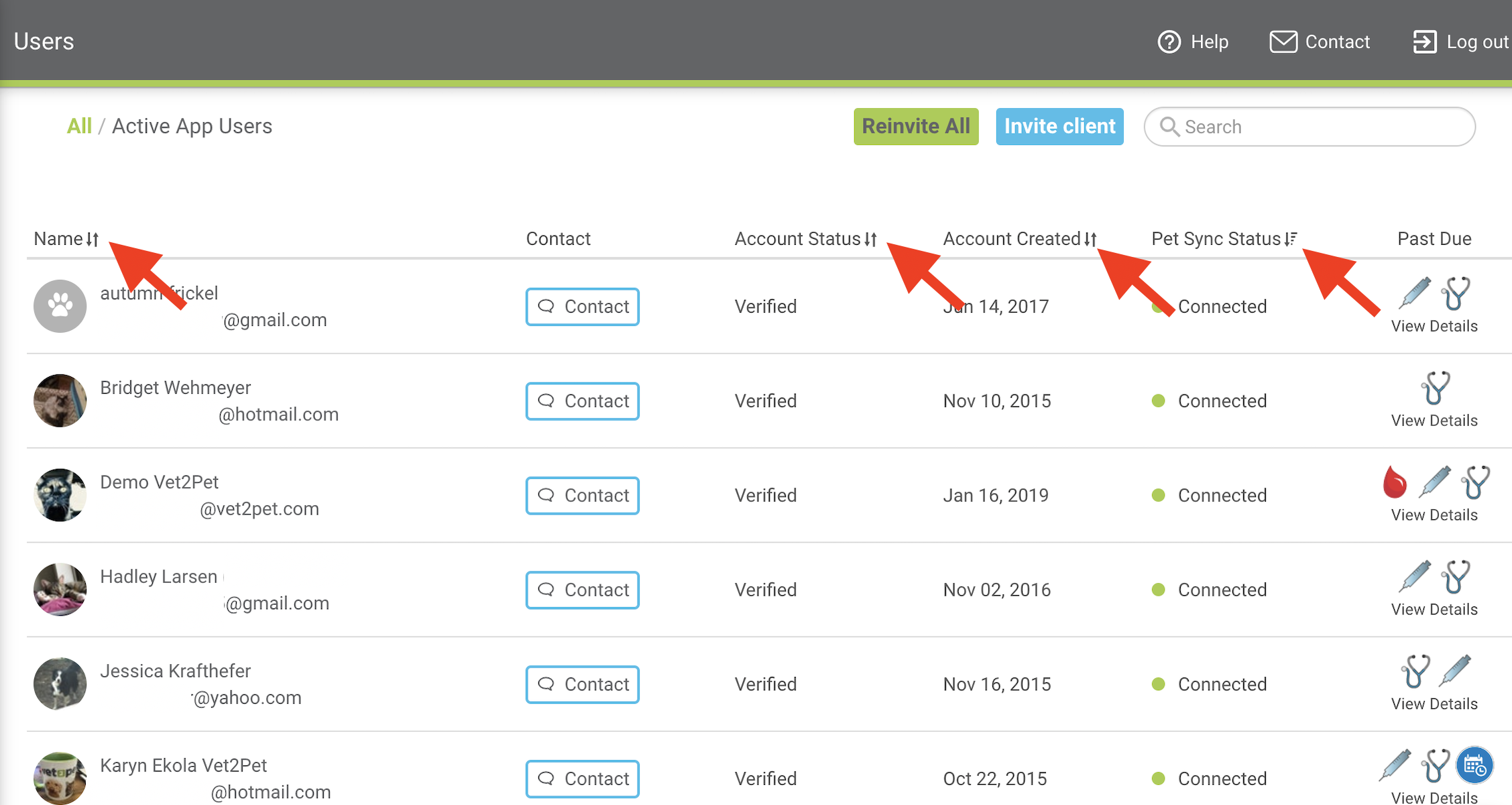
- The list can be filtered by All Users (including those who haven't downloaded the app) and Active App Users (those who have downloaded the app).
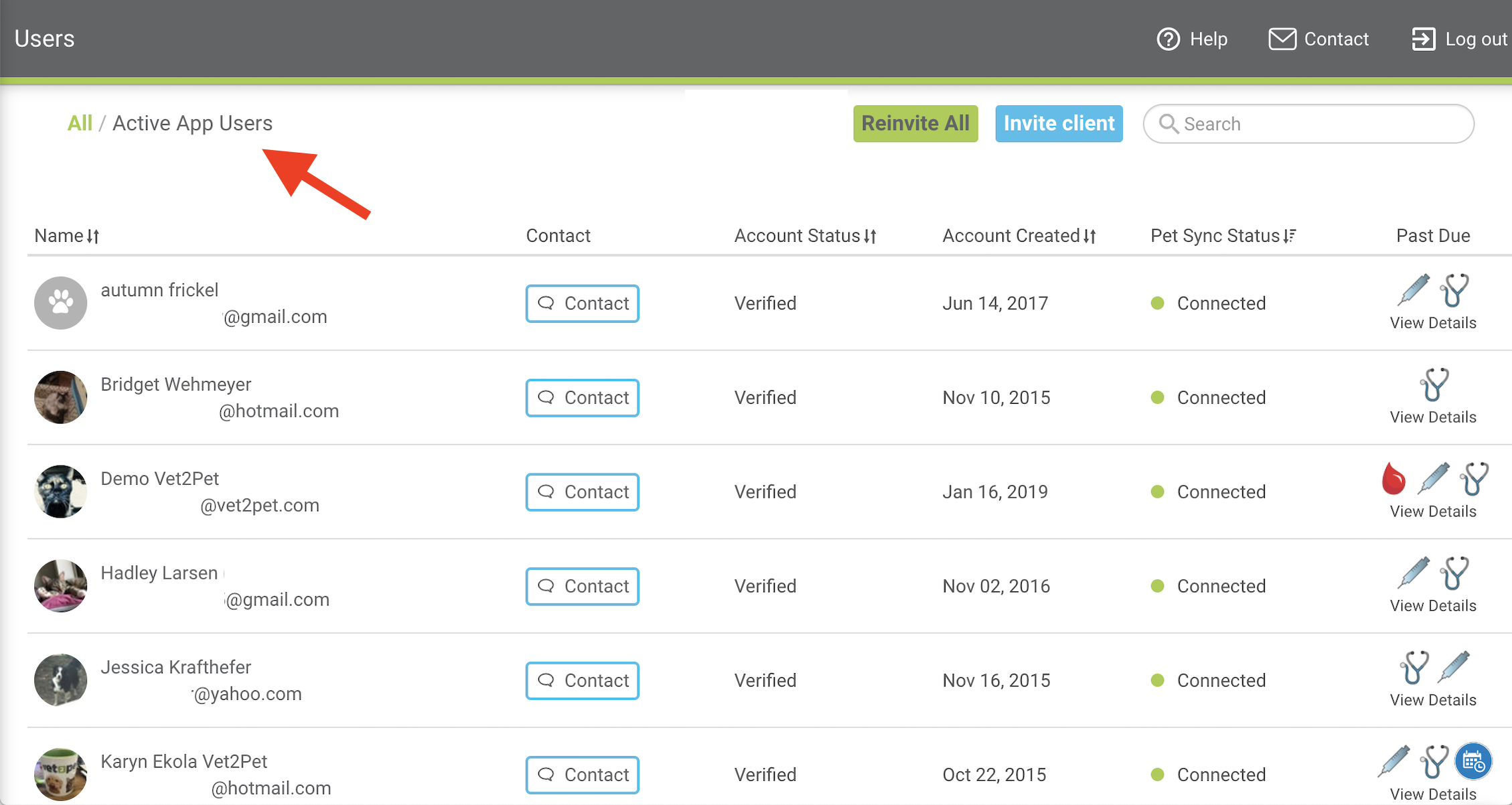
- If you don't see your client in the list, click the blue Invite Client button to trigger a manual email invitation and add them to the system.
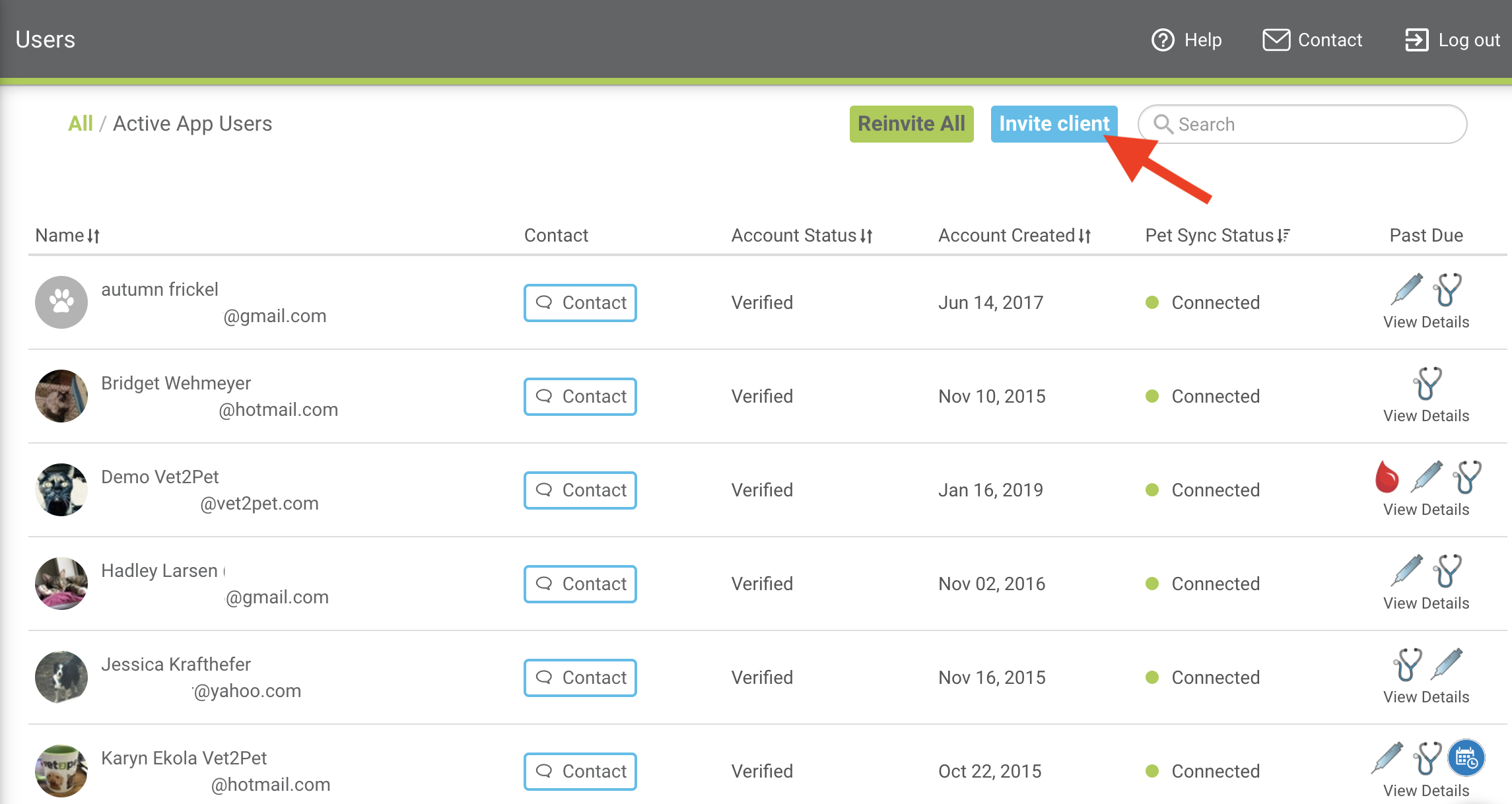
- Select the Contact button to send notification messages to a client through their app.
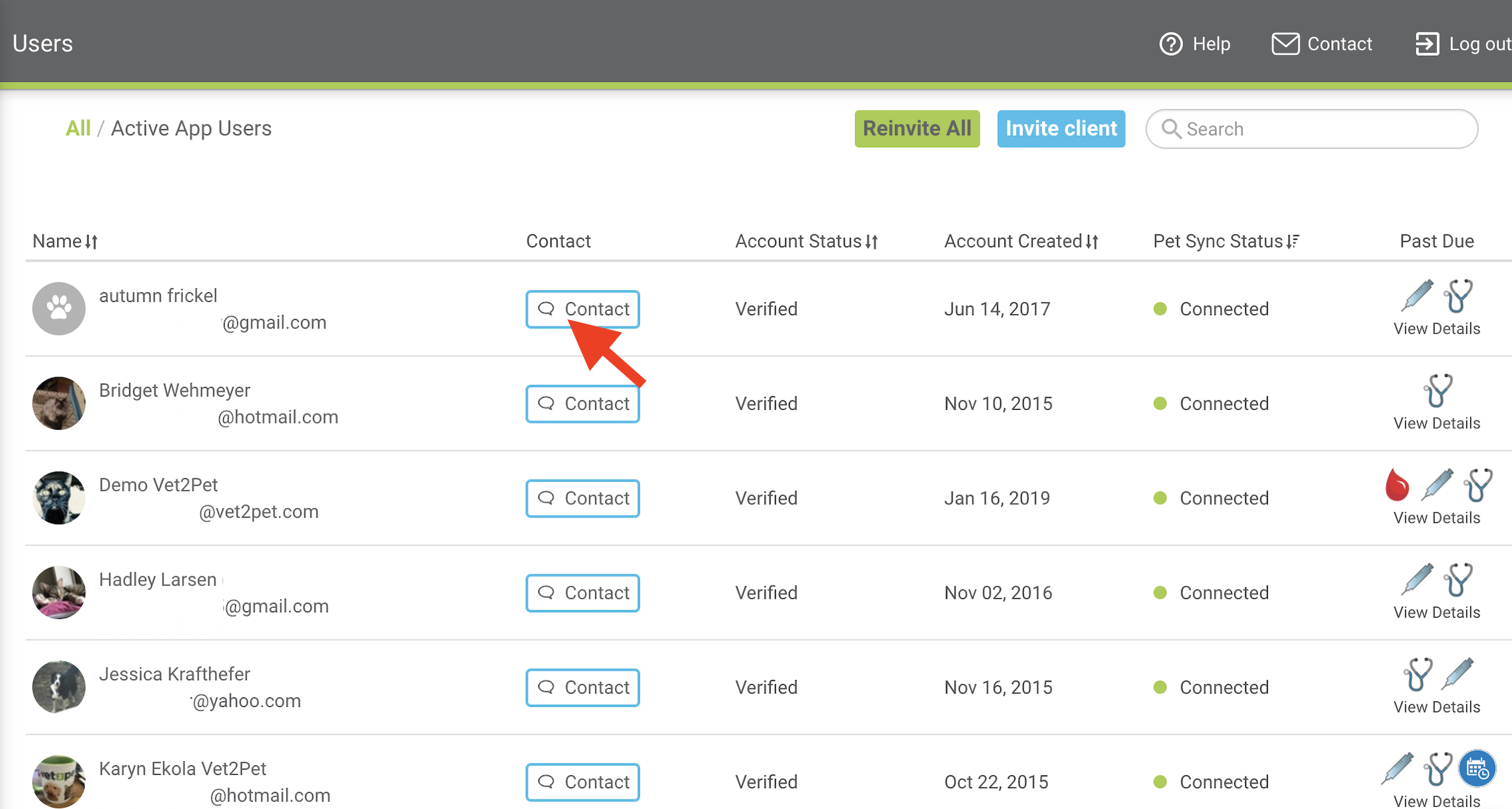
- If a pet owner has pets who are past-due for services, you'll see that in the Past Due column.
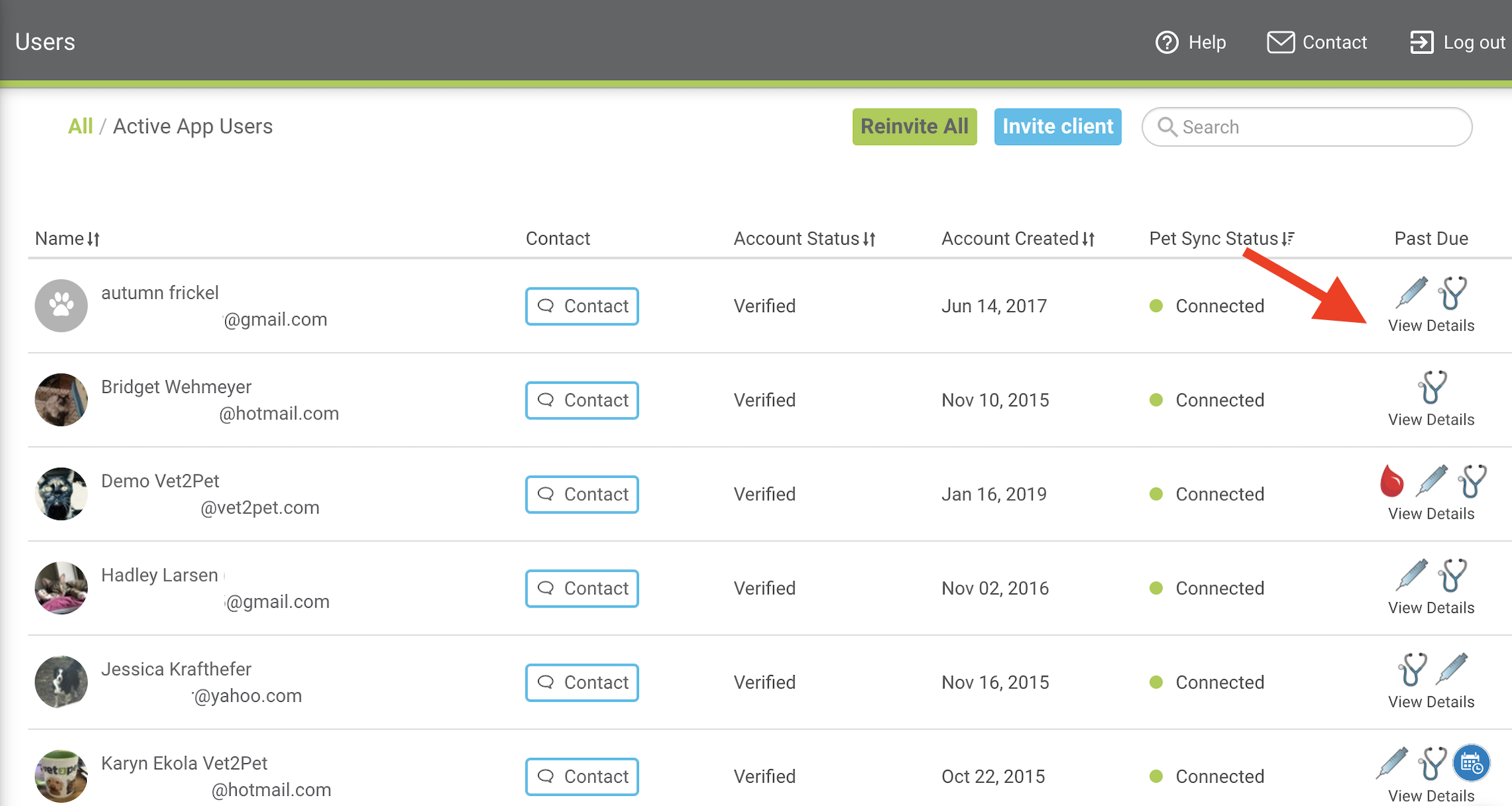
- By selecting Reinvite All, a mass email campaign can be triggered to all clients who have not downloaded your app. This can only be done once per month.