Creating an Account From the Mobile App
How to create an account from the app
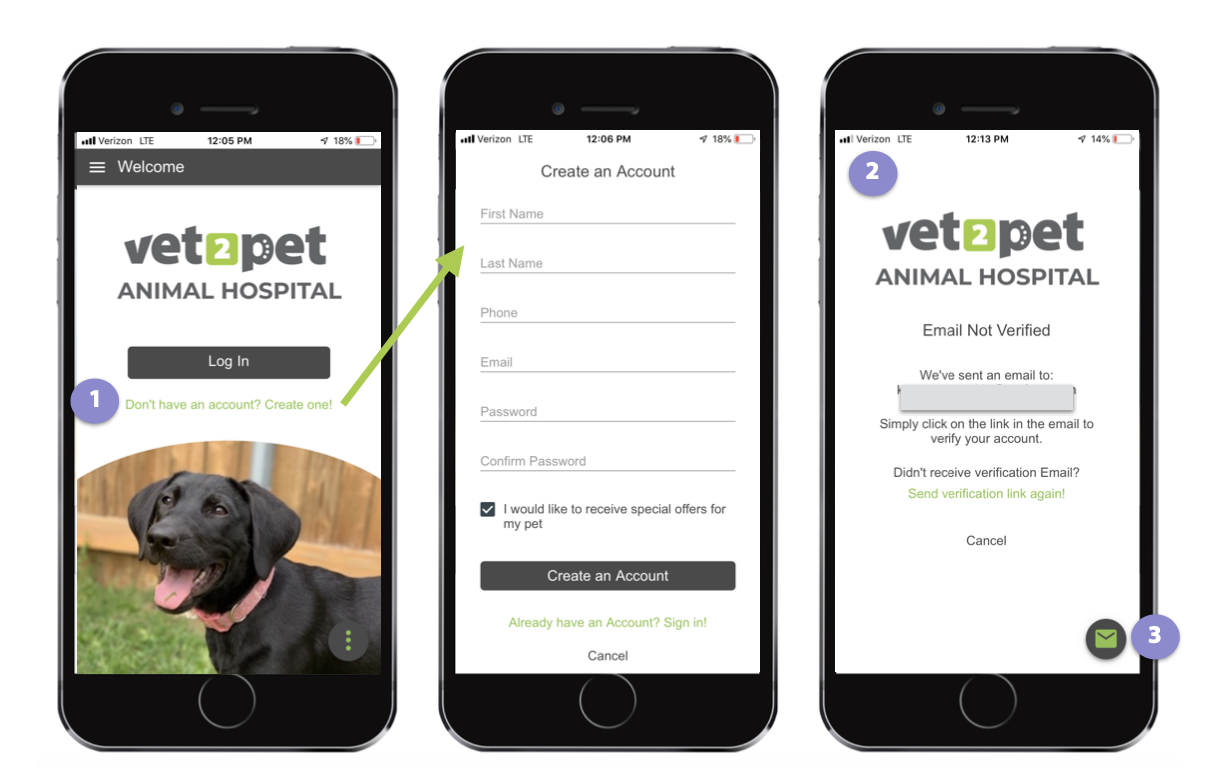
A client can download your practice's app for free from the Apple App Store or Google Play Store. Once they've downloaded the app, they can create their account.
- When the app is opened for the first time, the client will click, "Don't have an account? Create one!" and enter their information and the password they want to use.
- Within 5 minutes of the account's creation, the client will receive a verification email. While waiting for this email, they will see the Email Not Verified screen. Once the verification email is received, the client should click on the link within the email, which will verify their email address.
- If your client doesn't receive the verification email, tell them to check their junk or spam email folder. They can also resend the link from the app, or send a support ticket to Vet2Pet by clicking the envelope button in the upper right corner. Vet2Pet can manually configure the account setup in less than 24 hours.
If a client isn't getting their verification email, ask them to check the entry of the email address as shown on the Email Not Verified screen. Often, an email address has been mistyped. If this has happened, tell the client to click Cancel, and to create a new account with the correct email address.
- If the client's email address has been on file in the practice management software for 24–48 hours, the client will see their pet's information, including reminders and upcoming appointments, autoload into the app once their account is verified.
If the pet's information doesn't automatically load in the My Pets section of the app, ask your client to check again in 24 hours. The data connection can occasionally be delayed.
