How to Administer Loyalty Rewards
With two ways to administer loyalty rewards to your clients, you can choose the option that works best for your workflow.
When a client earns loyalty rewards, show your excitement and congratulate them! Remember, giving is better than receiving. Use this positive energy to create joy at your front desk. It feels great to make a client smile!
Option #1: Administering loyalty rewards via the practice dashboard
This method is the quickest way to administer loyalty rewards. It does not require your client to have the mobile app, but it does require access to your practice dashboard.
- Find your client in the User list.
- Open the user's dashboard by clicking on their name.
- Select Manually reward.
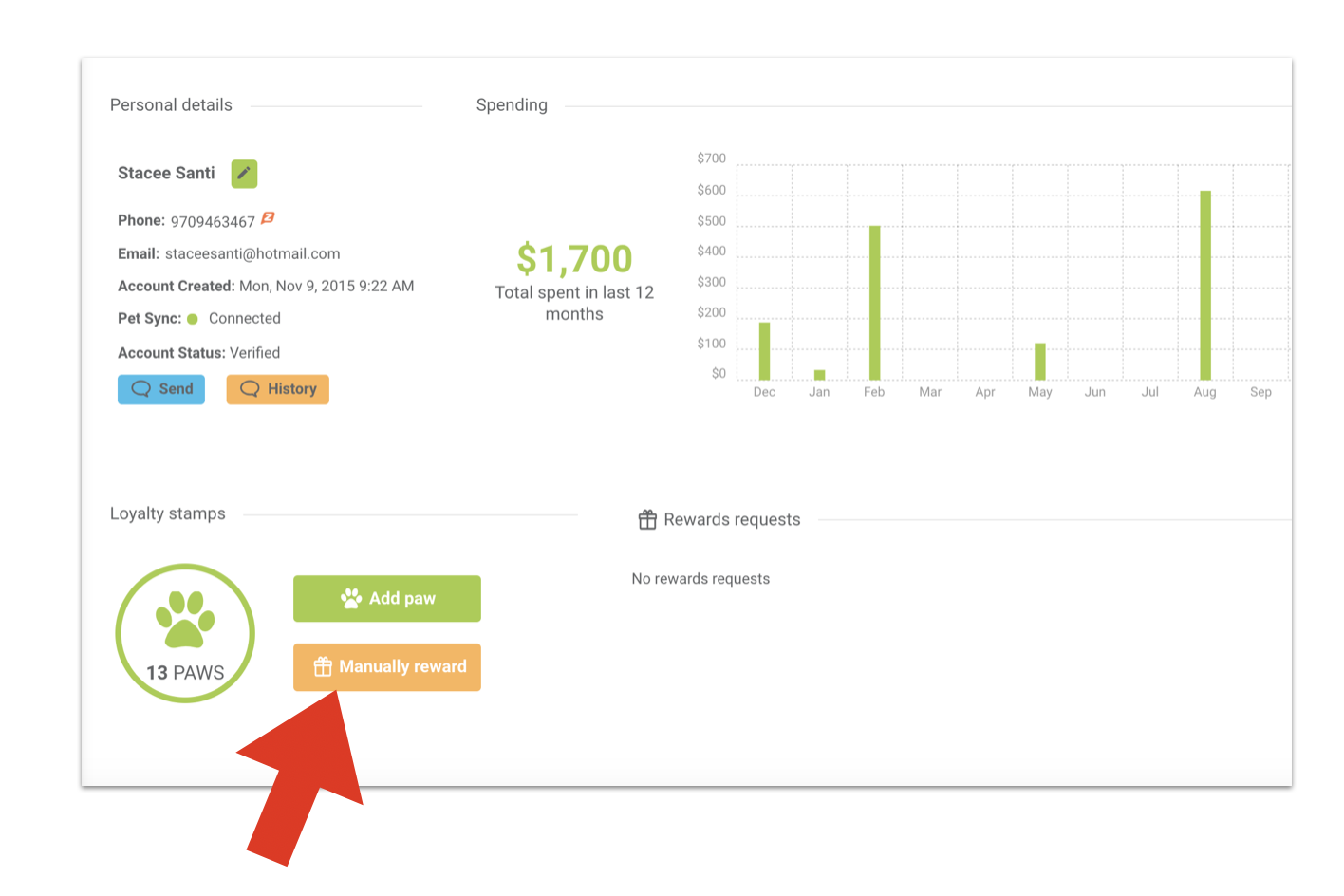
- Select the proper reward to apply, and click the green Apply reward button to remove the paws from the client's loyalty card. If the client has downloaded your app, they will receive a notification that they have earned a reward, and their stamp count will instantly be adjusted in their mobile app. If you do not want your client to receive a notification that they have earned a reward, check the Don't notify user box before executing the reward.
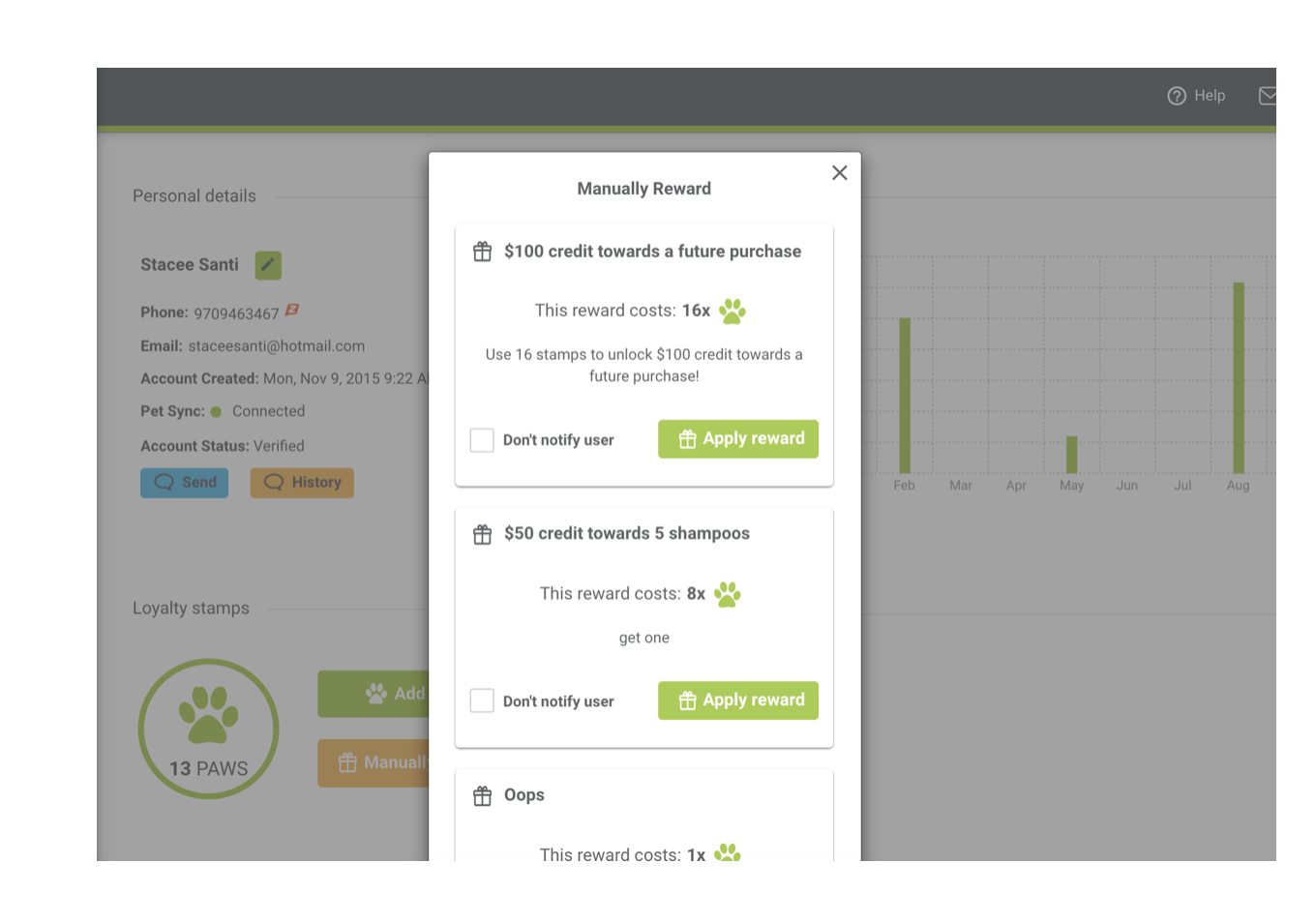
- After the client's loyalty card has been updated, you'll need to add the reward to the client's account in your practice management software.
Your hospital manager will need to create a line item service code in your practice management software to coordinate with the reward. For example, if the reward is "$100 credit toward a future visit," create a code "Loyalty Card Redeem," and assign a value of (-)$100. This code will be used on the invoice during checkout to apply the reward.
Option #2: Administering loyalty rewards via the mobile app
This method is the most engaging for your client, and it requires your client to have the mobile app.
- After congratulating your client for earning a reward, have them open their mobile app and tap on the Loyalty tab.
- The client will select the reward they want to use and select Use it now.
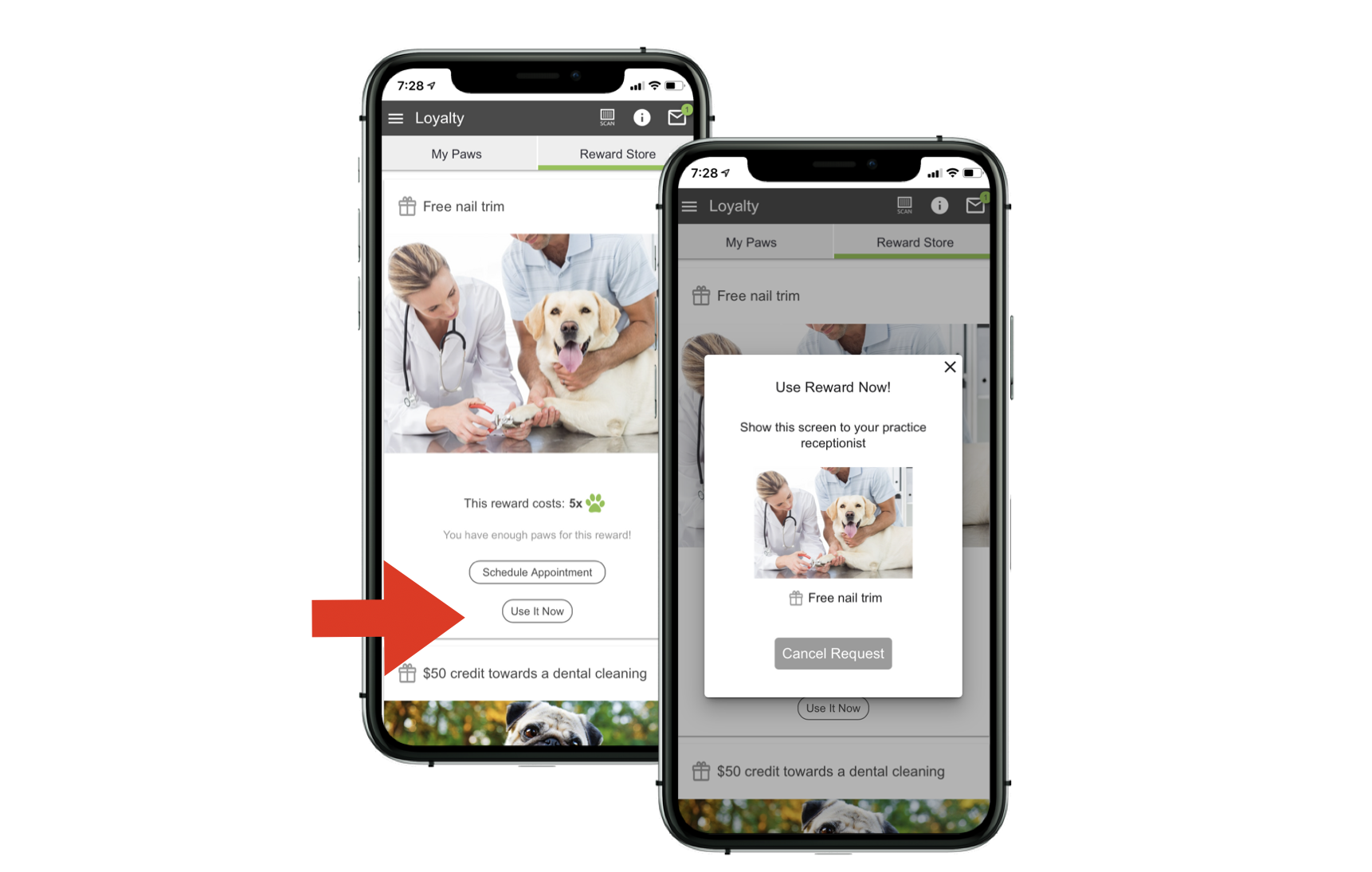
- This will trigger a loyalty reward request in your practice dashboard. The request can be accessed in two places in the dashboard: the Loyalty tab and the user dashboard. Choose either area to accept the reward.
Loyalty tab view:
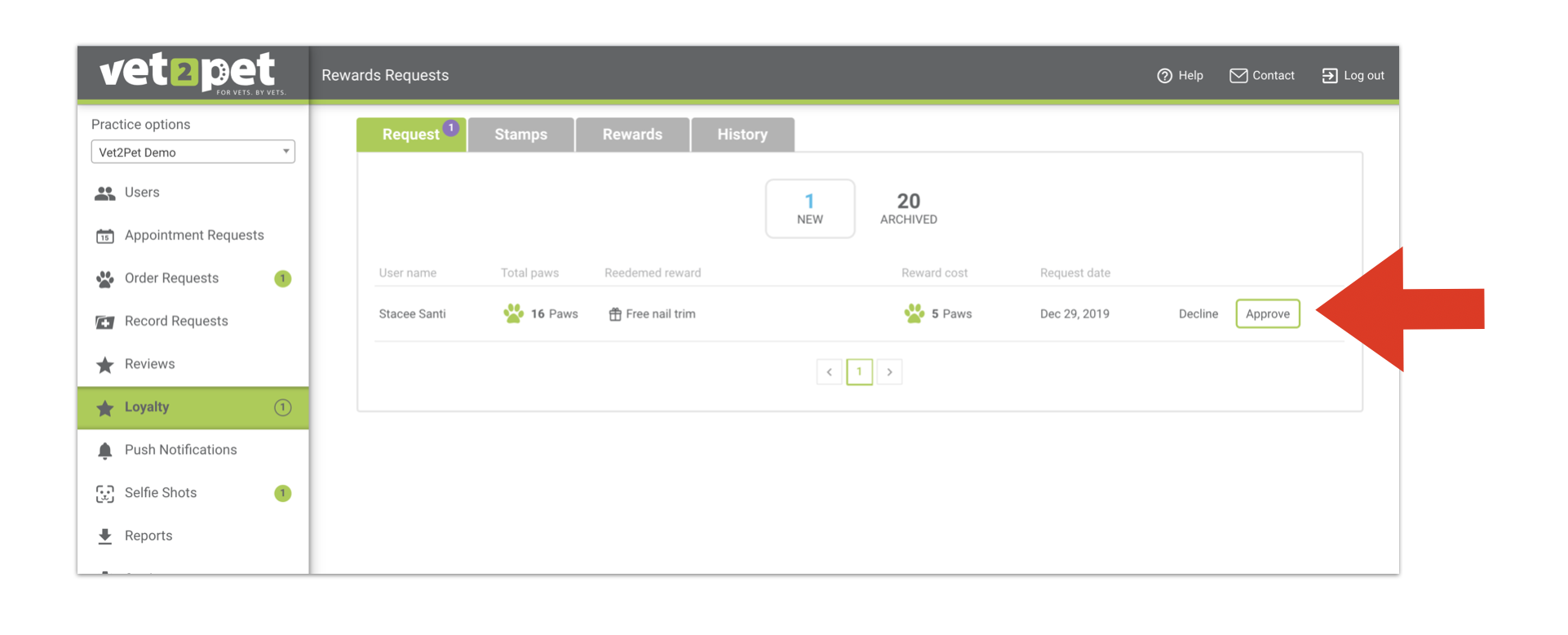
User dashboard view:
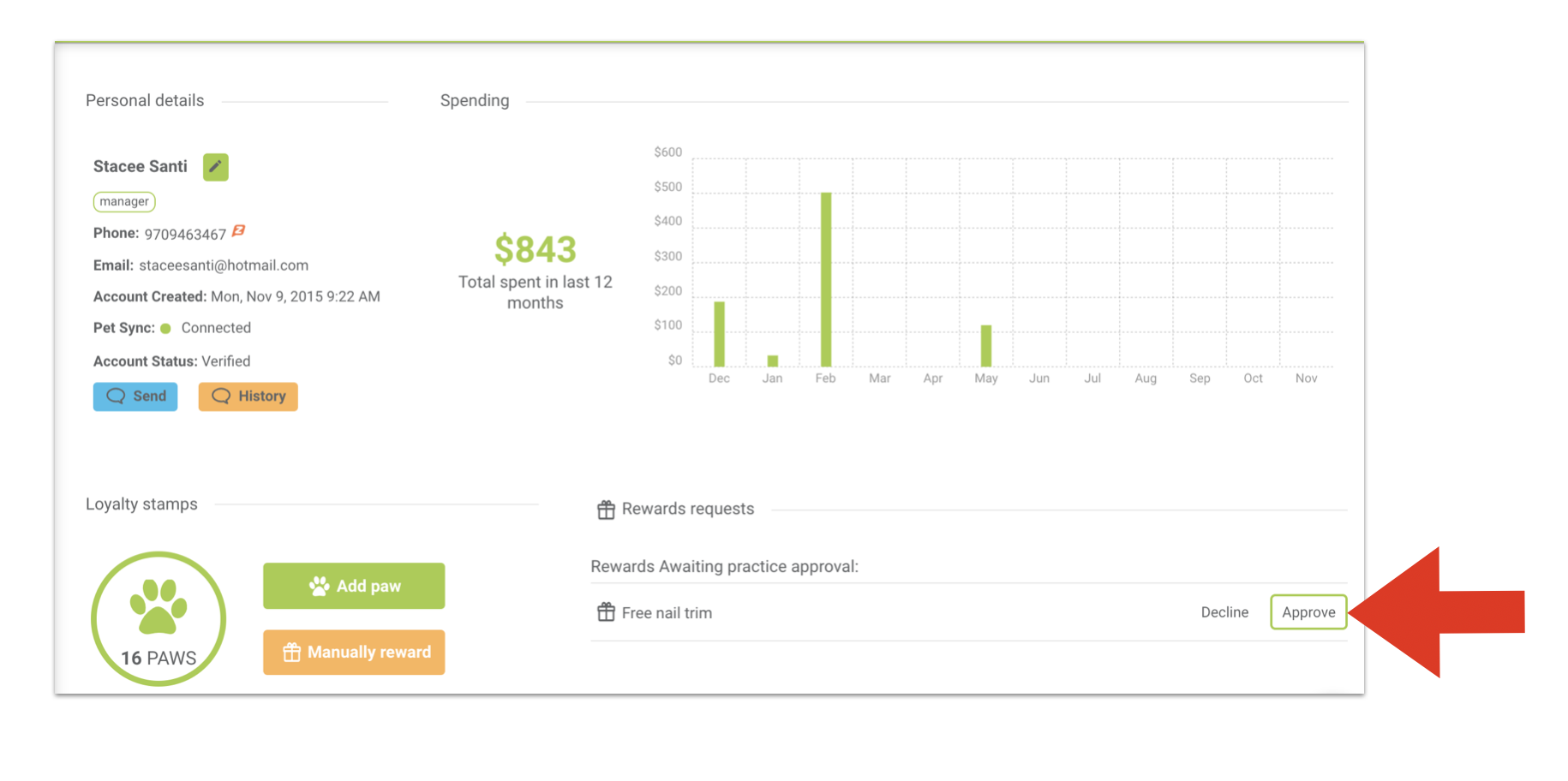
- After the client's loyalty card has been updated, you will need to add the reward to the client's invoice in your practice management software. (See the tip in the blue box above.)
