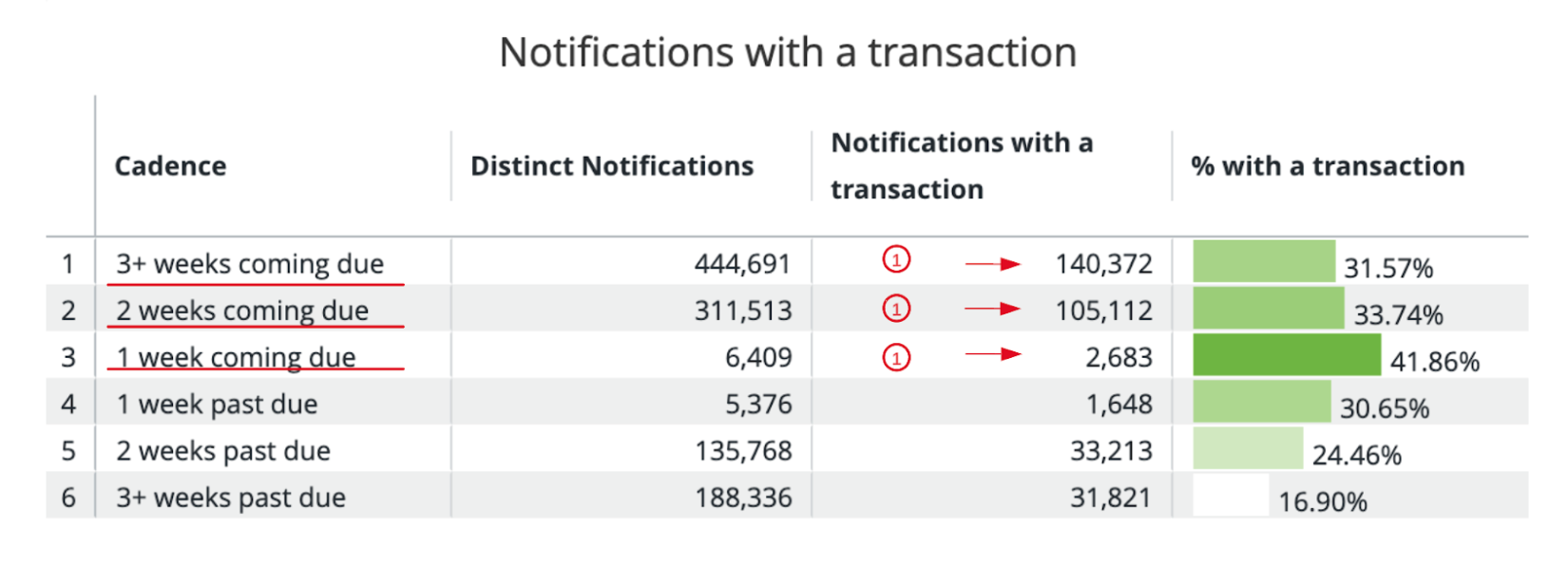Analytics - digital health service reminders
Filters
Select date range - this will filter all values and charts to only the date range selected.
Select date granularity - this will change charts to display according to the granularity selected: day, week, month, etc.
Select reminder timing - this will filter all values and charts to show only the reminder timing selected: either only coming-due reminders, or only past-due reminders. If blank, it will show notifications for all reminders.
Select practice name - this will filter all values and charts to only display the practice selected. If blank, all practices’ data will be displayed.
Notification Volume
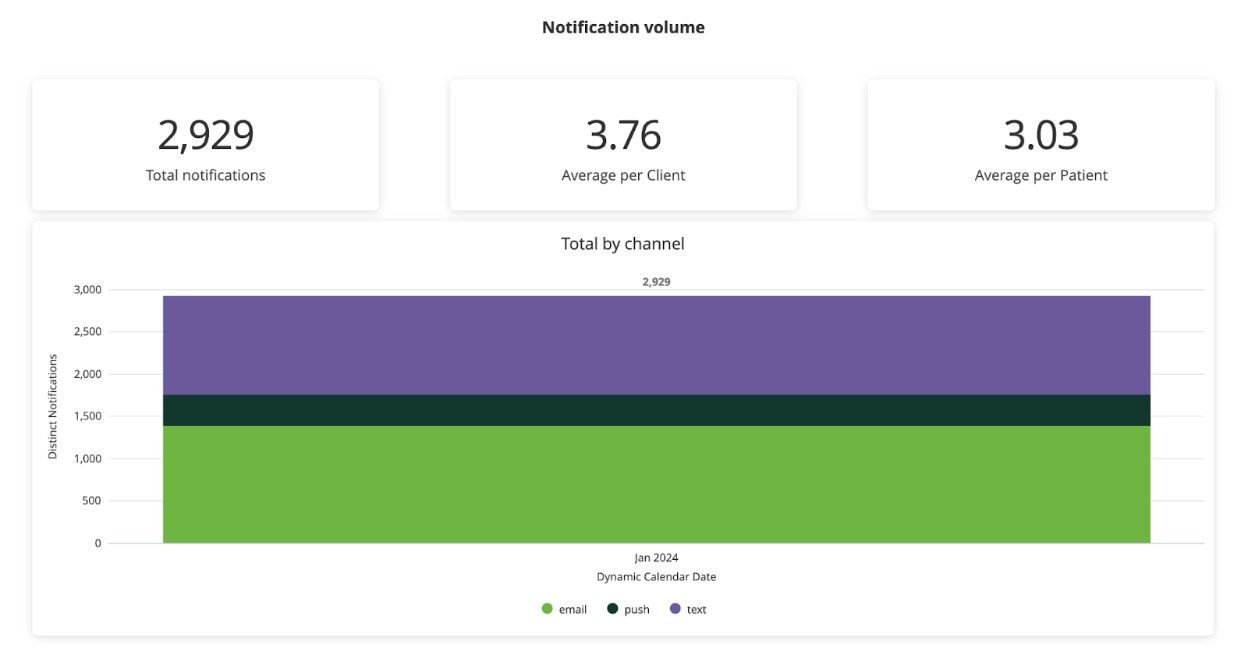
Total Notifications - the total number of health-service reminder notifications sent by email, push notification, and text.
We count each and every email, text message, and push notification sent to a pet owner. For example:
- If a pet owner has two pets and is sent one text message for each, we will count each separately (i.e., 2).
- If a pet owner has one pet and is sent an email and a text message on the same day, we will count each separately (i.e., 2).
- If a pet owner is sent one email that contains 5 health-service reminders, we will count the 1 email (i.e., 1)—not the 5 reminders.
Average per Client - the average number of health-service reminder notifications sent per notified patient.
Average per Patient - the average number of health-service reminder notifications sent per notified patient.
Total by channel - a breakdown of total notifications into which channel the notification was sent: email, text, or push notification.
Notification Delivery Status
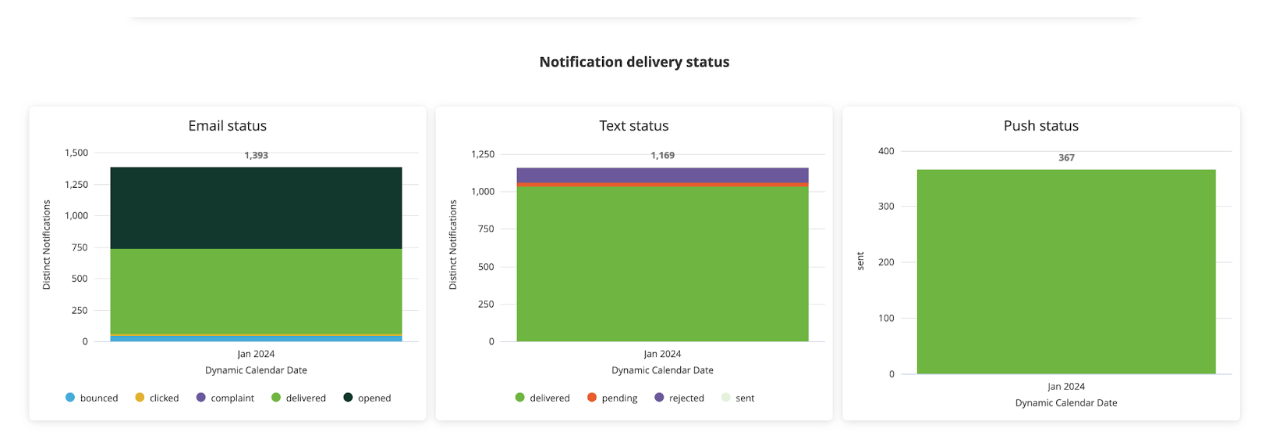
Notification delivery statuses - the delivery statuses of health-service reminder notifications, per channel: email, text, or push notification.
Notification statuses are a “pipeline”: a notification can only have one status, and that status changes according to the notification’s journey along the pipeline.
For example: An email will always begin with pending. Once it has been successfully transmitted to our email-delivery service (AWS), the status will change to sent. Once our service successfully delivers the email to the recipient’s email server, it will change to delivered. Once the recipient opens the email, it will change to opened; if they click a link in the email, it will change to clicked. A notification can only have one status.
This further means, for example, that if an email is opened, its links have not been clicked. If an email has been clicked, we can assume it was successfully sent, delivered, and opened.
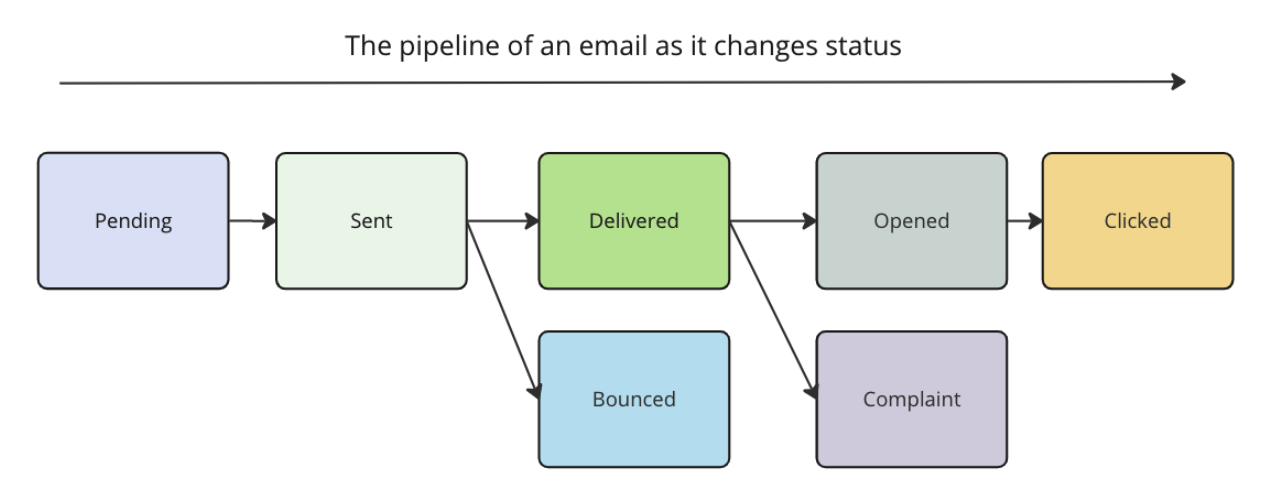
Email statuses
Pending – The notification has been triggered in Vet2Pet and our system is attempting to deliver it to our email-delivery service (AWS). This status is typically brief and changes as soon as our email-delivery service accepts the message.
Sent – Our email-delivery service has successfully accepted the message and informed our system of this. Our email-delivery service will now attempt to deliver it to the recipient’s mail server. This status is typically brief and changes as soon as our email-delivery service attempts to deliver the message and receives a response.
Delivered – Our email-delivery service successfully delivered the email to the recipient’s mail server and no further action was taken on the email.
Bounced – The recipient’s mail server rejected the email. This can happen, for example, because the recipient’s email was invalid, the mailbox is full, and other reasons.
Opened – The recipient received the message and opened it in their email client.
Clicked – The recipient received the message, opened it in their email client, and clicked one or more links in the email.
Complaint – The email was successfully delivered to the recipient’s mail server, but the recipient marked it as spam.
Text statuses
Pending – The notification has been triggered in Vet2Pet and our system is attempting to deliver it to our text-message delivery service. This status is typically brief and changes as soon as our text-message delivery service accepts the message.
Sent – Our text-message delivery service has successfully accepted the message and informed our system of this.
Queued – Our text-message delivery service has inserted the message into its queue and will attempt to deliver the message to the recipient’s carrier network.
Delivered – Our text-message delivery service has successfully delivered the message to the recipient’s carrier and has received confirmation of this.
Rejected – Our text-message delivery service received a delivery receipt indicating that the message was not delivered. This can happen for many reasons, including: the destination handset is switched off or otherwise unavailable; the recipient has blocked messages from this phone number; the destination number is a landline; and others.
Push Notification statuses
Pending – The notification has been triggered in Vet2Pet and our system is attempting to deliver it to our push-notification delivery service. This status is typically brief and changes as soon as the service accepts the message.
Sent – The push notification was successfully sent by our push-notification delivery service.
Notifications with a Follow-Up
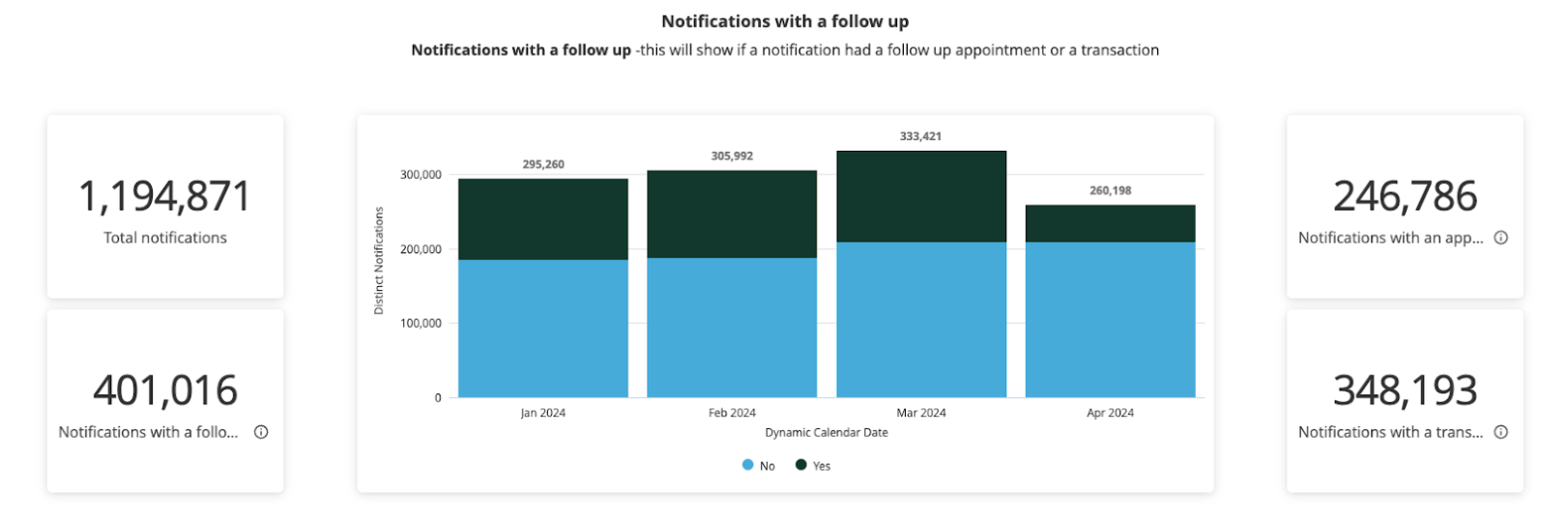
Follow-ups, appointments, transactions
In order to understand the effectiveness of your notifications, we attribute certain events to a notification.
Here are the events we consider:
Appointment - an appointment was scheduled.
Transaction - a client had a transaction with the practice for a given patient.
Follow-up - either an appointment, a transaction, or both.
Total Notifications - the total number of health-service reminder notifications sent by email, push notification, and text. This is the same as in the Notification Volume section above.
Notifications with a follow-up - total notifications broken into whether the notification had a follow-up—an appointment, a transaction, or both.
- Yes - the notification had either an appointment, a transaction, or both.
- No - the notification had neither an appointment nor a transaction.
How we attribute events to a notification
There is no way to say definitively that a given notification caused a specific event.
For example, we cannot say definitively that a given 1-week coming-due notification sent to the client caused that client to schedule an appointment. Instead, we infer the relationship between a notification and an event.
Specifically, we assume that an event should be attributed to any notification that occurred 30 days prior to that event. In other words, those notifications are “credited” with that event.
For example, if a notification was sent on March 1 and the client scheduled an appointment on (not for) March 29, we credit that appointment scheduling to the notification sent on March 1. We would call that a notification with an appointment.
Likewise, if notifications were sent on March 1 and March 8 and March 15, and the client had a transaction for their patient on March 20, we credit that same transaction to all three notifications. We would say that each of those notifications were notifications with a transaction. (See diagram below.)
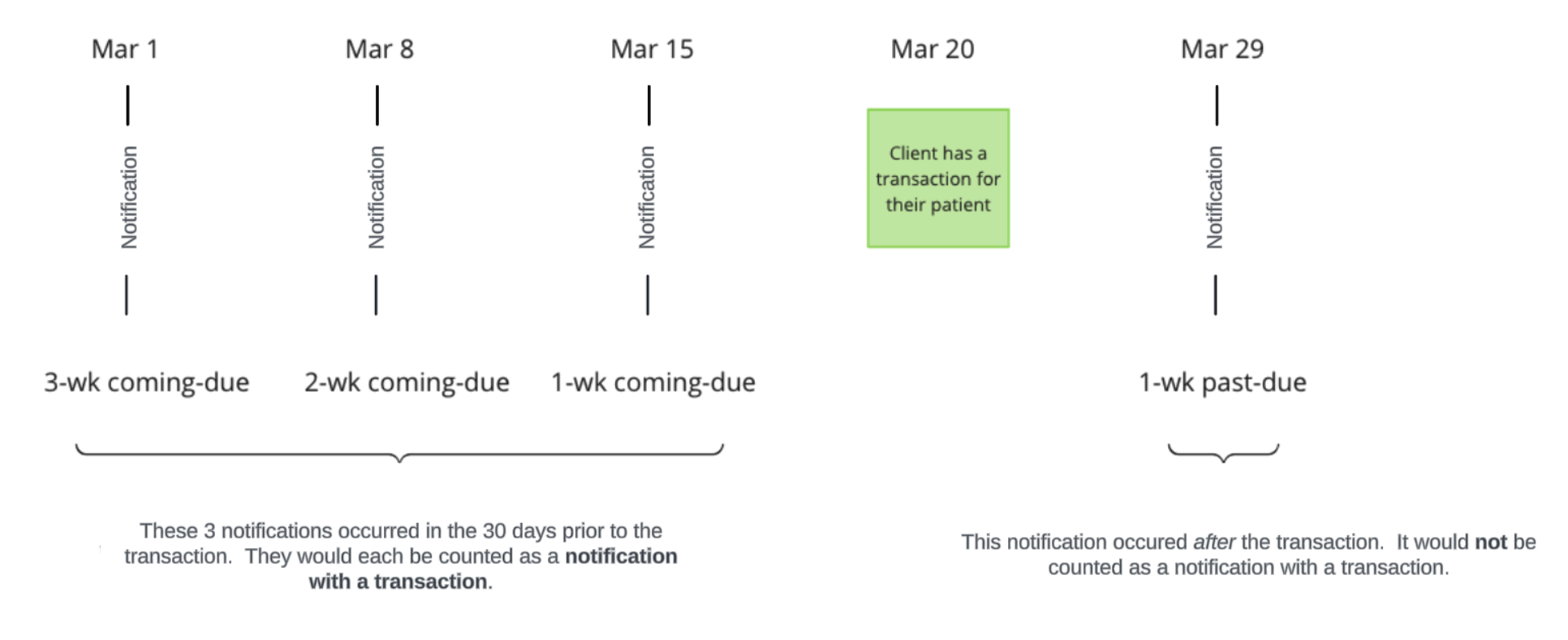
Notifications with an appointment - notifications that had an appointment, meaning an appointment was scheduled within 30 days of the day on which the notifications were sent.
Notifications with a transaction - notifications that had a transaction, meaning a client had a transaction with the practice for the relevant patient within 30 days of the day on which the notifications were sent.
Notifications with a follow-up - notifications that had either an appointment or a transaction within 30 days of the day on which the notifications were sent.
- Appointment means an appointment was scheduled. This is not the appointment date. Here, we mean the day the appointment scheduling took place: it is the day the appointment was booked on, not the day it was booked for.
- Transaction means a client had a transaction with the practice for a given patient.
- No follow up - notifications that had neither an appointment nor a transaction within 30 days of the day on which the notifications were sent.
Cadences
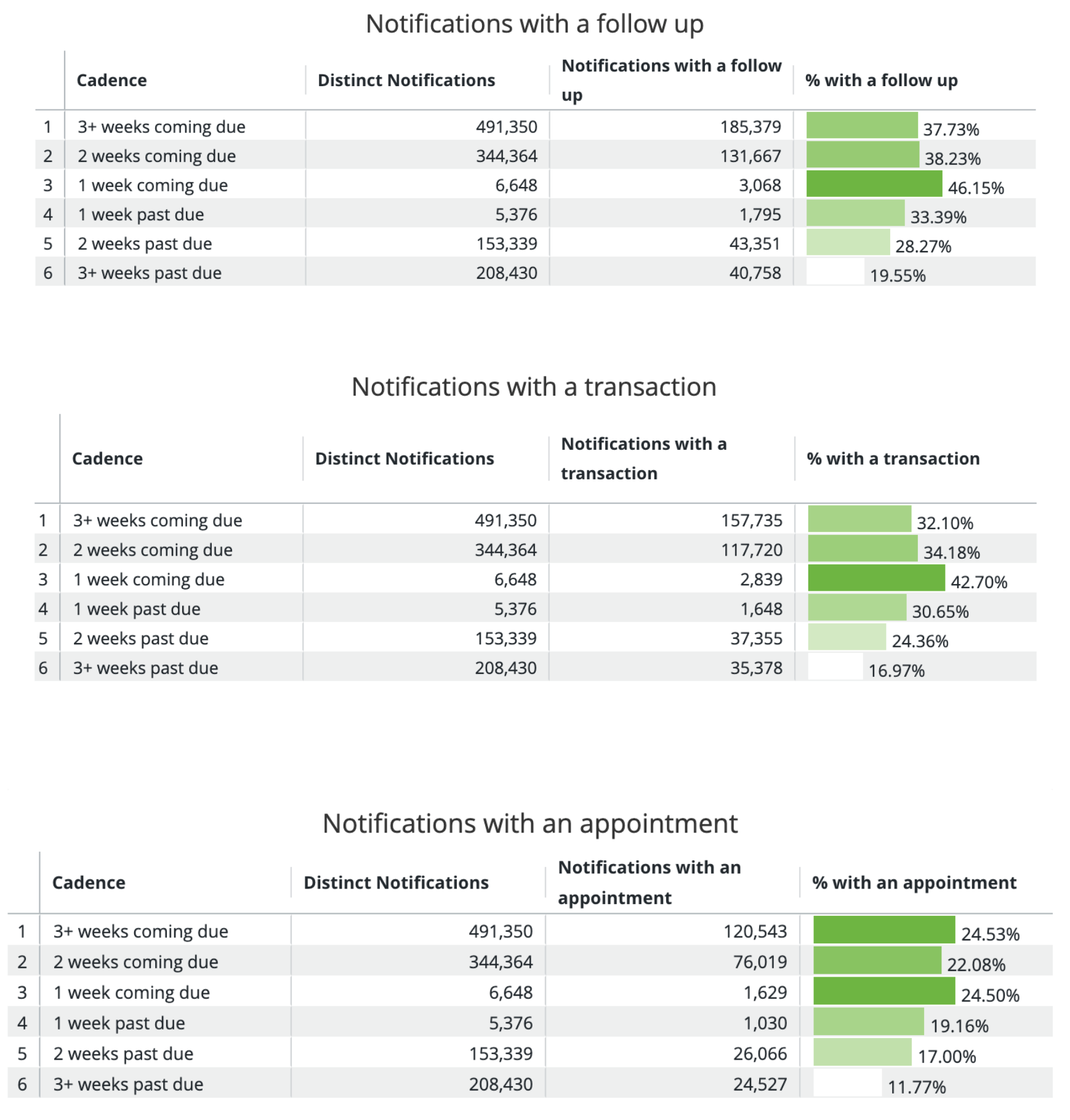
These charts describe notifications with a follow-up, appointment and/or transaction, broken out by the cadence of the notifications.
Cadence: the timing of a notification relative to when the related health service was due.
- 3+ weeks coming due: notifications that were sent 15 days or more before the health service was due.
- 2 weeks coming due: notifications that were sent 8-14 days before the health service was due.
- 1 week coming due: notifications sent 0-7 days before the health service was due.
- 1 week past due: notifications sent 1-7 days after the health service was due.
- 2 weeks past due: notifications sent 8-14 days after the health service was due.
- 3+ weeks past due: notifications sent 15 days or more after the health service was due.
% with a follow-up / appointment / transaction tells you what percent of the notifications for that cadence were “credited” with the related event.
In this example:
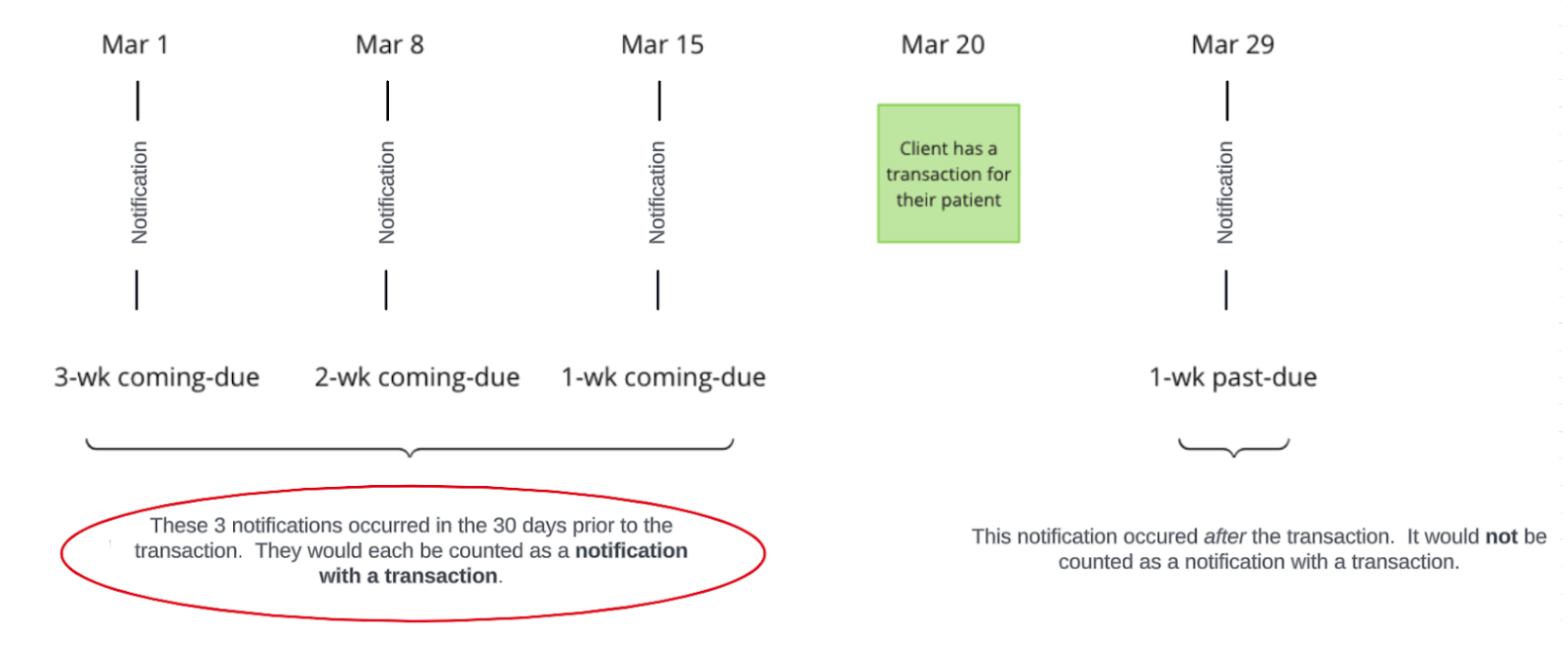
…each of these three notification cadences would be counted as notifications with a transaction. They would show up in the Notifications with a transaction chart here: