Managing your Apple Account and Apple Developer Membership
In order to have a privately-labeled app in the Apple App Store, a business must be registered in the Apple Developer program. This is a membership that renews annually for $99/year plus tax depending on the state.
We did the initial heavy lifting and set up your Apple Developer account and membership when you first joined the Vet2Pet family, but since the account is owned by your business, it is your account and will occasionally require some maintenance.
We strongly recommend keeping a valid credit card on file in the Apple ID associated with your membership, and enabling auto-renew for your membership, so the renewal is done automatically.
If at anytime point you are having trouble, please send in a support ticket to us. DO NOT CONTACT APPLE.
How to add a credit card to the Apple ID
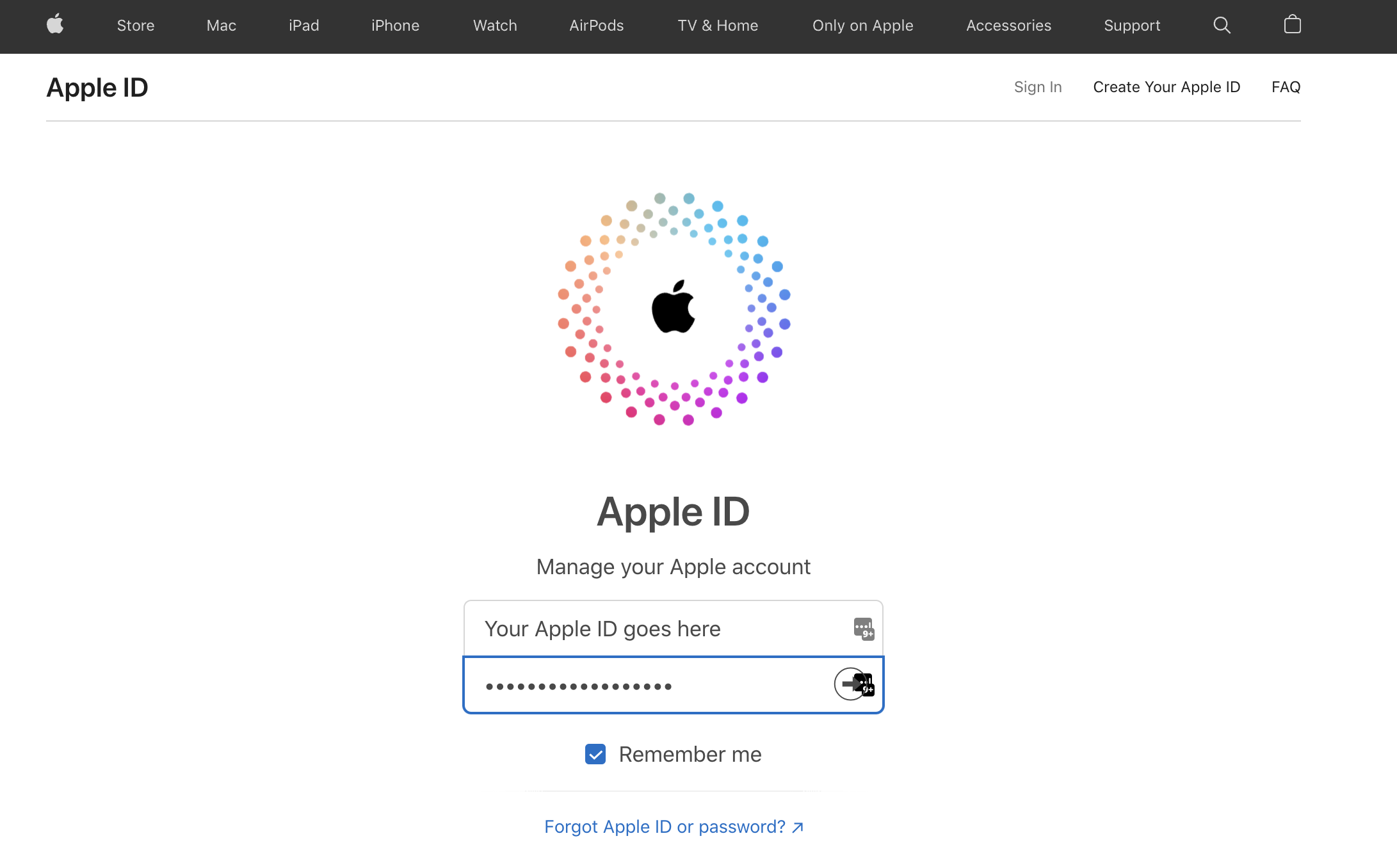
- On the left side menu, click on Payment Methods and follow the steps to add a credit card on file.
- For best results with Apple, add both the billing and shipping address, and include the company name under the shipping address section.
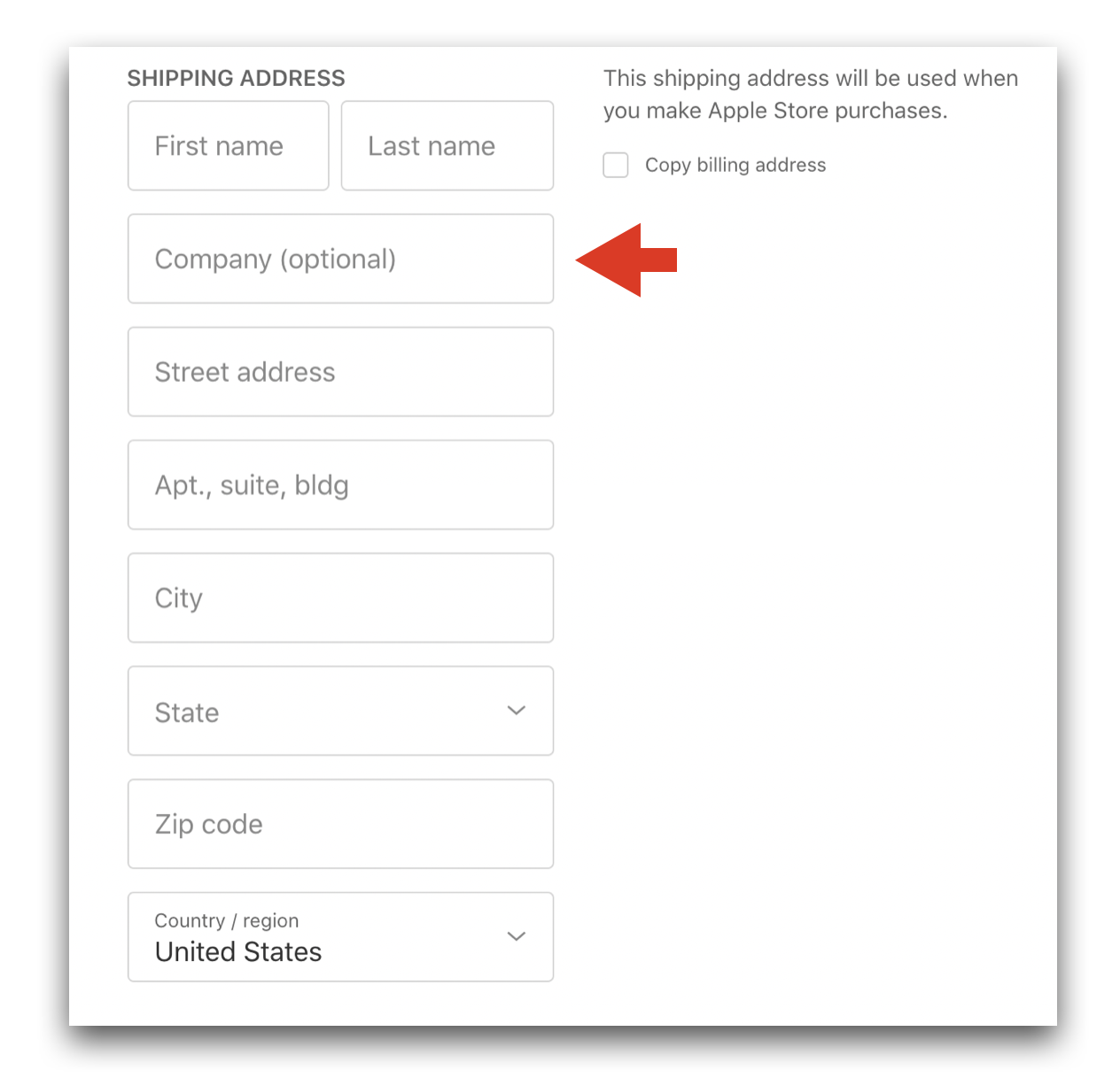
Renewing the Developer Membership
- Login to your Apple Developer account using the same email and password you used to login to your Apple ID.
- If your account is expired, the following banner message will be displayed upon login. Click "Renew Membership" and follow the prompts to renew.

- STRONGLY RECOMMENDED: To set auto-renew, click on the Membership Details tab and scroll down to Settings. Check the box to Auto-Renew Membership. If you don't see this toggle switch, then it is already on.

Accepting Apple's Updated Terms & Conditions
Apple regularly updates their terms and conditions. In order for us to keep your app updated, the account holder must accept the terms and conditions as they are updated by Apple.
- Login to your Apple Developer account using the same email and password you used to login to your Apple ID.
- If the latest terms and conditions need to be accepted, the following banner message will be displayed upon login. Click "Review Agreement" and follow the prompts to accept.

Account Security and Trusted Phone Numbers
Apple requires two-factor authentication to be enabled on all accounts in order to enroll in the Apple Developer Program and multiple phone numbers can be established in an account to receive the six digit verification code either via a phone call or a text message. Vet2Pet may be included on your list of trusted phone numbers.
We recommend having the practice's phone number added as a trusted phone number so that anyone can retrieve the code to sign in to the account and not have to wait for one person to be available with the code.
To add or remove a trusted phone number:
- Login to your Apple ID
- Click on Account Security
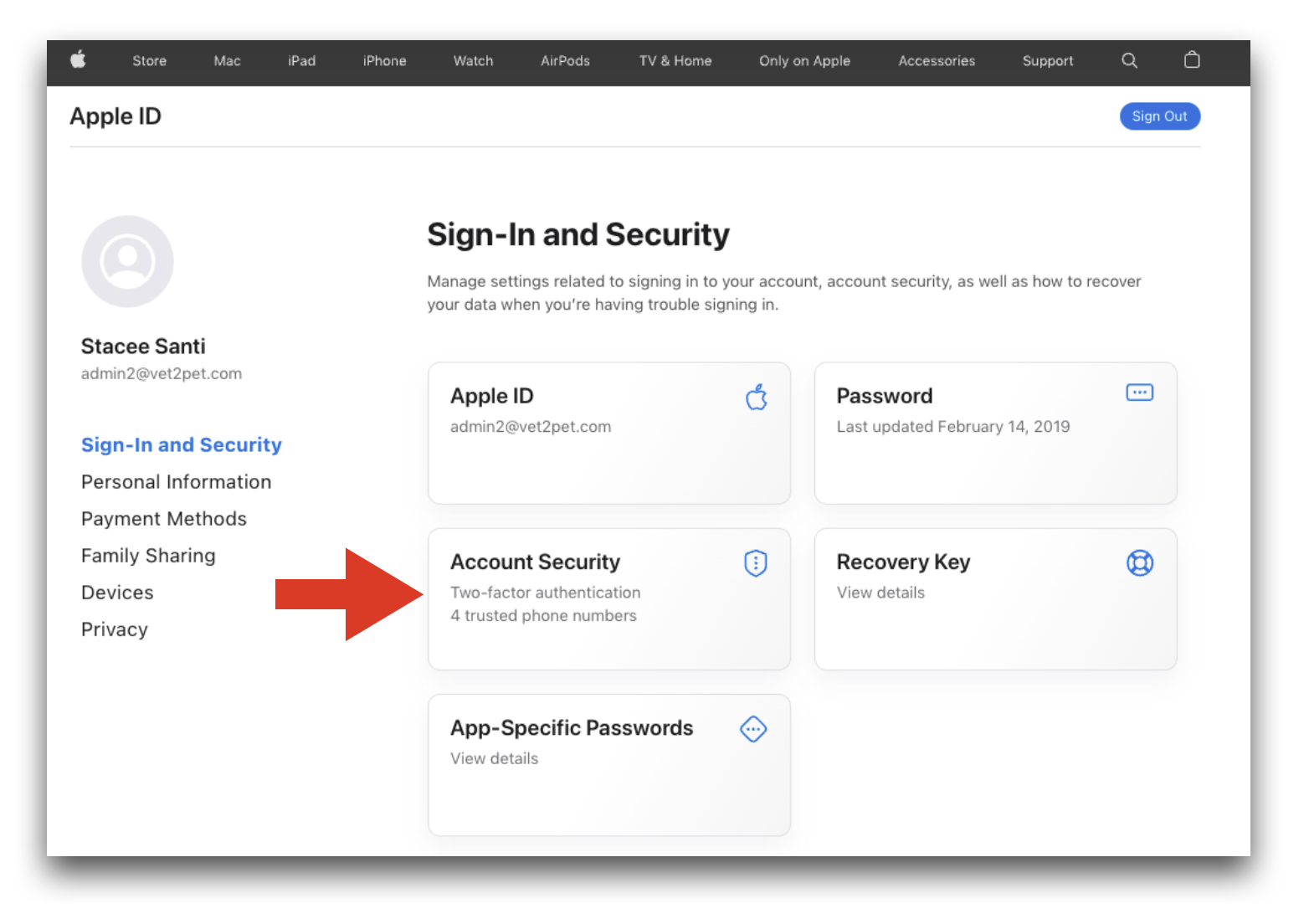
- The pop-up window will display the trusted phone numbers. Click on the + to add additional trusted phone numbers. Click on the - to remove trusted phone numbers.
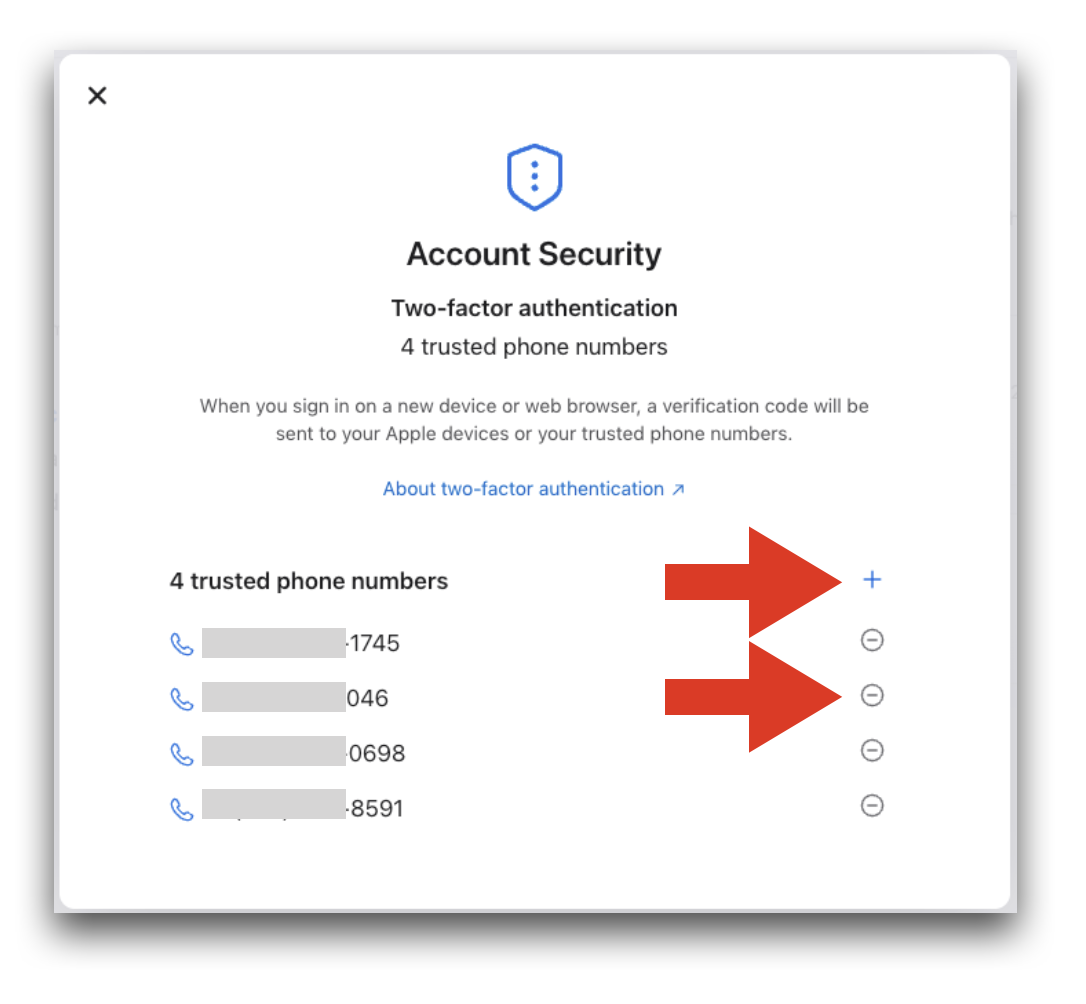
If you have any questions or need any assistance with your Apple ID or your Apple Developer account and membership, contact us.

